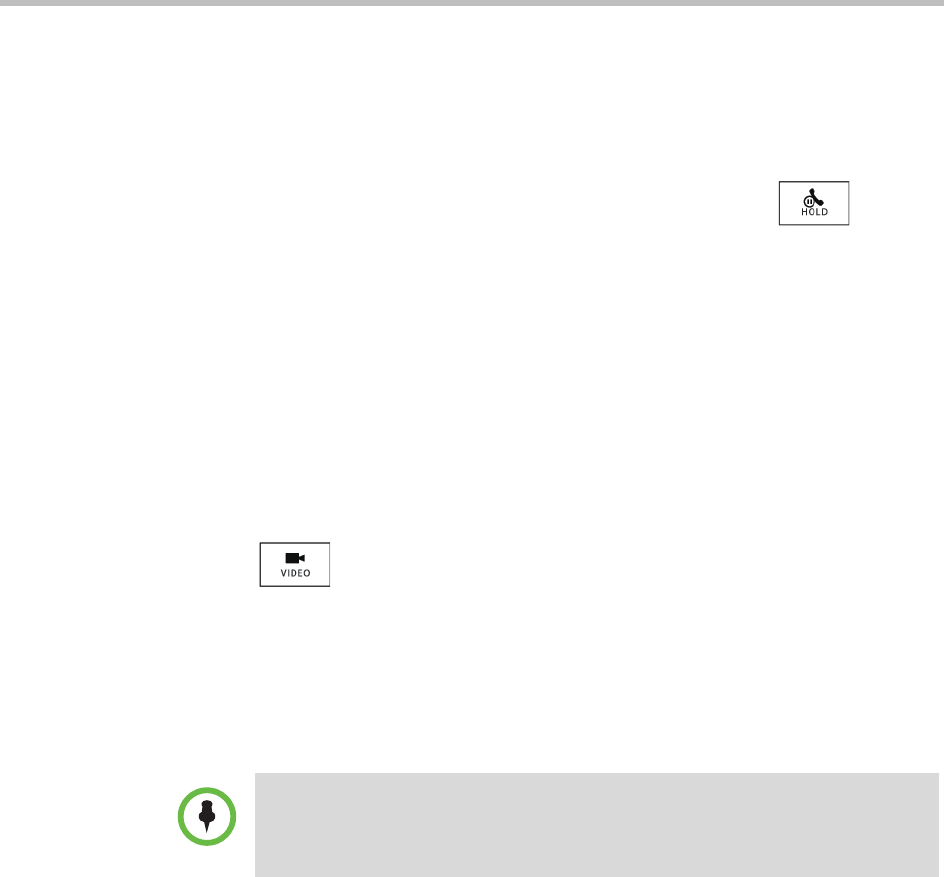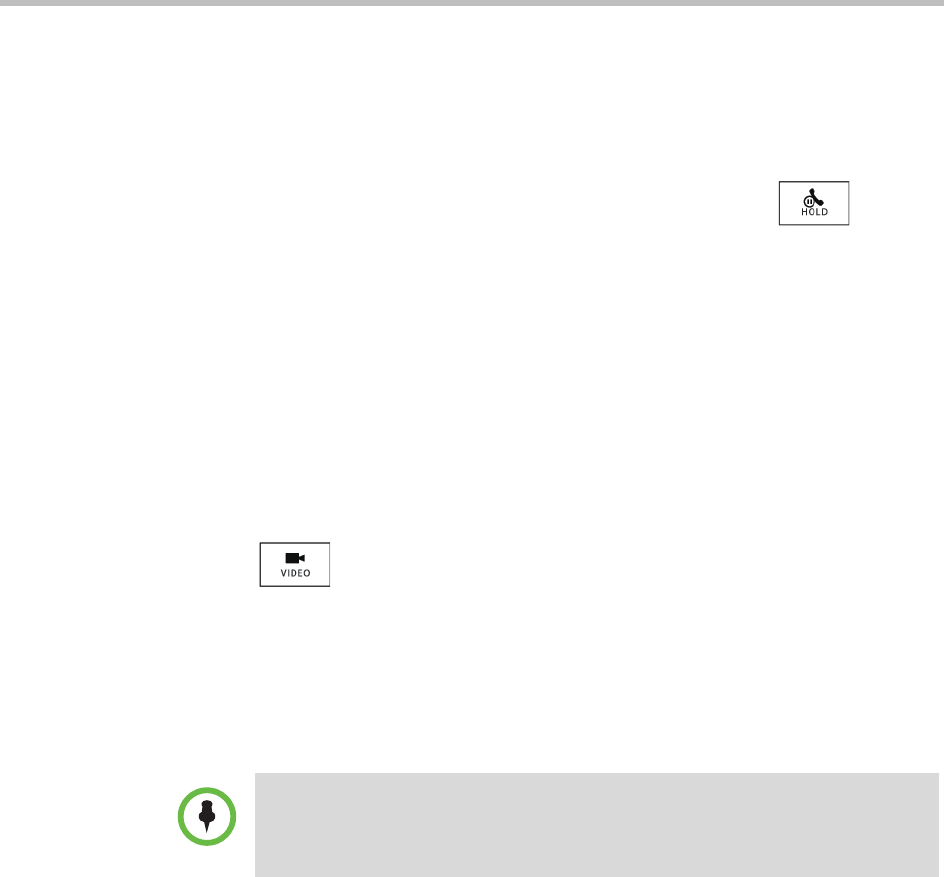
User Guide for the Polycom VVX 1500 C Business Media Phone for Cisco Unified Communications Manager (SIP)
48 Polycom, Inc.
— To place the conference participant on hold, tap the Hold soft key.
The held party cannot hear any participant, and no participant can
hear the held party.
To return the participant to the conference, tap the Resume soft key.
(If the held party taps the Hold soft key or presses on their
phone, the participant will still be held within the conference even if
you tap the Resume soft key.)
To place a conference call on hold, see “Holding and Resuming
Conference Calls” on page 44.
— To remove the conference participant from the conference, tap the
Remove soft key.
Handling Video During Conference Calls
During a conference call that includes a video endpoint, you can tap the
Video soft key (if you aren’t managing a conference participant) or press
to display soft keys that allow you to start and stop near-site video,
display video on the full screen, or swap the windows that near-site and
far-site video display in. For more information, see “Customizing Video
During Calls” on page 48.
Customizing Video During Calls
During a video call, you can:
• Start and stop the transmission of near-site video
• Swap the windows video displays in
• View video on the full screen
In addition to customizing video during a call, you can set up your phone to handle
video for all calls in specific ways (for example, how to display all incoming video
calls, or how to stop the transmission of near-site video for all calls). For more
information, see “Changing When and How Video Displays” on page 121.