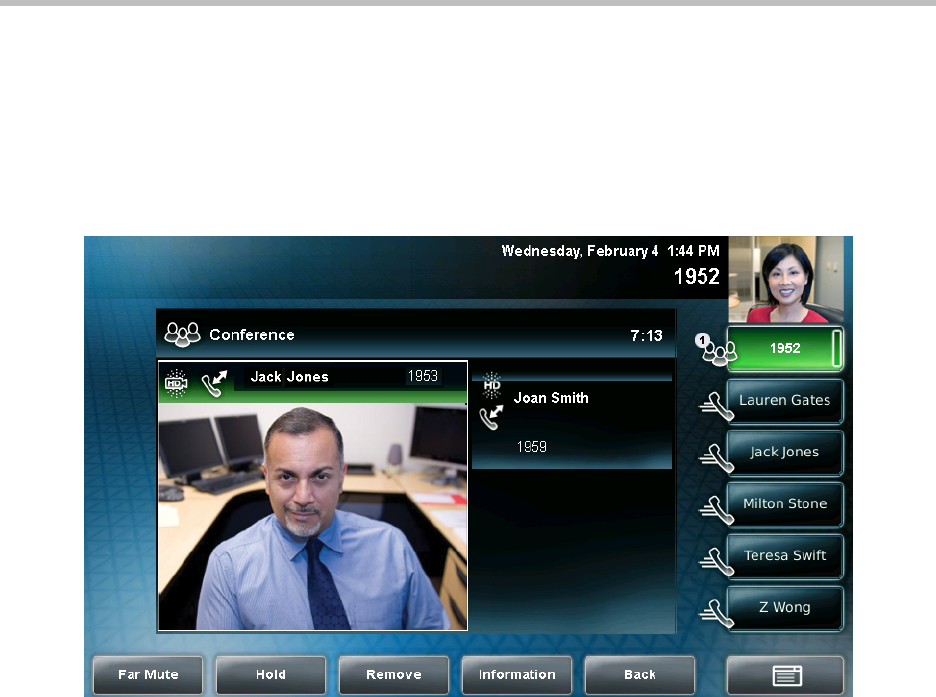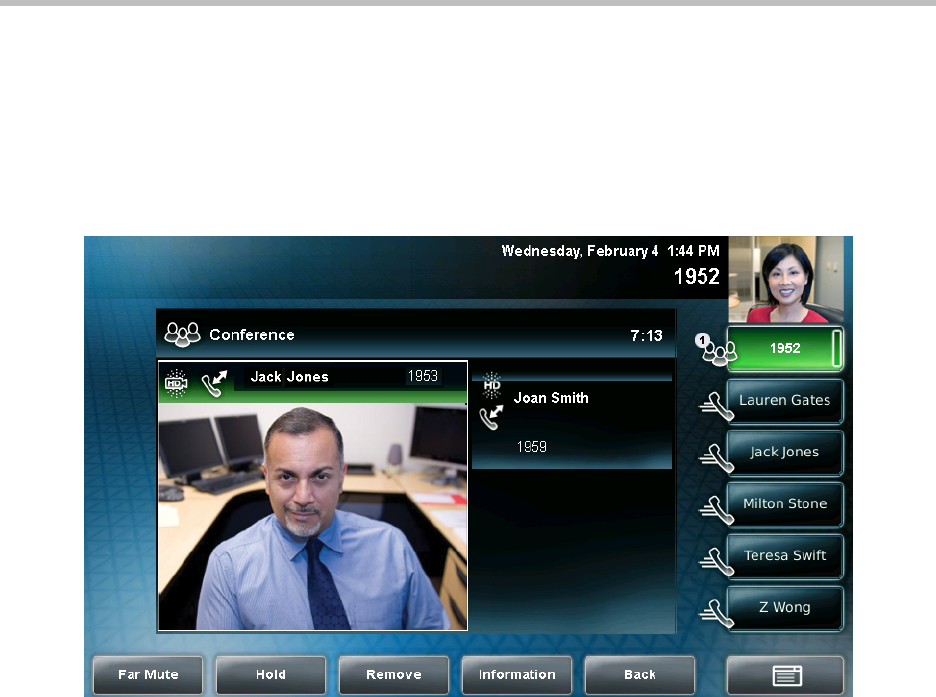
Using the Basic Features of Your Phone
3 - 23
To manage a participant, tap the window of the participant you want to
manage. The soft keys update to show Far Mute, Hold, Remove, Information,
and Back.
The following figure shows the soft keys that display when you manage a
conference call participant. If the participant you tapped is not the participant
with whom you are exchanging video, the Select Video soft key also displays.
To manage a conference call:
1. During a conference call, tap the window of the conference call
participant you want to manage.
The soft keys update so you can manage the participant.
You can access the following soft keys:
—Far Mute—Mutes the selected participant. The muted participant can
hear all participants, but no participant can hear the muted
participant.
— Select Video—Selects the conference call participant as the “active”
conference participant. This is the participant with whom you will
exchange video.
(The Select Video soft key does not display if you are currently
exchanging video with the selected participant, or if the participant is
not calling from a video endpoint.)