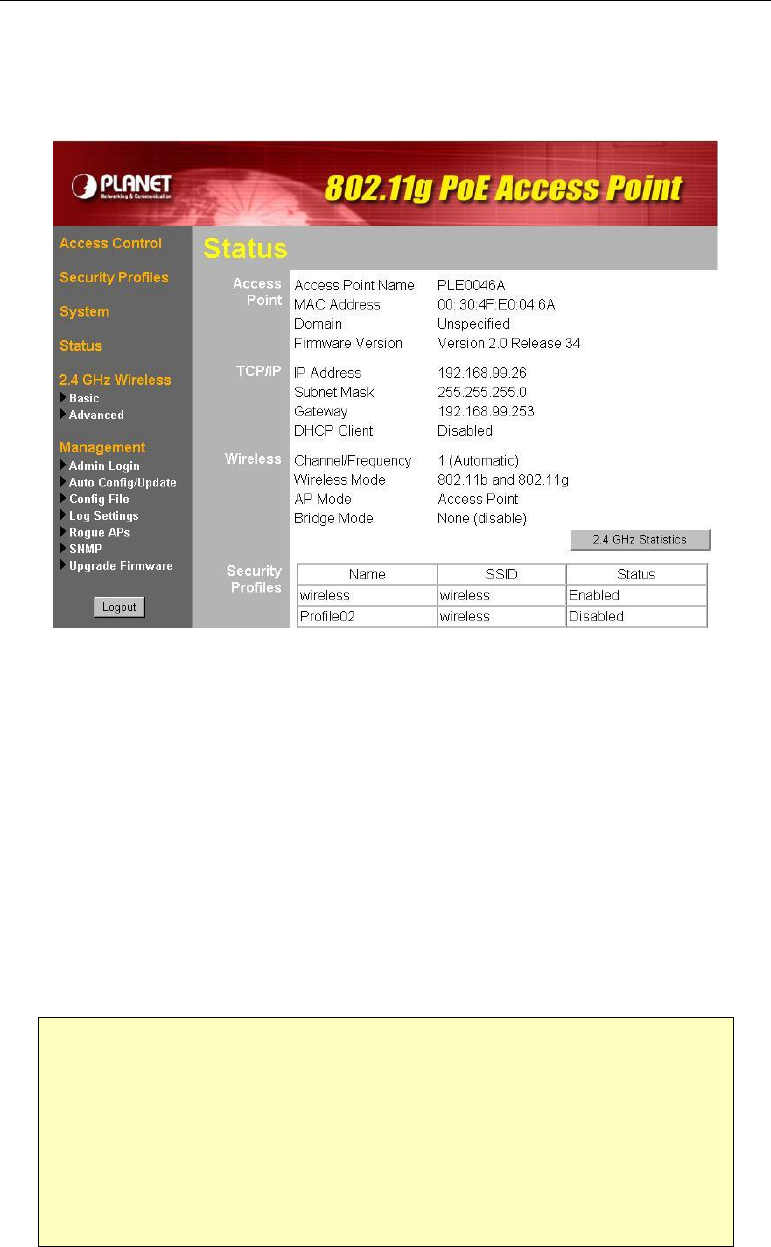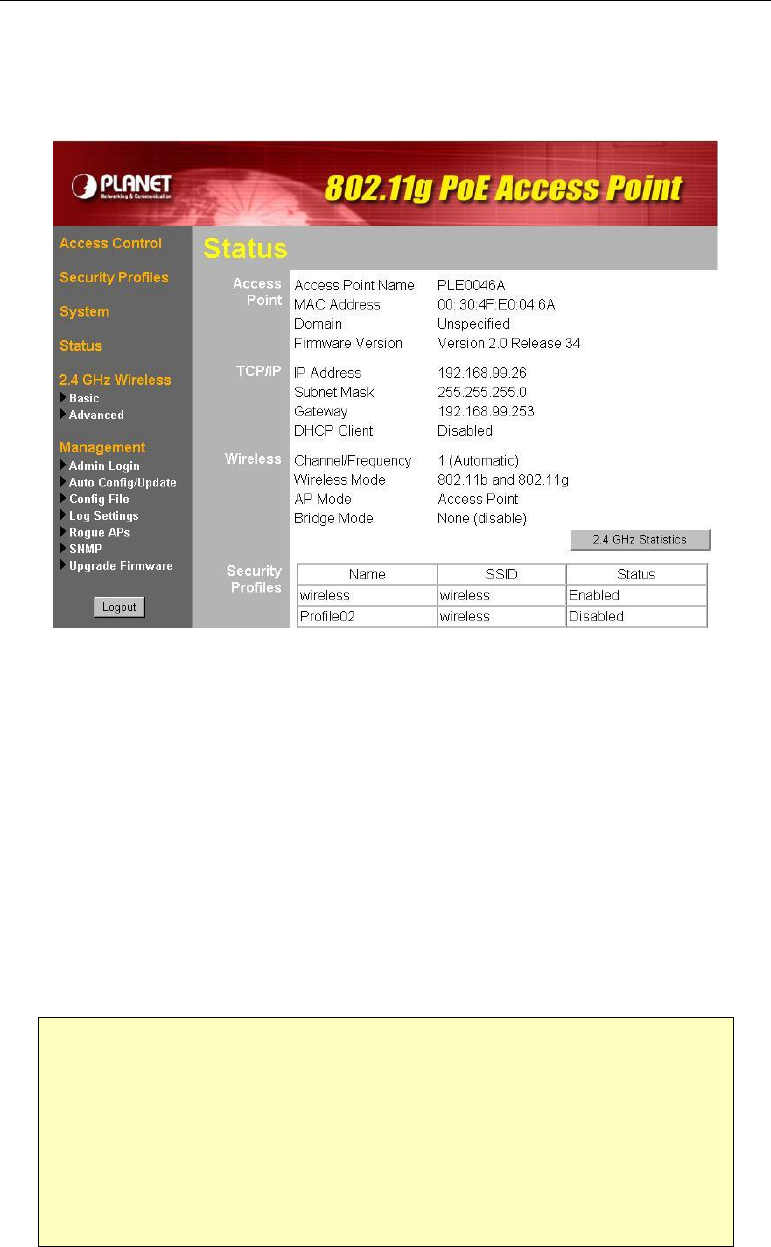
9
These are the default values. The password can and should be changed. Always
enter the current user name and password, as set on the Admin Login screen.
4. You will then see the Status screen, which displays the current settings and status.
No data input is possible on this screen.
5. From the menu, check the following screens, and configure as necessary for your
environment. Details of these screens and settings are described in the following
subsections of this chapter.
· Access Control - MAC level access control.
· Security Profiles - Wireless security.
· System - Identification, location, and Network settings
· Wireless - Basic & Advanced
6. You may also need to set the admin password and administration connection
options. These are on the Admin Login screen accessed from the Management
menu. See Chapter 6 for details of the screens and features available on the
Management menu.
7. Use the Apply/Restart button on the menu to apply your changes and restart the
Wireless Access Point.
If you can't connect:
It is likely that your PC’s IP address is incompatible with the WAP-4060PE’s
IP address. This can happen if your LAN does not have a DHCP Server.
The default IP address of the Wireless Access Point is 192.168.0.228, with
a Network Mask of 255.255.255.0.
If your PC’s IP address is not compatible with this, you must change your
PC’s IP address to an unused value in the range 192.168.0.1 ~
192.168.0.254, with a Network Mask of 255.255.255.0.