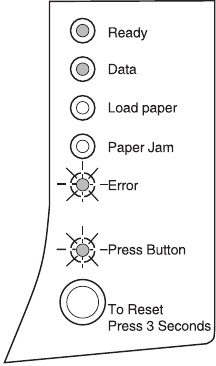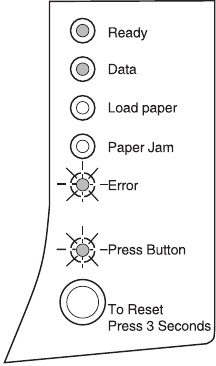
58
Chapter 4: Troubleshooting
Print quality test
pages
To help isolate print quality problems, like streaking,
select the Print Quality Test Pages setting.
1 Turn off the printer.
2 Open the top cover.
3 Turn the printer back on.
4 Load paper into the paper feeder.
5 When the Error light comes on, indicating the
top cover is open, do a double button press.
6 When the Error light and Press Button light
blink, close the cover.
Do a double button press 4 times to scroll down to
Print Quality Test Pages.
The operator panel Ready light is on solid, the Data
light is on solid, the Error light is blinking and the
Press Button light is blinking.
7 Do a long button press to start Print Quality Test
Pages.
a Three pages print out to help you evaluate
print quality. The first page has registration
marks, the second page is gray and the third
page is black.
b Once the paper exits into the output bin, the
printer returns to the Ready state.
When
you’ve isolated the problem, i.e., print is too
light, toner streaks, and so on, refer to the
troubleshooting tables beginning on
page 37.
LA.bk Page 58 Thursday, February 8, 2001 2:19 PM