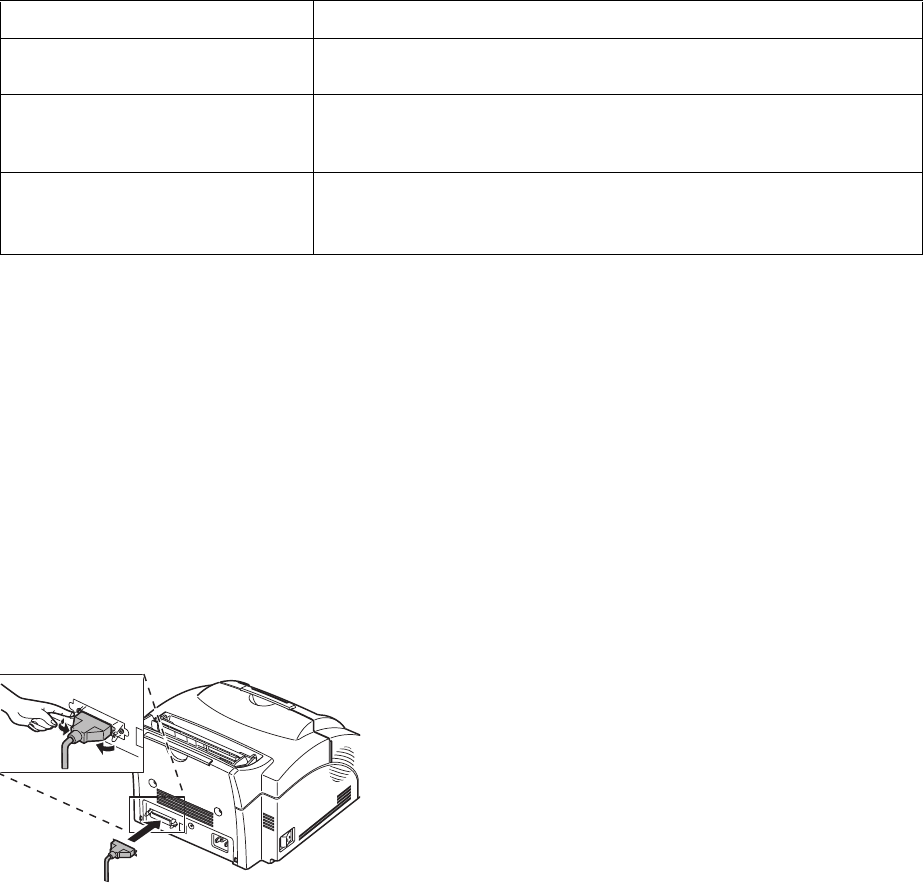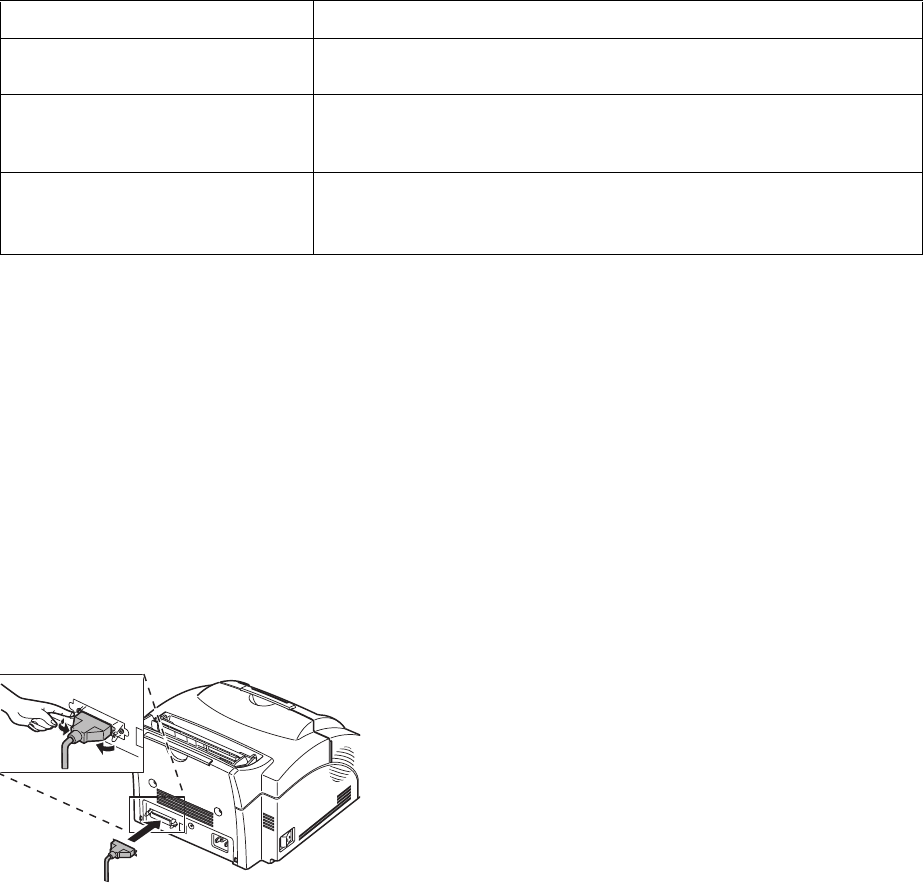
4
Chapter 1: The basics
Connecting the
printer to your
computer
To print from software loaded on your computer, your
printer needs to be connected to your computer with
either a parallel interface cable or a USB cable.
Using a parallel
interface cable
Your printer requires an IEEE-1284 compliant parallel
cable. We recommend Lexmark part number 1329605
(10 ft) or 1427498 (20 ft). If you use something other
than an IEEE-compliant cable, you may not be able to
use all of your printer’s functions.
1 Make sure your printer is turned off.
2 Plug the parallel interface cable into the
connector on the back of the printer.
3 Push the metal clips toward the plug until they
snap in the notches on the plug.
4 Attach the other end of the parallel cable to your
computer.
5 Turn on the printer.
Troubleshooting Tips
Problem: What to do:
Characters appear light or blurred. • Make sure you removed the sealing tape from the print cartridge.
• Replace the print cartridge.
Printer seems to be printing, but
pages are blank.
• The print cartridge may be out of toner. Replace the cartridge.
• The print cartridge may be defective. Replace the cartridge.
• Make sure you removed the sealing tape from the print cartridge.
Printer is on, but nothing prints.
Jobs are not printing and the Error
light is on solid.
• Make sure the print cartridge is installed.
LA.bk Page 4 Thursday, February 8, 2001 2:19 PM