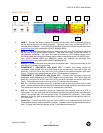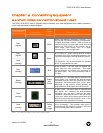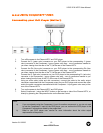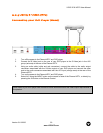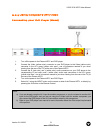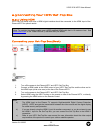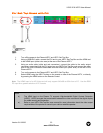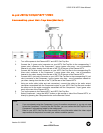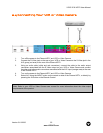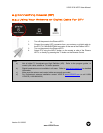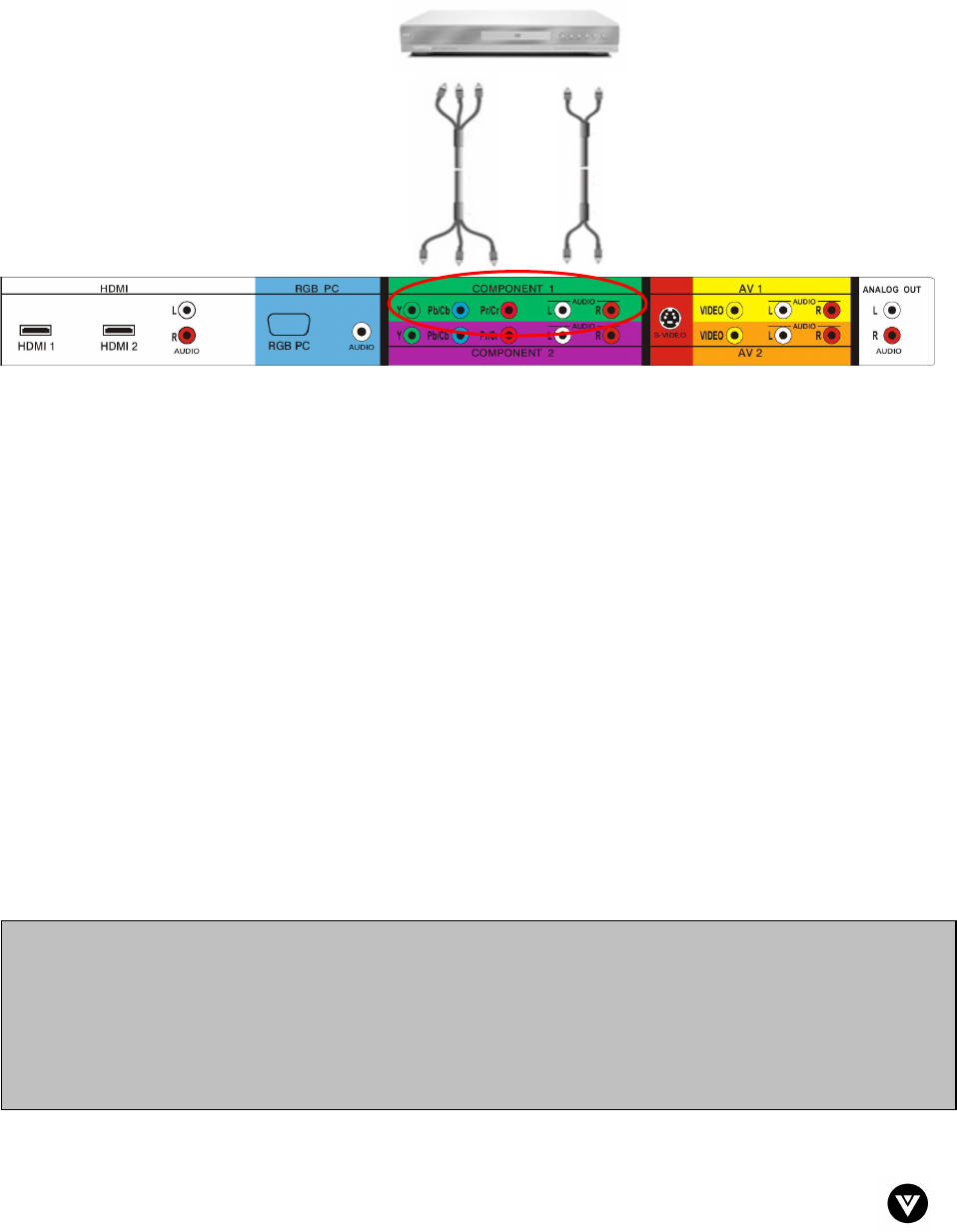
VIZIO VP42 HDTV User Manual
Version 9/11/2006 19
www.VIZIOCE.com
2.2.2 Using Component Video
Connecting your DVD Player (Better):
1. Turn off the power to the Plasma HDTV and DVD player.
2. Connect the Y (green color) connector on your DVD player to the corresponding Y (green
color) connector in the Component 1 group (green color area - row of connectors nearest to
you when viewing from the rear of the TV) at the rear of the Plasma HDTV.
3. Connect the Pb (blue color) connector on your DVD player to the corresponding Pb (blue
color) connector in the Component 1 group (green color area - row of connectors nearest to
you when viewing from the rear of the TV) at the rear of the Plasma HDTV.
4. Connect the Pr (red color) connector on your DVD player to the corresponding Pr (red color)
connector in the Component 1 group (green color area - row of connectors nearest to you
when viewing from the rear of the TV) at the rear of the Plasma HDTV.
5. Using an audio cable (white and red connectors), connect the cable to the audio output
connectors associated with the Component output on your DVD player and connect the other
end to the audio connectors associated with the Component 1 input (green color area) at the
rear of the Plasma HDTV.
6. Turn on the power to the Plasma HDTV and DVD player.
7. Select Component 1 using the INPUT button on the remote or side of the Plasma HDTV, or
directly by pressing the Component button on the Remote Control.
Note:
a) If you are already using the Component 1 input for another component, or you do not want
to use the Component 1 input for the DVD player, you can connect the DVD player to the
Component 2 connections coded by the purple area.
b) Refer to your DVD player user manual for more information about the video output
requirements of the product.