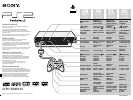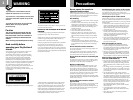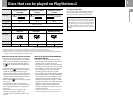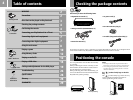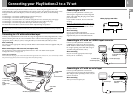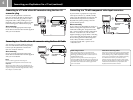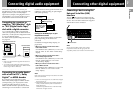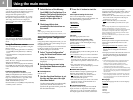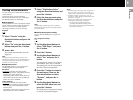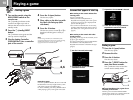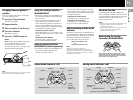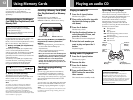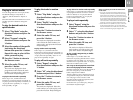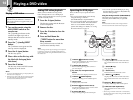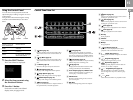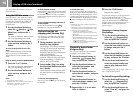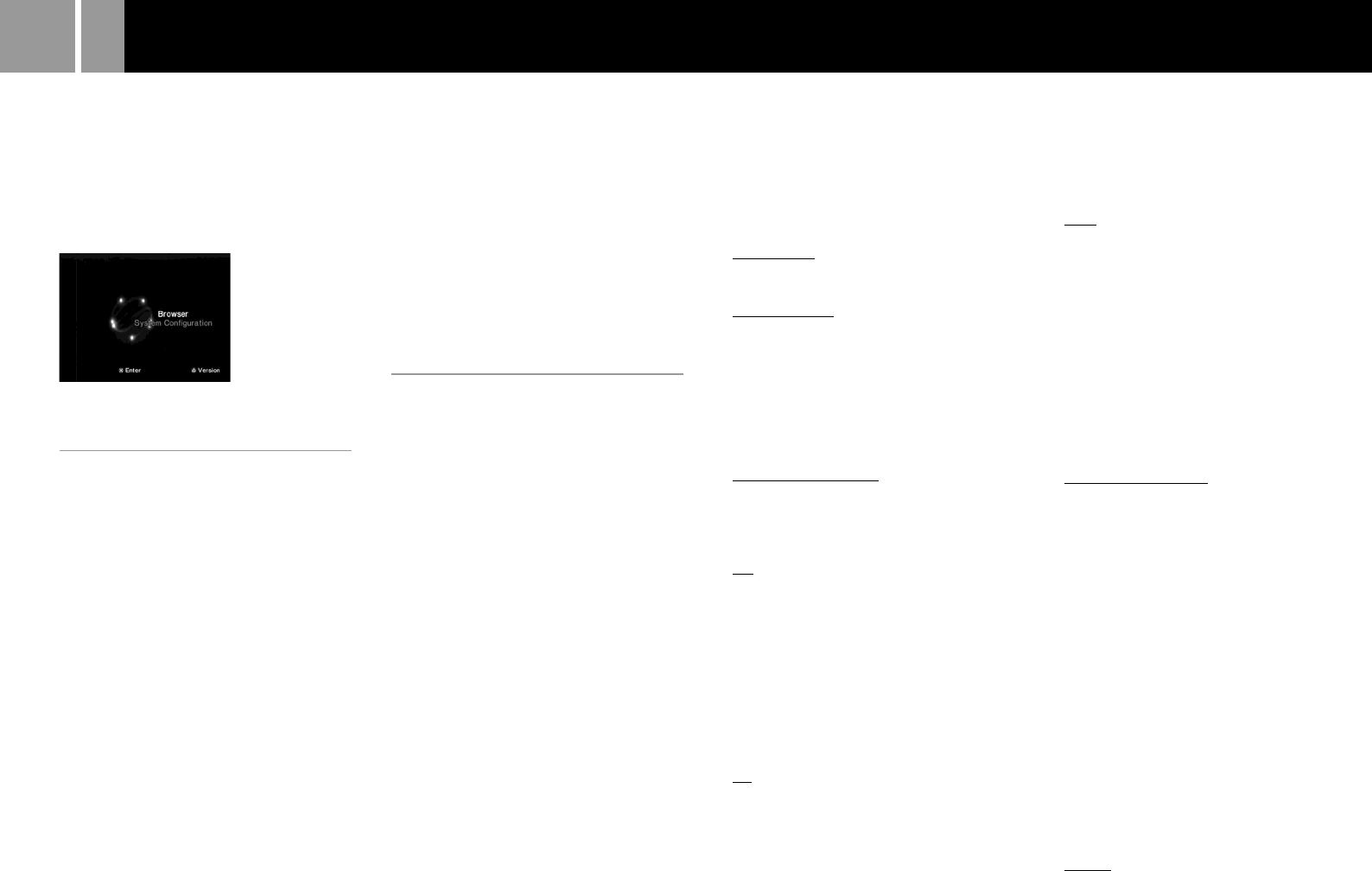
8
Using the main menu
When you turn on the console for the first time
you will be prompted to adjust basic language
and time settings. These settings can be
changed later through the System
Configuration menu. For details, see -“Using
the System Configuration menu” (pages 8-9).
After setup, the main menu is displayed
whenever you turn on the console without a
disc inserted.
You can move to the Browser screen or the
System Configuration menu from the main
menu.
Using the Browser screen
You can do the following operations using the
Browser screen:
•Check/copy/delete game data on a Memory
Card (8MB) (for PlayStation
®
2) or Memory
Card
•Start PlayStation
®
or PlayStation
®
2 format
software
•Play an audio CD
•Play a DVD video
Select “Browser” using the directional buttons
and press the ✕ button.
The Browser screen is displayed. The Memory
Card (8MB) (for PlayStation
®
2), Memory Card
or disc inserted in the console are displayed as
icons.
Checking/copying/deleting data
You can copy data from one Memory Card
(8MB) (for PlayStation
®
2) or Memory Card to
another or delete data you no longer wish to
keep. You cannot, however, copy data of the
PlayStation
®
2 format software to an
SCPH-1020 EHI Memory Card.
Insert the Memory Card (8MB) (for PlayStation
®
2)
or Memory Card in advance.
1 Select the icon of the Memory
Card (8MB) (for PlayStation
®2) or
Memory Card where the data you
want to check/copy/delete is
saved, and then press the ✕
button.
2 Check/copy/delete data
according to the instructions on
the screen.
Note
While copying or deleting data, do not remove the
Memory Card (8MB) (for PlayStation
®2) or Memory Card.
Using the System Configuration
menu
Using the System Configuration menu, you can
change or update your system settings for your
PlayStation
®
2 console.
Changes to these settings are saved and remain
in effect even after you turn off the console.
The default settings are underlined.
1 Select “System Configuration”
using the directional buttons and
press the ✕ button.
The System Configuration menu is
displayed.
2 Select the item you want using
the directional buttons and press
the ✕ button.
x Clock Adjustment
Sets the clock.
1 Use the directional buttons to set
the day and then press the right
directional button.
Use the same method to set the month,
year, hour, minute and second. To
return to the previous menu, press the
left directional button.
2 Press the ✕ button to start the
clock.
Select optional settings for the clock
Select “Clock Adjustment” using the
directional buttons and press the ¢ button. You
can set the following optional items.
Time Format
•24 hour clock
•12 hour clock
Date Format
•DD/MM/YYYY
•YYYY/MM/DD
•MM/DD/YYYY
Time Zone
Select the appropriate time zone.
Daylight Savings Time (Summer Time)
Set this item to “Daylight Savings Time
(Summer Time)” when the daylight savings
time is in effect.
•Standard (Winter Time)
•Daylight Savings (Summer Time)
x Screen Size
Selects the display mode according to the TV to
be connected.
•4:3 : Select this when you connect a standard
TV to the console.
•Full : Select this when you connect a standard
TV to the console. The black margins on the
upper and lower portions of the screen are cut
off.
•16:9 : Select this when you connect a
wide-screen TV, or a TV that displays in wide
mode to the console.
x DIGITAL OUT (OPTICAL)
Selects whether to output signal through the
DIGITAL OUT (OPTICAL) connector.
•On : Select this when you connect with an
optical digital cable (sold separately).
Normally select this option.
•Off : Select this when you do not want sound
signal to be output via the DIGITAL OUT
(OPTICAL) connector.
x Component Video Out
If your TV, monitor or projector has an RGB
input connector or component video input
connectors (Y, CB/PB, CR/PR) that conform to
the output signals of the console, set this item.
When connecting the console using the
supplied AV Cable (integrated audio/video) or
S VIDEO Cable (sold separately), you do not
need to set this item.
•Y Cb/Pb Cr/Pr : Select this when you connect
the console to the component video input
connectors on your TV.
•
RGB : Select this when you connect the
console to the RGB input connector on your
TV.
Note
You can output PlayStation® and PlayStation®2 format
software in either RGB or Y Cb/Pb Cr/Pr format.
However, the PlayStation
®2 console has been designed to
override the “Component Video Out” setting in the
System Configuration menu and output all DVD video
software in Y Cb/Pb Cr/Pr.
The colour is disturbed when you set this item to “RGB”
and play the DVD.
x Remote Control
Set this option when using the DVD Remote
Control (for PlayStation
®
2) which is sold
separately.
•Gameplay Function On: Select this when
operating PlayStation
®
or PlayStation
®
2
format software using the DVD Remote
Control.
•Gameplay Function Off: Select this when not
operating PlayStation
®
or PlayStation
®
2
format software using the DVD Remote
Control.
Notes
• When Remote Control is set to “Gameplay Function
On”, some PlayStation
®
2 or PlayStation
®
format
software may stop operating normally when a
controller is removed from controller port 1. Set to
“Gameplay Function Off” if this happens.
• Operation using the DVD Remote Control buttons may
not work in some cases. Also, the DVD Remote Control
will not work when you press two or more buttons at
the same time.
• Some unlicensed 3rd party peripherals may not work
with “Gameplay Function” set to “On”. Note that the
use of such peripherals is not recommended and will
void your guarantee.
x Language
Selects the language for the on-screen display.
•English
•French
•Spanish
•German
•Italian
•Dutch
•Portuguese