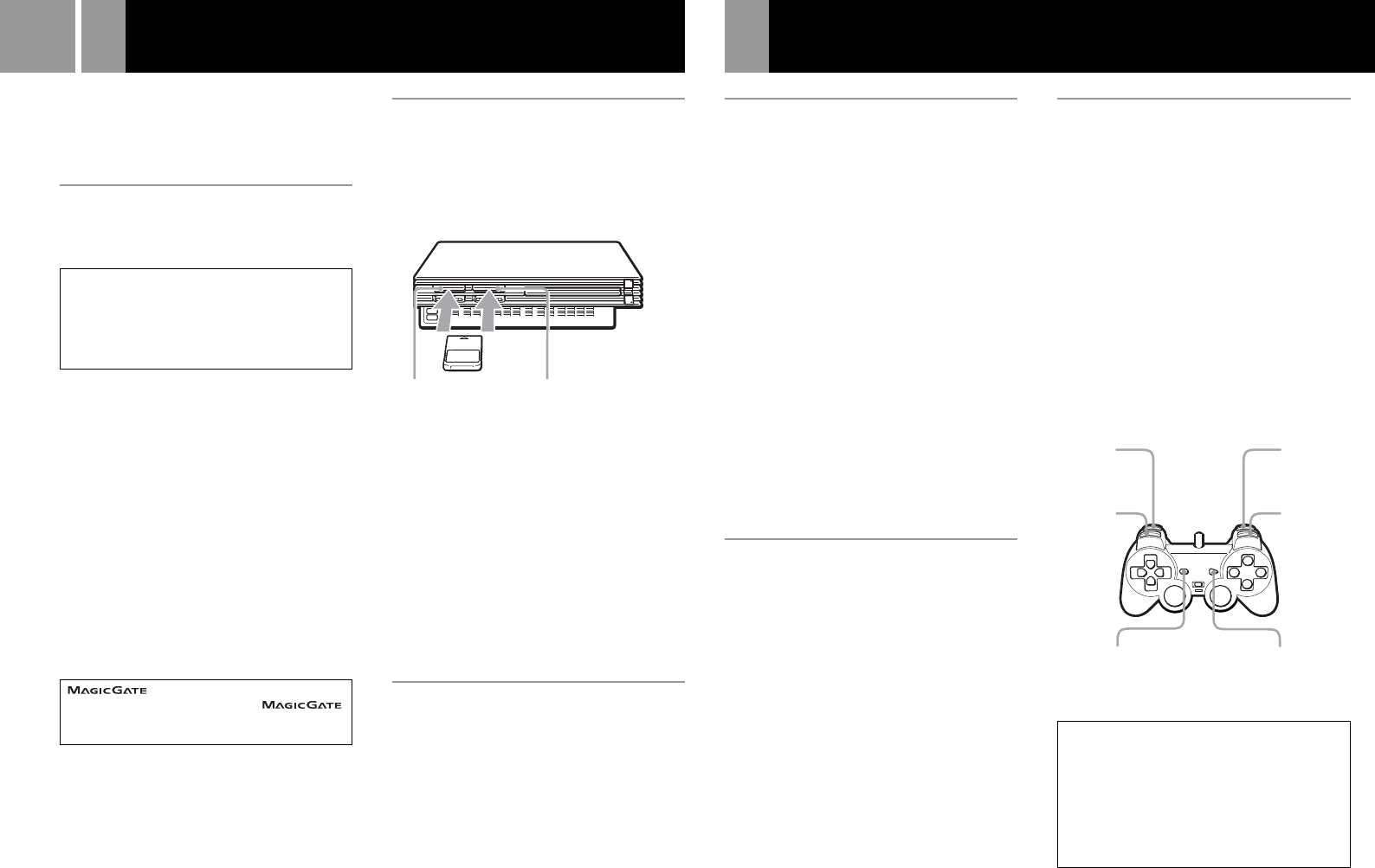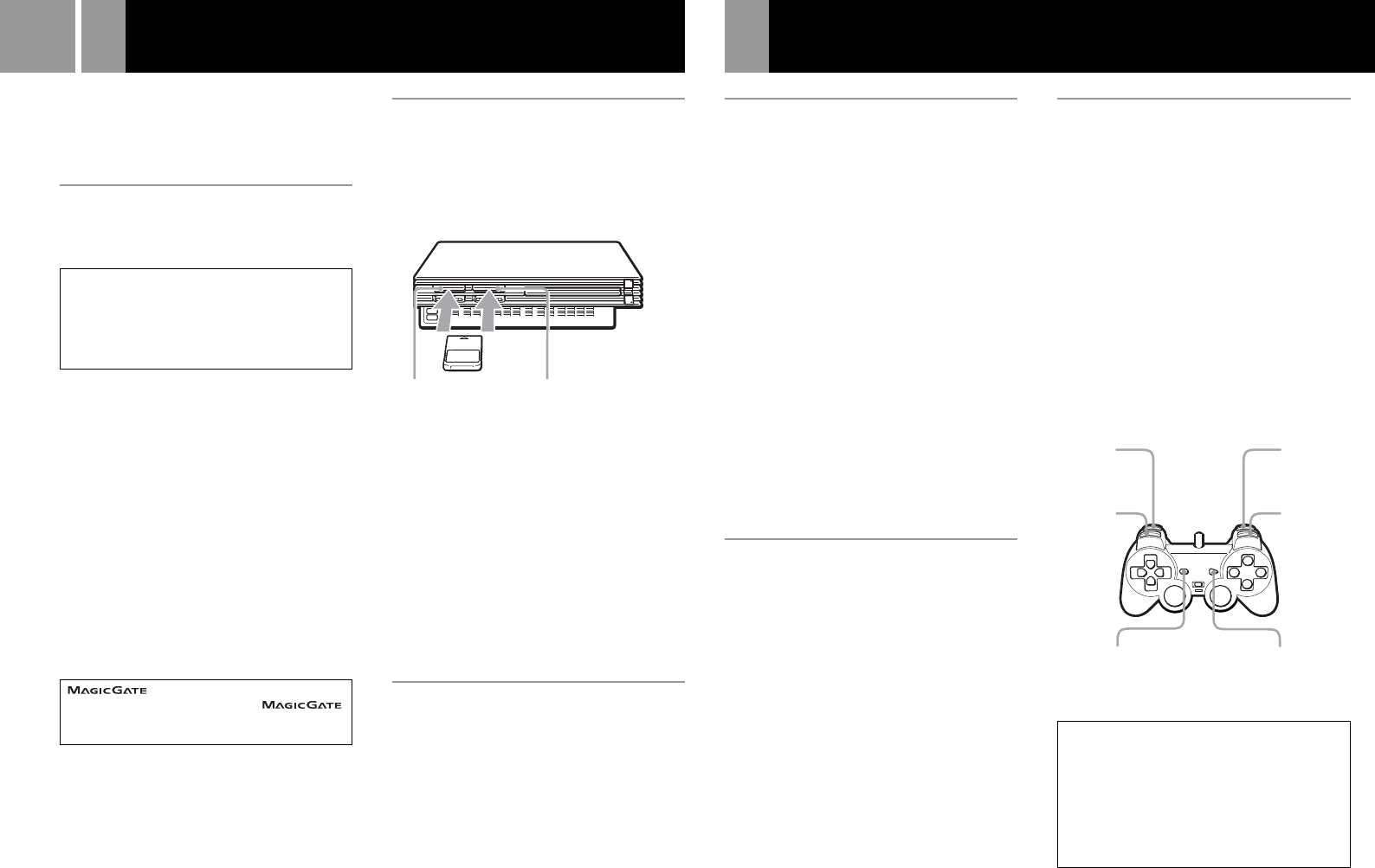
12
Using Memory Cards
You can save and load game or other data
using the Memory Card (8MB) (for
PlayStation
®
2) or Memory Card (each sold
separately).
Differences between the Memory
Card (8MB) (for PlayStation®2) and
Memory Card
When playing PlayStation
®
2 format
software, use the Memory Card (8MB*)
(for PlayStation
®
2) (1).
When playing PlayStation
®
format software,
use the Memory Card (2).
*8 MB = 8,000 KB
For the PlayStation
®
video game console, units
of game data are described as “memory
blocks,” however for the PlayStation
®
2 console,
they are described as “KB” (kilobytes).
1 Memory Card (8MB) (for PlayStation
®
2)
(sold separately)
The Memory Card (8MB) (for PlayStation
®
2)
can save and load PlayStation
®
2 format
software game data. Each Memory Card (8MB)
(for PlayStation
®
2) can save about 8 MB of
game data, but some of this may be used as file
control information.
The Memory Card (8MB) (for PlayStation
®
2)
uses MAGICGATE, a technology that helps
protect copyrighted content through data
encryption and hardware authentication.
is a term of copyright protection
technology developed by Sony Group.
does not guarantee compatibility with other products
bearing the “MagicGate” trademark.
2 Memory Card (sold separately)
The Memory Card can save and load
PlayStation
®
format software game data. Each
Memory Card can save 120 KB (15 memory
blocks) of game data.
Note
You cannot copy data to a Memory Card (8MB) (for
PlayStation
®2) or Memory Card that does not have
enough memory available. Before playing, check how
much space is needed to save the game and how much
space is available on the Memory Card (8MB) (for
PlayStation
®2) or Memory Card. Check the appropriate
software manual to determine the amount of space needed
to save the data for a given game.
Inserting a Memory Card (8MB)
(for PlayStation®2) or Memory
Card
Insert the Memory Card (8MB) (for
PlayStation
®
2) or Memory Card into the
MEMORY CARD slot, with the arrow side up.
Notes on using the Memory Card (8MB) (for
PlayStation
®
2) or Memory Card with a
Multitap
•When using PlayStation
®
2 format software,
use the SCPH-10090 E Multitap (for
PlayStation
®
2).
When using PlayStation
®
format software,
use the SCPH-1070 EH Multitap .
•When you insert the SCPH-1070 EH Multitap into
controller port 1, do not insert the Memory Card
(8MB) (for PlayStation
®
2) or Memory Card into
MEMORY CARD slot 1 of the PlayStation
®
2
console. This also applies when you insert the
Multitap into controller port 2. If you do so, the
data may be lost.
Checking/copying/deleting
game data
You can copy game data from one Memory
Card (8MB) (for PlayStation
®
2) or Memory
Card to another or delete data you no longer
wish to keep. You cannot, however, copy game
data of PlayStation
®
2 format software to the
Memory Card.
You can check, copy and delete game data in the
Browser screen. For details on the browser, see
“Checking/copying/deleting data” on page 8.
Note
You cannot save or load game data in the Browser screen.
For details on game data saving or loading, refer to the
software manual.
MEMORY CARD slot 2MEMORY CARD slot 1
Playing an audio CD
Playing an audio CD
1 Press the A (open) button.
The disc tray opens.
2 Place a disc on the disc tray with
the label side facing up (data
side down).
3 Press the A button.
The disc tray closes.
4 Use the directional buttons to
select the audio CD icon, and
press the ✕ button.
The audio CD screen is displayed.
5 Select the track number you
want to play and press the ✕
button.
Playback begins.
Ending audio CD playback
1 Press the A (open) button.
The disc tray opens.
2 Remove the disc.
3 Press the A button.
The disc tray closes.
4 Press and hold down the 1/
RESET button for more than
three seconds.
The console enters standby mode.
L1 button:
.
(Previous)
L2 button:
m (Fast
reverse)
R2 button:
M(Fast
forward)
START button:
N (Start)/ X (Pause)
R1 button:
> (Next)
SELECT button:
x (Stop)
Operating the CD player
The CD player can be operated using the
Control Panel or directly with the buttons on
the Analog Controller (DUALSHOCK
®
2). You
can also operate the CD player using the
SCPH-10420 E DVD Remote Control (for
PlayStation
®
2), which is sold separately.
During playback, select the icon in the CD
operation screen using the directional buttons
and then press the ✕ button.
N Start playback
X Pause
x Stop playback
. Find the beginning of the current or
previous track
> Find the beginning of the next track
m Fast reverse
M Fast forward
Music discs encoded with copyright
protection technologies
The audio CD playback feature of this product is
designed to conform to the Compact Disc (CD)
standard. Recently, some record companies have
started marketing music discs encoded with copyright
protection technologies. Some of these music discs do
not conform to the CD standard, and may not be
playable on this product.