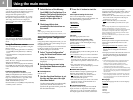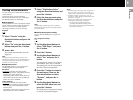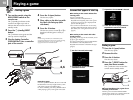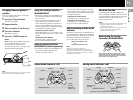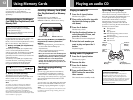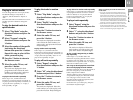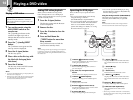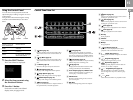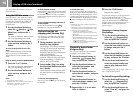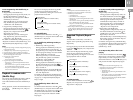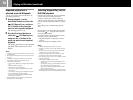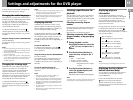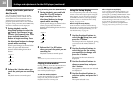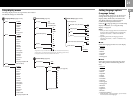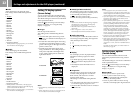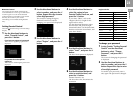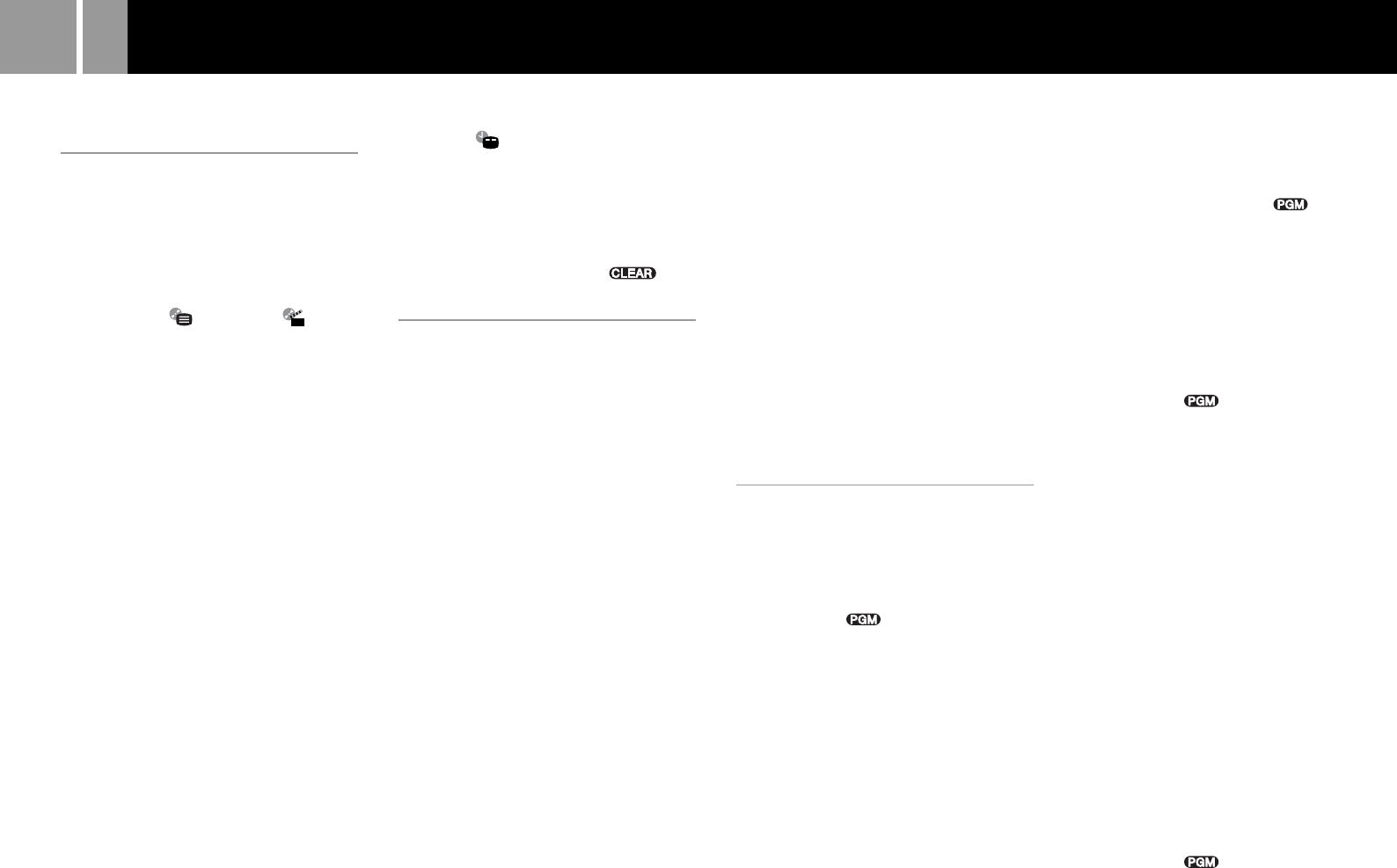
16
You can use the Control Panel to set various
playback modes.
Using the DVD disc menu
Some DVDs allow you to select disc contents
from a menu. When you play such DVDs, you
can select the language for the subtitles, the
language for the sound, and other options
using the menu.
1 Use the directional buttons to
select the
(Menu) or (Top
Menu) icon, and press the ✕
button.
The menu is displayed. Menu content
may vary depending on the DVD.
2 Use the directional buttons to
select an item, and press the ✕
button.
To return to the previous screen in the
menu
Use the directional buttons to select the O
(Return) icon, and press the ✕ button.
This function may not be available on some
DVDs.
Using the Analog Controller (DUALSHOCK
®
2)
1 Press the f or s button.
The menu is displayed. Menu content
may vary depending on the DVD.
2 Use the directional buttons to
select an item, and press the ✕
button.
Notes
• Some DVDs do not have a menu.
• Depending on the DVD, a menu may be referred to as
“DVD Menu”, “Title Menu” or “Titles” in the
instructions supplied with the disc.
To check playback settings
When playing a disc use the directional buttons
to select the (Time Display) icon, and press
the ✕ button. Icons for currently set playback
modes will be displayed in the top right corner
of the screen.
To clear all playback settings and return to
normal playback
Use the directional buttons to the
(CLEAR) icon, and press the ✕ button.
Playback from the last
stopping point (Resume Play)
The DVD player remembers the point where
you stopped the disc, and resumes playback
from that point.
1 During playback, press the a
button to stop playback.
The message, “Press [Play] to resume
viewing. To start from the beginning,
press [Stop] and then [Play].” is
displayed, and then the Control Panel
(page 15) is displayed.
If the message “Resume function
cannot be used here. Play will restart
from the beginning.” is displayed,
Resume Play is not available.
2 Select the N (Play) icon using
the directional buttons and press
the ✕ button.
The DVD player starts playback from
the point where you stopped the disc
in step 1.
To clear the last stopping point
After step 1, select the x (Stop) icon and press
the ✕ button.
To clear Resume Play
If you resume playback after stopping, the
DVD player enters Resume Play mode. Many
advanced settings for the DVD player are not
available during Resume Play. If you want to
clear Resume Play to adjust settings, select the
x (Stop) icon and press the ✕ button twice.
Notes
• Resume Play may not be available on some DVDs or
some video scenes.
• Depending on where you stop playback, the console
may resume playback from a slightly different point.
• Resume Play is not available when:
– Program Play or Shuffle Play is selected.
– The disc tray on the console front is opened using
the A button.
– The console is reset or goes into standby mode after
the 1/RESET button has been pressed.
– The power is turned off using the MAIN POWER
switch on the console rear.
– The x (Stop) icon is selected and the ✕ button is
pressed twice during playback.
Playback in desired order
(Program Play)
You can create a program to play back titles
and chapters in any order you like.
1 Use the directional buttons to
select the
(Program Play)
icon, and press the ✕ button.
2 Use the directional buttons to
select the item number, and
press the ✕ button.
3 Use the directional buttons to
select the title number, and press
the ✕ button.
4 Use the directional buttons to
select the chapter number, and
press the ✕ button.
5 Repeat steps 2 - 4 to set other
titles or chapters.
6 Press the START button.
Program Play begins.
Program Play settings are saved and remain in
effect even after playback ends. Use the
directional buttons to select the (Program
Play) icon, and then press the ✕ button.The
Program Setup screen is displayed. Press the
START button to play the programmed
sequence again.
Changing or clearing Program
Play settings
1 Use the directional buttons to
select the
(Program Play)
icon, and press the ✕ button.
2 Use the directional buttons to
select the item number you want
to change, and press the ✕
button.
3 Use the directional buttons to
select the title number you want
to play, and press the ✕ button.
4 Use the directional buttons to
select the chapter number you
want to play, and press the ✕
button.
To clear Program Play settings, select “Clear” at
step 3, and press the ✕ button.
To clear all Program Play settings
1 Use the directional buttons to
select the
(Program Play)
icon, and press the ✕ button.
2 Use the directional buttons to
select “Clear all”, and press the
✕ button.
Playing a DVD video (continued)