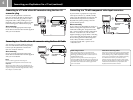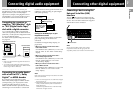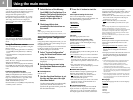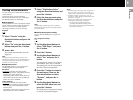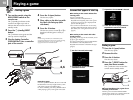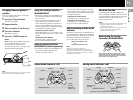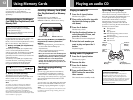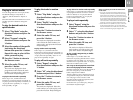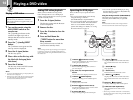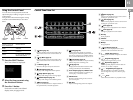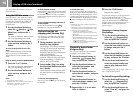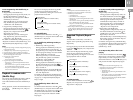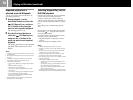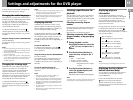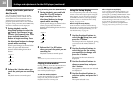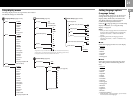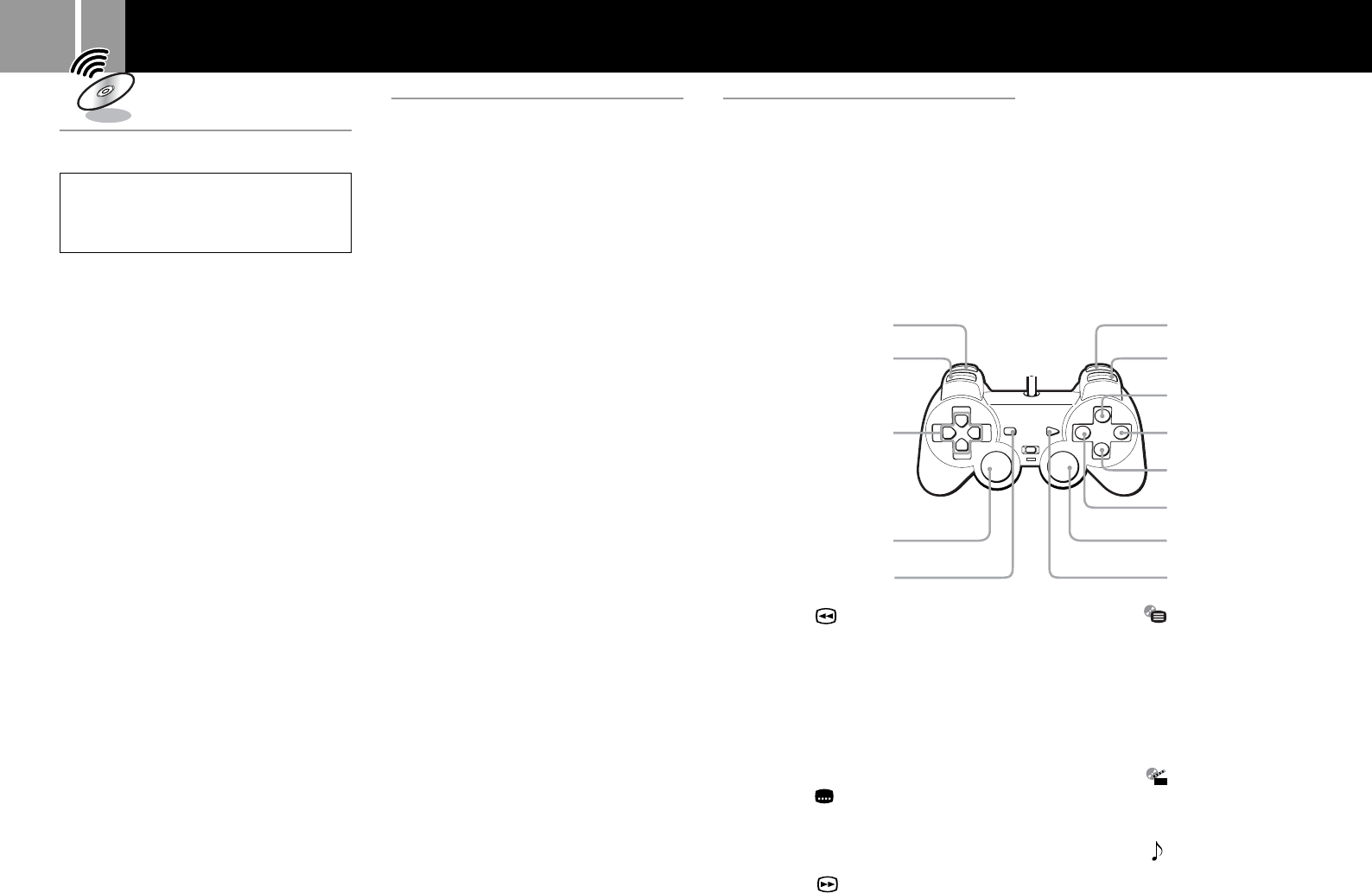
14
Playing a DVD video
Playing a DVD video
Depending on the DVD video, some
operations may be different or restricted.
Refer to the instructions supplied with your
disc for details.
1 Turn on the console using the
MAIN POWER switch on the
console rear.
The 1 (standby) indicator on the
console front lights up in red to
indicate that the console is now in
standby mode.
2 Press the 1 (standby)/RESET
button.
The 1 indicator turns green and the
start-up screen is displayed.
3 Press the A (open) button.
The disc tray opens.
4 Place a disc on the disc tray with
the label side facing up (data
side down).
5 Press the A button.
The disc tray closes and DVD content
is displayed on the screen.
Notes
• If you press the A button during or after playback, the
Browser screen is displayed.
• When playing a DVD video, do not connect the console
to a VCR. If you do, picture quality may be reduced.
Connect the console directly to the TV.
Ending DVD video playback
When you have finished viewing a DVD,
follow the steps below to save DVD player
settings, return to the Browser screen or put the
console in standby mode.
1 Press the A (open) button.
The disc tray opens and the Browser
screen is displayed.
2 Remove the disc.
3 Press the A button to close the
disc tray.
4 Press and hold down the
1/RESET button for more than
three seconds.
The 1 indicator turns red and the
console enters standby mode.
Note
To save changes to DVD player settings you must eject the
DVD before pressing the 1 (standby)/RESET button or
turning off the console using the MAIN POWER switch on
the console rear.
Operating the DVD player
There are three ways to operate the DVD
player:
•You can operate the DVD player directly
using the Analog Controller
(DUALSHOCK
®
2) as explained below.
•You can operate the DVD player through the
on-screen Control Panel. The Control Panel
allows access to additional DVD player
options and settings. For details, see “Using
the Control Panel” on page 15.
8 f button ( Menu)
Displays the disc menu of DVD-Video discs.
The content of the menu varies from disc to
disc.
9 a button (x Stop)
Stops playback.
0 ✕ button (Enter)
Enters the item selected on the screen.
qa s button ( Top Menu)
Displays the disc menu of DVD-Video discs.
The content of the menu varies from disc to
disc.
qs R3 button ( Audio Options)
*
Displays and changes DVD audio options.
qd START button (N Play/X Pause)
Starts playback/Pauses and resumes
playback.
1 L2 button ( Fast Reverse Search)
Fast reverses playback on the screen to aid in
looking for a particular scene.
2 L1 button (. Previous)
Returns to the beginning of the current or
previous chapter.
3 Up, down, left, and right directional
buttons
Used to select items displayed on the screen.
4 L3 button ( Subtitle Options)
*
Displays and changes DVD subtitle options.
5 SELECT button
Displays the Control Panel.
6 R2 button ( Fast Forward Search)
Fast forwards playback on the screen to aid in
looking for a particular scene.
7 R1 button (> Next)
Skips to the beginning of the next chapter.
* When using a controller without the L3 or R3 buttons,
use the Control Panel to select among available subtitle
and audio options.
•You can also operate the DVD player using
the DVD Remote Control (for PlayStation
®
2),
which is sold separately.
Using the Analog Controller (DUALSHOCK
®
2)
The function of each button on the Analog
Controller (DUALSHOCK
®
2) is explained
below.
Note
The direct button functions of the Analog Controller
cannot be used when the Control Panel is displayed.
DUALSHOCK 2
qa
1
2
3
4
5
6
7
8
9
q;
qs
qd