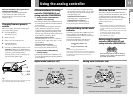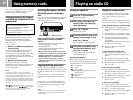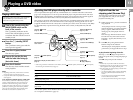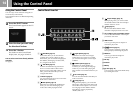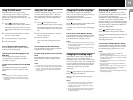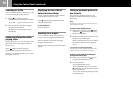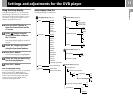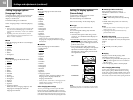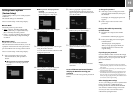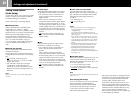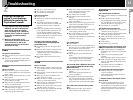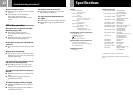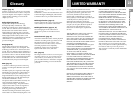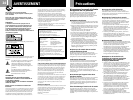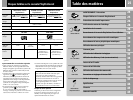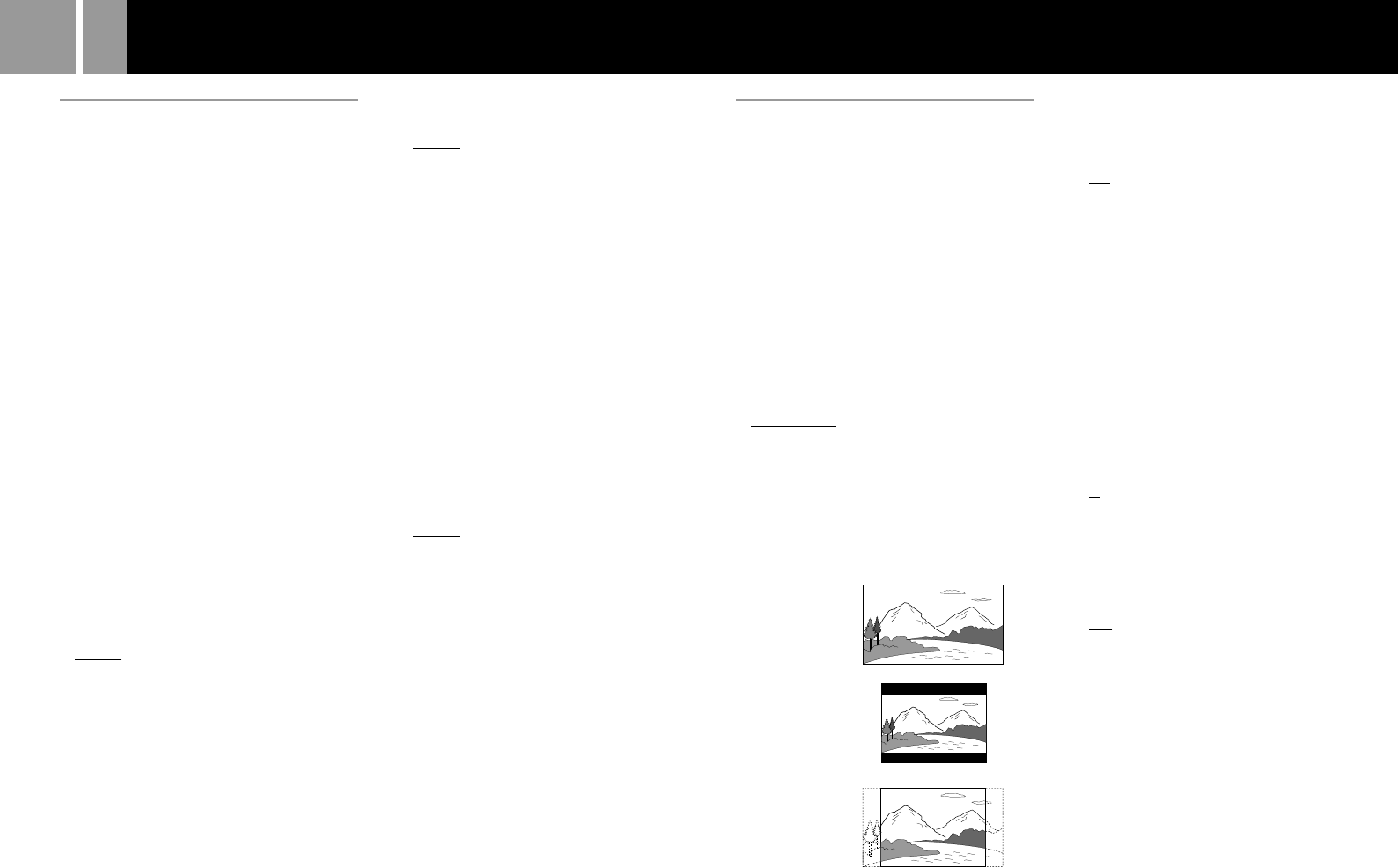
18
Settings and adjustments (continued)
Setting language options
(Language Setup)
“Language Setup” allows you to choose from
among various languages for the on-screen
display or audio track.
The default settings are underlined.
Select “Language Setup” in the Setup display.
Notes
• When you select a language that is not recorded on the
DVD, one of the recorded languages is automatically
selected for the “DVD Menu,” “Audio” and “Subtitles”
settings.
• Depending on the DVD, the console may not start
playing the language you have selected in the “DVD
Menu,” “Audio” or “Subtitles.”
x OSD
Selects the language for the on-screen display.
• English
• French
• German
• Italian
• Spanish
• Dutch
• Portuguese
x DVD Menu
Selects the language for the DVD menu.
• English
• French
• German
• Italian
• Spanish
• Dutch
• Danish
• Swedish
• Finnish
• Norwegian
• Portuguese
• Russian
• Chinese
• Japanese
• Language Options
When you select “Language Options,” the
language list is displayed. Select the
language from the list.
x Audio
Selects the language for the audio track.
• English
• French
• German
• Italian
• Spanish
• Dutch
• Danish
• Swedish
• Finnish
• Norwegian
• Portuguese
• Russian
• Chinese
• Japanese
• Language Options
When you select “Language Options,” the
language list is displayed. Select the language
from the list.
x Subtitles
Selects the language for the subtitles.
• Audio Follow*
• English
• French
• German
• Italian
• Spanish
• Dutch
• Danish
• Swedish
• Finnish
• Norwegian
• Portuguese
• Russian
• Chinese
• Japanese
• Language Options
When you select “Language Options,” the
language list is displayed. Select the
language from the list.
* When you select “Audio Follow,” the language for the
subtitles changes according to the language you
selected for the audio track.
After changing DVD settings
To save your changes, be sure to eject the DVD
before pressing the 1/RESET button or turning
off the unit with the MAIN POWER switch. Please
note that changes will not be saved if you reset or
turn off the console without first ejecting the DVD.
Setting TV display options
(Screen Setup)
“Screen Setup” allows you to set various
options for your TV display.
The default settings are underlined.
Select “Screen Setup” in the Setup display.
x TV Type
Selects the aspect ratio of the TV to be
connected.
You can change this setting only when the
DVD is stopped.
• 16:9: Select this option when using a wide-
screen TV, or a standard TV that displays in
wide mode.
• 4:3 Letter Box: Select this option when using
a standard TV. This setting displays a wide
picture with margins on the upper and lower
portions of the screen.
• 4:3 PAN SCAN: Select this option when
using a standard TV. Displays a wide picture
adjusted to match the height of the screen,
automatically cutting off the portions at left
and right that do not fit.
16:9
4:3 Letter Box
4:3 PAN SCAN
Note
Depending on the DVD, “4:3 Letter Box“ may be selected
automatically instead of “4:3 PAN SCAN” and vice versa.
x DNR (Digital Noise Reduction)
If the playback picture has noise or
interference, set this item to “DNR1” or
“DNR2.”
• Off: Normally select this position.
• DNR1: makes the picture clear by reducing
noise.
• DNR2: makes the picture even clearer by
reducing noise.
Notes
• When you select “DNR2,” an afterimage may appear.
In this case, select ”Off.”
• Depending on the DVD, the DNR function may
produce limited results.
x Outline Sharpening
Makes the outline of the picture sharpened or
softened. The higher the value, the sharper the
outline.
• +2
• +1
• 0 : Normally select this position.
• -1
• -2
x Display
Displays or turns off the playing status
information on the TV screen.
• On : When you operate the DVD player, the
playing status appears for a few seconds on
the TV screen.
• Off : The playing status is not displayed.
After changing DVD settings
To save your changes, be sure to eject the DVD
before pressing the 1/RESET button or turning
off the unit with the MAIN POWER switch. Please
note that changes will not be saved if you reset or
turn off the console without first ejecting the DVD.