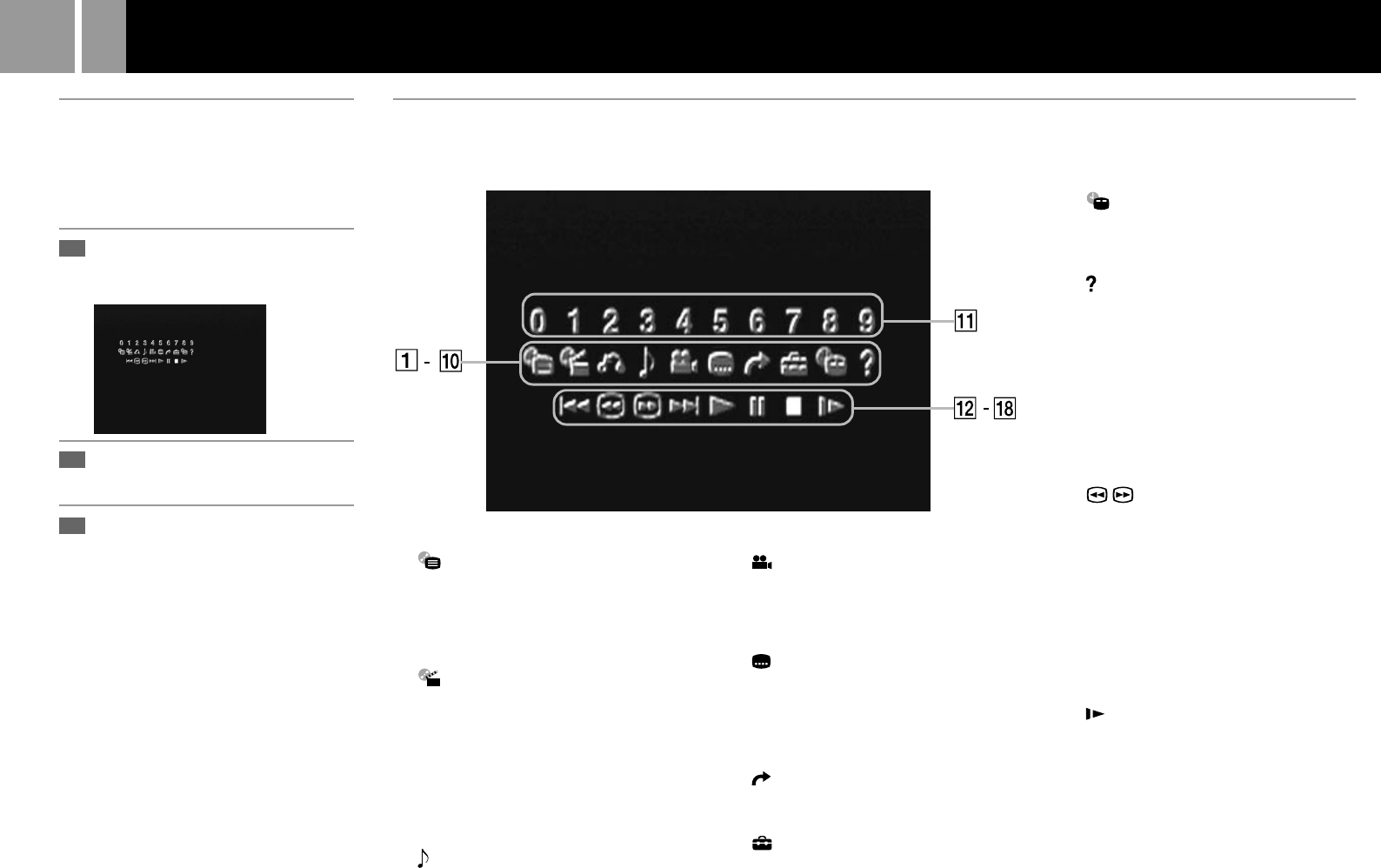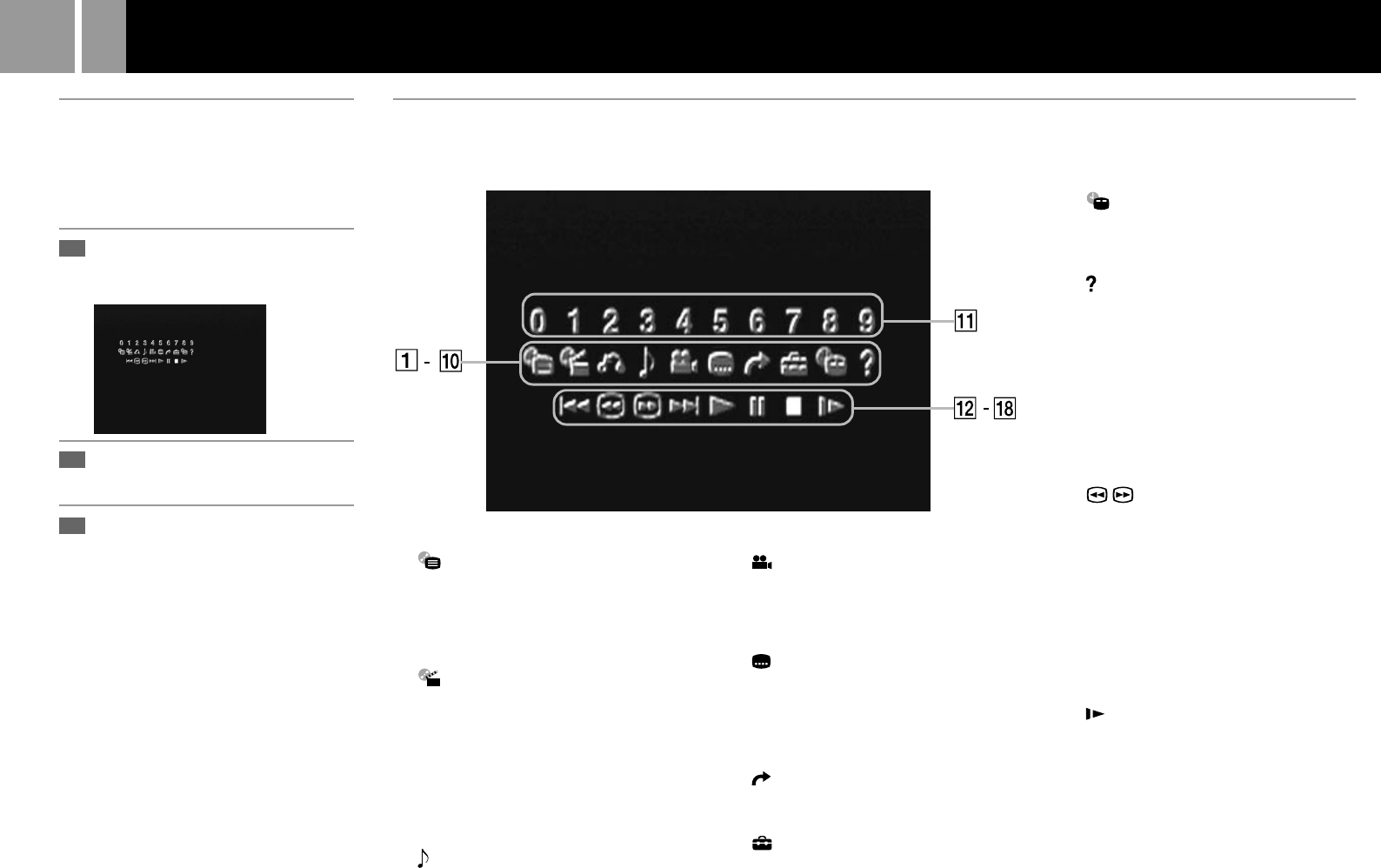
14
Using the Control Panel
Using the Control Panel
You can enjoy various functions using the on-
screen menu (Control Panel).
The possible functions are different depending
on the disc.
Press the SELECT button.
The Control Panel appears on the TV
screen.
Select the item you want using
the directional buttons.
Press the ✕ button.
For details on each Control Panel
display item, see pages 15 and 16.
You can select some items directly with the
controller
See page 13.
1
2
3
Control Panel item list
1 DVD Menu (page 15)
Some DVDs allow you to select the disc
contents using a menu. When you play
these DVDs, you can select the language for
the subtitles, the language for the sound,
etc., using the DVD menu.
2 Title Menu (page 15)
A DVD is divided into long sections of a
movie or a music feature called “titles.”
When you play a DVD that contains several
titles, you can select the title you want
using the Title menu.
3 O Return (page 15)
You can return to the previous screen in the
DVD menu or Title menu.
4 Audio Options (page 15)
If the DVD is recorded with multilingual
tracks, you can select the language you
want to hear while playing the DVD.
5 Angle Options (page 15)
With DVDs on which various angles
(multi-angles) for a scene are recorded,
you can select among the various angles
available.
6 Subtitle Options (page 15)
With DVDs on which subtitles are
recorded, you can change the language
whenever you want while playing the
DVD, and turn it on and off whenever you
want.
7 Go to Title (page 16)
You can select the number of the title you
want to search for.
8 Setup (page 17)
Using the Setup display, you can do the
initial setup, adjust the picture and sound
and set the various outputs. You can also
set a language for the subtitles and the
Setup display, restrict playback by
children, and so on.
9 Chapter Display (page 16)
While playing a disc, you can check the
current title number and current chapter
number on the TV screen.
0 Help (page 16)
The list of the direct buttons on the
controller is displayed on the TV screen.
qa Go to Chapter (page 16) /Number buttons
You can select the number of the chapter
you want to search for.
qs . Previous
You can go to the previous chapter in
continuous play mode.
qd / Search (page 16)
You can locate a particular point on the
DVD quickly by monitoring the picture.
qf > Next
You can go to the next chapter in
continuous play mode.
qg N Play
qh X Pause
qj x Stop
qk Slow (page 16)
You can locate a point on the DVD slowly
by watching the screen.