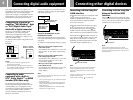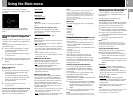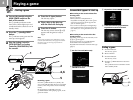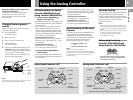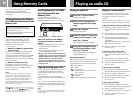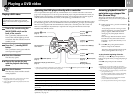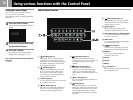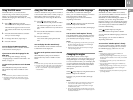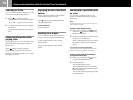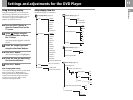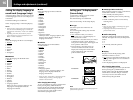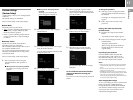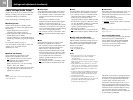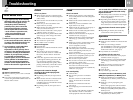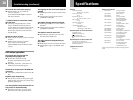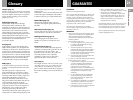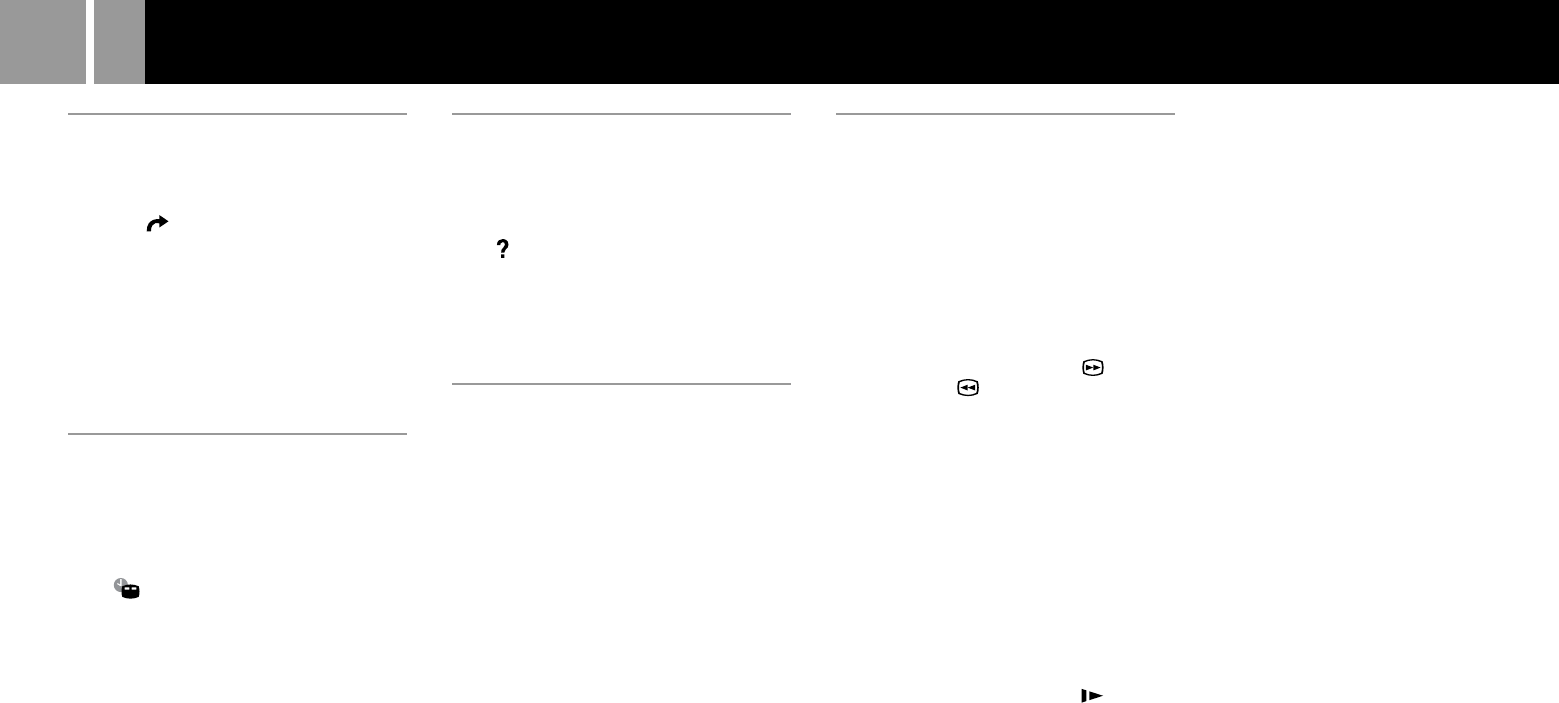
14
Searching for a title
You can select the number of the title you want
to search for using the number buttons.
1...... Select (Go to Title) using the
directional buttons and press the ✕ button.
“Go to Title - -” appears on the TV screen.
2...... Use the number buttons to enter a 2 digit
title number.
The player starts playback at the selected
title.
Displaying information while
playing a disc
While playing a disc, you can check the current
title number and current chapter number on
the TV screen.
Select (Chapter Display) using the
directional buttons and press the ✕ button.
Each time you press the ✕ button, you can turn
the display on and off.
Displaying the list of the direct
buttons
The list of the direct buttons on the controller
can be displayed on the TV screen.
Select (Help) using the directional buttons
and press the ✕ button.
To turn off the list
Press the ✕ button.
Searching for a chapter
You can select the number of the chapter you
want to search for using the number buttons.
Use the number buttons to enter a 2 digit
chapter number.
The player starts playback at the selected
chapter.
Searching for a particular point
on a disc
You can locate a particular point on a disc
quickly by monitoring the picture or playing
back slowly.
Note
Depending on the DVD, you may not be able to do some
of the operations described.
Locating a point quickly (Search)
1......While a disc is playing, select (Search
forward) or (Search backward) using
the directional buttons.
2......Keep the ✕ button pressed until you locate
the point you are looking for.
When you find the point you want, release
the button to return to normal playback
speed.
You can also use the direct buttons
Press the R2 (forward) or L2 (backward) buttons on the
controller when the Control Panel is not displayed.
Locating a point slowly by watching the
screen (Slow-motion play)
1......While a disc is playing, select (Slow)
using the directional buttons.
2......Press the ✕ button.
Slow-motion playback starts.
When you find the point you want, select
N (Play) and press the ✕ button to return
to the normal speed.
You can also resume playback by pressing
the START button.
Using various functions with the Control Panel (continued)