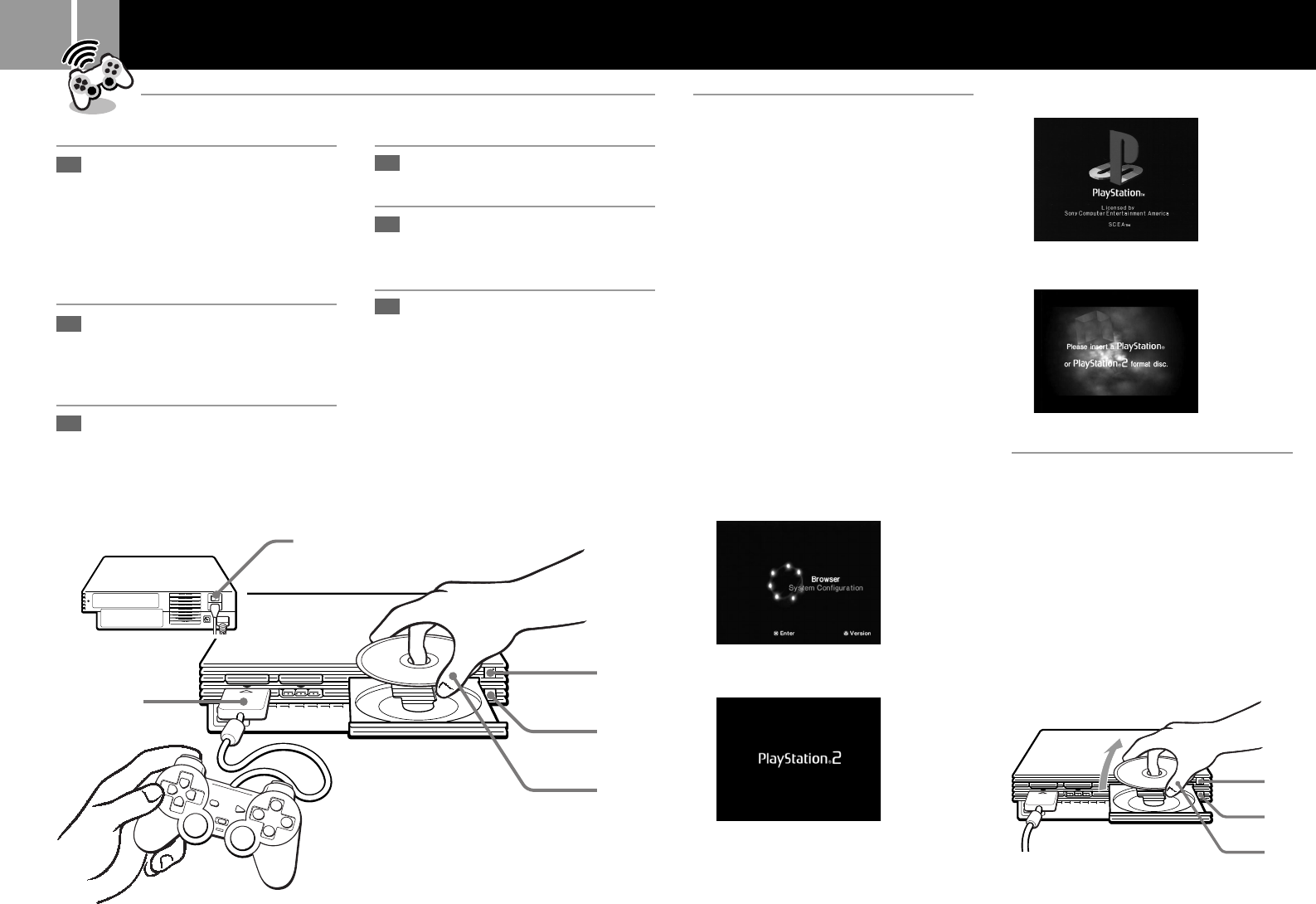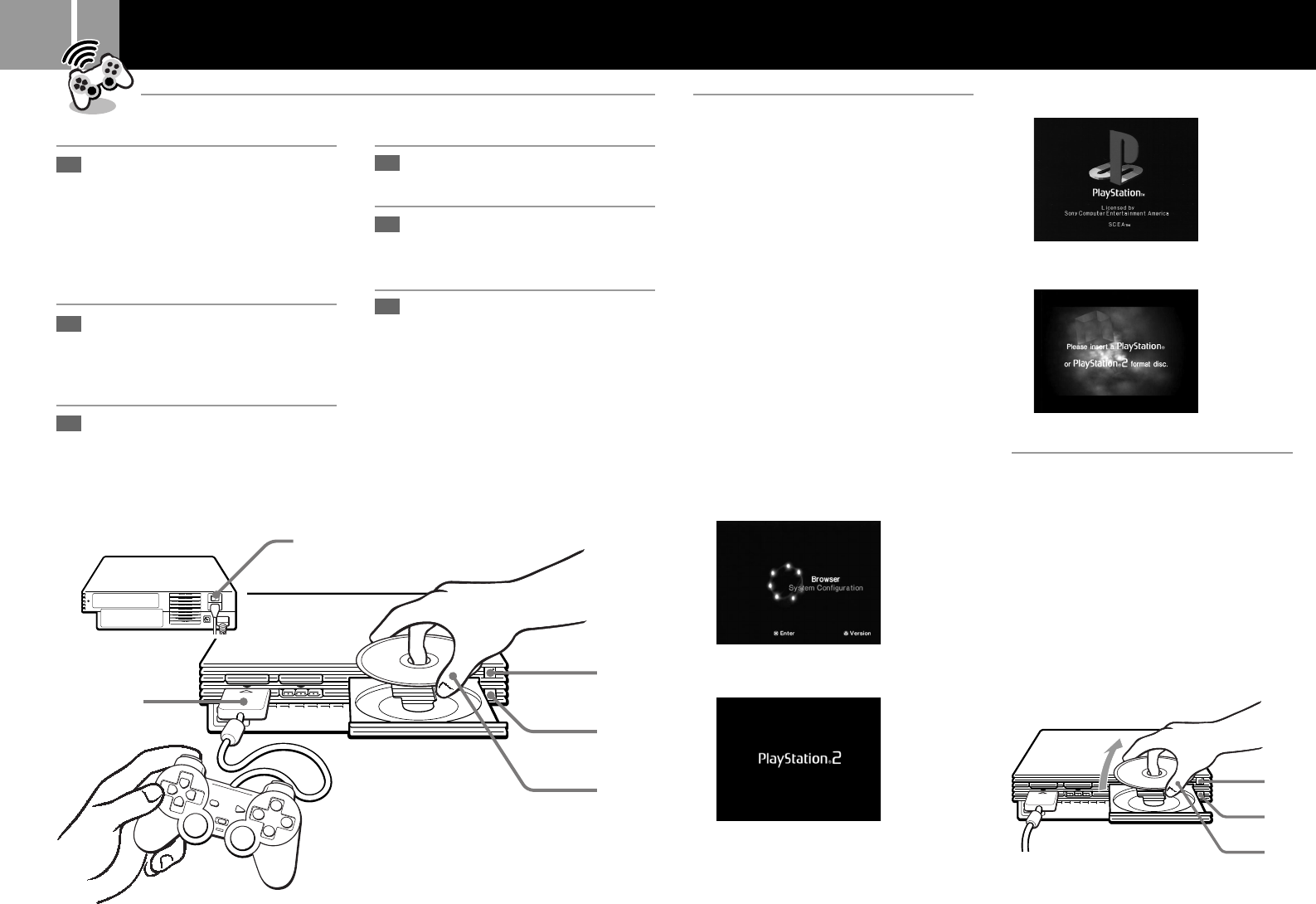
10
3
PlayStation
®
format CD-ROM is inserted.
4 A disc that cannot be played with the
PlayStation
®
2 console is inserted.
Ending a game
1...... Press the A button.
The disc tray opens.
2...... Remove the disc.
3...... Press the A button.
The disc tray closes.
4...... Press the 1/RESET button for about two
seconds.
The 1 indicator turns red and the console
enters standby mode.
4,6
2
5
1
3
Starting a game
Playing a game
1
2
3
Turn on the console using the
MAIN POWER switch on the
back of the console.
The 1 (standby) indicator on the
front of the console lights up in red
to indicate that the console is now in
standby mode.
Press the 1 (standby) /RESET
button.
The 1 indicator turns green and the
start-up screen appears.
Plug the analog controller
(DUALSHOCK
®2) or analog
controller (DUALSHOCK
®) into
the console.
Press the A (open) button.
The disc tray opens.
Place a disc on the disc tray
with the label side facing up
(data side down).
Press the A button.
The disc tray closes. Screen 2 or 3
appears and the game is ready to
begin.
Note
Set the analog controller (DUALSHOCK®2) or analog
controller (DUALSHOCK
®) to the appropriate mode for
the software (page 11). See the appropriate software
manual for details.
4
5
Screens that appear at start-up
When turning on the console without first
inserting a disc
Screen 1 appears.
•When you insert a PlayStation
®
2 or
PlayStation
®
format disc after screen 1 has
appeared, screen 2 or 3 will appear and
you can start the game.
•You can move to the System Configuration
menu or the Browser screen from screen 1.
(For details, see “Using the Main menu” on
page 9.)
When turning on the console with a disc
already inserted
Depending on the type of disc inserted, screen
2, 3 or 4 will appear.
If screen 4 appears, it is possible that the
inserted disc is not a PlayStation
®
or
PlayStation
®
2 format disc. Check the disc type
(page 3).
1 No disc is inserted (Main menu).
2 PlayStation
®
2 format DVD-ROM /
CD-ROM is inserted.
6
Restarting a game
Press the 1/RESET button very briefly. (Be
sure not to hold the button down for any length
of time, as that will put the console in standby
mode.)
Be careful not to accidentally press the 1/
RESET button while playing a game, or the
game will restart.