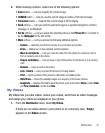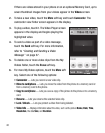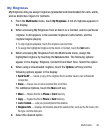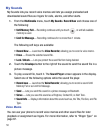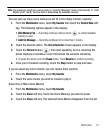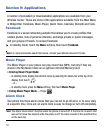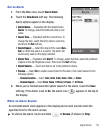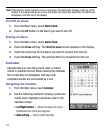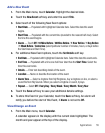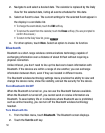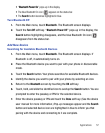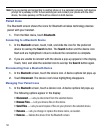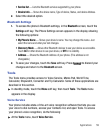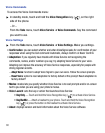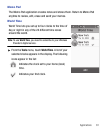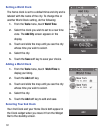Applications 55
Add a New Event
1. From the
Main
menu, touch
Calendar
. Highlight the desired date.
2. Touch the
New Event
soft key and enter the event
Title
.
3. Select each of the following New Event options:
•Start Date
— Populated with highlighted Calendar date. Select the date this event
begins.
•Start Time
— Populated with the current time (rounded to the nearest half-hour). Select
the time this event begins.
•Alarm
— Touch
Off
/
10 Mins Before
/
30 Mins Before
/
1 Hour Before
/
1 Day Before
/
1 Week Before
/
Customize
(select particular number of minutes, hours, or days before
the Start Date and Start Time)
.
4. For additional New Event options, touch the
Set Details
soft key.
• End Date
— Populated with highlighted Calendar date. Select the date this event ends.
• End Time
— Populated with a time one half-hour later than the
Start Time
. Select the
time this event ends.
• Details
— Enter text describing details of the event.
•Location
— Name or describe the location of the event.
•Alarm Tone
— Select a ringtone from My Ringtones, buy a ringtone on-line, or select a
sound file from My Sounds. When you select a ringtone or sound, it plays.
•Repeat
— Select
Off
/
Every Day
/
Every Week
/
Every Month
/
Every Year
.
5. Touch the
Save
soft key to save your additional details settings.
6. To store this Event in your Calendar, touch the
Save
soft key. An alarm will
notify you before the start of this Event, if
Alarm
is not set to
Off.
View/Change an Event
1. From the
Main
menu, touch
Calendar
.
A calendar appears in the display with the current date highlighted. The
month and year appear at the top of the display.