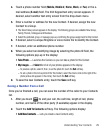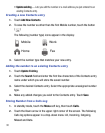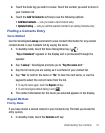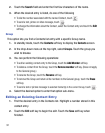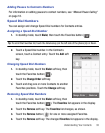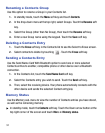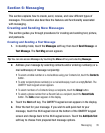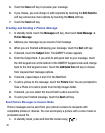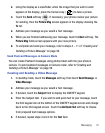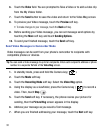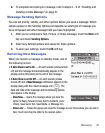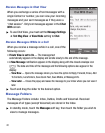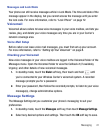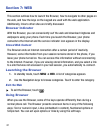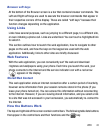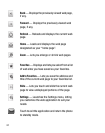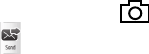
Messaging 37
2.
Using the display as a viewfinder, when the image that you wish to send
appears in the display, press the Camera key ( ) to take a picture.
3. Touch the
Send
soft key ( ). If necessary, your phone resizes your picture
for sending, then the
Picture Msg
screen appears in the display showing the
To
list.
4. Address your message as you would a Text message.
5. When you are finished addressing your message, touch the
Next
soft key. The
Picture Msg
fields screen appears with your new picture.
6. To complete and send your message, refer to steps 4 – 11 of “Creating and
Sending a Picture Message” on page 36.
Send Postcard Messages in Camera Mode
You can create Postcard messages using photos taken with the your phone’s
camera. To send postcard messages in Camera mode, refer to“Creating and
Sending a Picture Message” on page 36.
Creating and Sending a Video Message
1. In standby mode, touch the
Messages
soft key, then touch
Send Message
➔
Video Message
.
2. Address your message as you would a Text message.
3. If desired, touch the
Subject
field to display the QWERTY keypad.
4. Enter the Subject text. If you wish to add quick text to your message, touch
the 3X4 keypad icon at the bottom of the QWERTY keypad screen and change
back to the 3X4 keypad screen. Touch the
Add Quick Text
soft key to choose
from prepared text message options.
5. If desired, repeat steps 3 and 4 for the
Text
field.