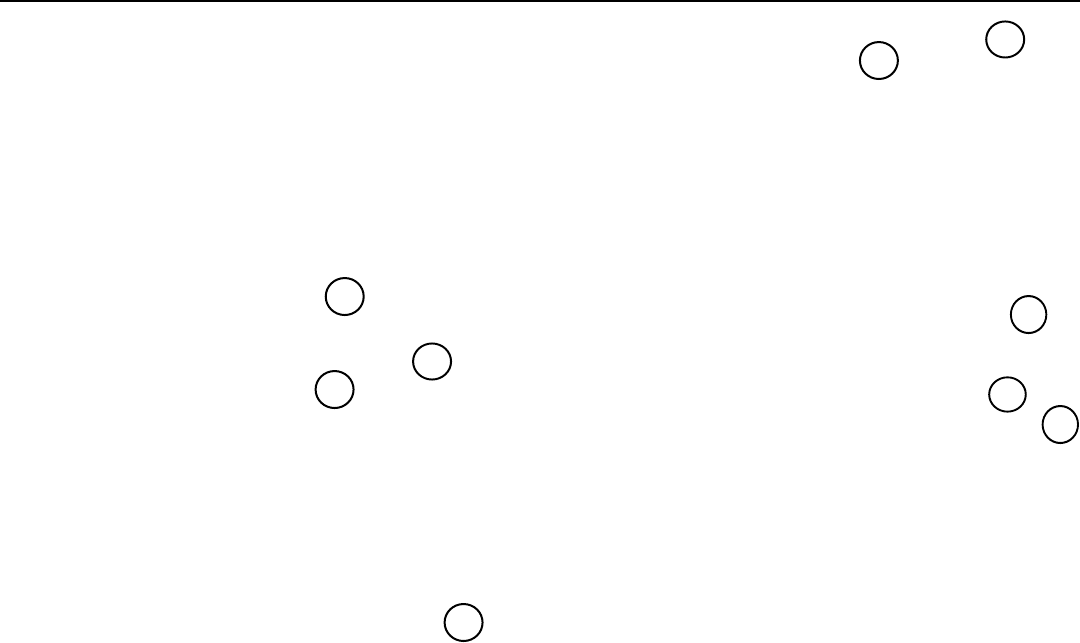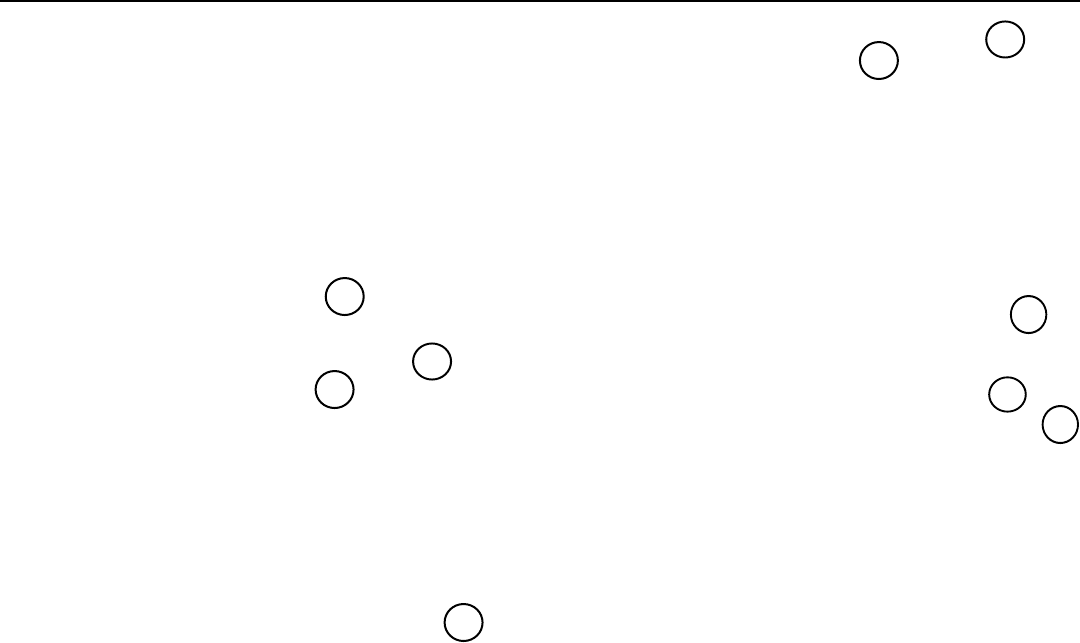
22
Rosen A10 Owner’s Manual
USING THE A10 DUAL-ZONE MODES AND OUTPUT B
With the optional AC3072 headphones, the A10 supports the
following multi-zone and multi-screen features and capabilities:
Dual-Zone Audio on Headphone Channel B
What this means: One user can play the Internal Game, listening on
Channel A, while the other user listens on Channel B to Audio CDs or
MP3s using the Internal DVD drive.
How to do it:
Load a CD into the DVD drive.
The main-screen user sets their headphones to Channel A.
Press SOURCE and select INTERNAL GAME.
The audio-only user sets their headphones to Channel B.
Press OUTPUT B. “CONTROLLING OUTPUT B” appears.
Press SOURCE and select INTERNAL DVD.
Satellite Radio integration on Headphone Channel B
What this means: One user can play the Internal Game or watch
DVD’s, listening on Channel A, while the other user listens to their
optional Satellite Radio receiver on Channel B.
How to do it:
Have your Rosen Authorized dealer connect your Satellite Radio
receiver (not included) to the A10 Auxiliary Input 2, and have them
program the on-screen display input label to read “SATELLITE”.
The main screen user sets their headphones to Channel A.
Press SOURCE, select INTERNAL GAME or INTERNAL DVD.
The Satellite Radio listener sets their headphones to Channel B.
Press OUTPUT B. “CONTROLLING OUTPUT B” appears.
Press SOURCE and select SATELLITE.
Note: The Satellite Radio feature is not available if an
optional TV Tuner or DVD Changer is installed.
Viewing different video sources on different screens
What this means: When an optional additional screen is connected,
the user can select and control the video source for “Screen B”
independent of the main screen. For instance, the main screen can
be used to play the Internal Game, while Screen B displays a DVD.
How to do it:
The main screen user sets their headphones to Channel A.
Press SOURCE and select the source you want to view on
the main screen (INTERNAL DVD, INTERNAL GAME, etc.)
The Screen B user sets their headphones to Channel B.
Press OUTPUT B. “CONTROLLING OUTPUT B” appears.
Press SOURCE to select the source unit viewed on Screen B.
Notes: Selecting “SAME AS MAIN SCREEN” for Screen B
causes all screens to display the same image at all times.
When this is selected, pressing SOURCE changes the
audio and video for all screens simultaneously.
The Internal Game cannot be routed to Screen B unless it is
already routed to the main screen. “SAME AS MAIN SCREEN”
must then be selected.
To control the source unit assigned to Output B
F
irst press OUTPUT B, then the desired button. For instance, to
pause a DVD, press OUTPUT B and then press PAUSE.
SOURCE
SOURCE
OUTPUT
B
OUTPUT
B
SOURCE
SOURCE
SOURCE
SOURCE
OUTPUT
B