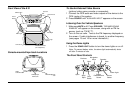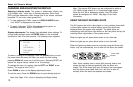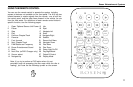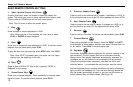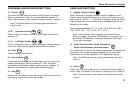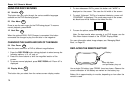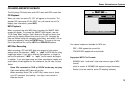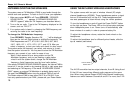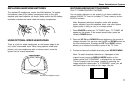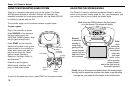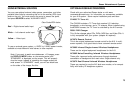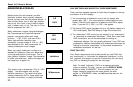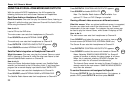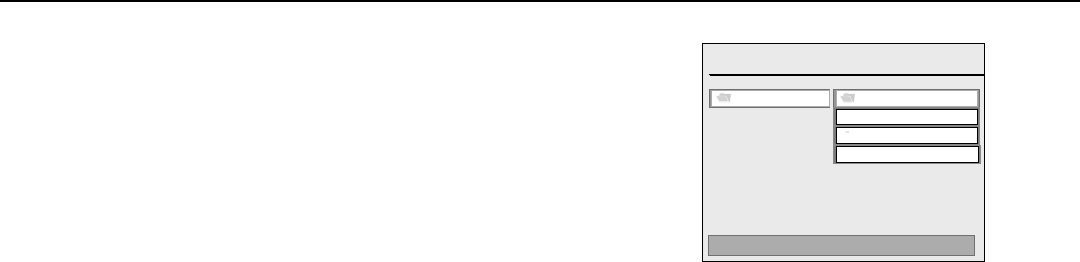
15
Rosen Entertainment Systems
CD AUDIO AND MP3 PLAYBACK
The A10 plays CD-Audio discs and CD-R discs with MP3 music files.
CD Playback
When you insert an audio CD, “CD” will appear on the screen. The
standard CD commands (PLAY, NEXT, etc.) will control the unit.To
display track information, press INFO.
MP3 Playback
When a compact disc with MP3 files is inserted, the SMART NAVI
screen will appear. To conceal the SMART NAVI screen, see the
“DVD Setup Menu” section. Each folder and file will be shown (the
order may be slightly different than that on your PC). Navigate the
files and folders using the navigation arrow keys, and select a file or
folder to be played by using the ENTER button. To move to the next
file or the previous file, use the NEXT and PREVIOUS buttons.
MP3 Disc Recording
When recording a CD with MP3 files to be played on this system,
always add a file extension “ .MP3” or “.mp3” to MP3 files by using
single-byte letters. If you add a different file extension, or forget to
add the file extension “ .MP3” or “.mp3,” the file cannot be played.
In addition, if you use upper case and lower case letters (capital and
small letters) mixed together for file extensions, the file may not play.
Notes:
· Some CDs recorded in CD-R or CD-RW mode may not play.
· Files saved without MP3 data will not play.
When recording Audio CDs or MP3 files, make sure to check
your CD recorder’s level setting - too high a level results in
distorted sound.
ROOT 0
MP3
(ARTIST NAME) 1
- - SMART NAVI - -
MP3
(ARTIST NAME) 3
ROOT
MP3
(ARTIST NAME) 2
ARTIST NAME - SONG TITLE
Two repeat modes are available for MP3 use:
· REP – ONE repeats the current file.
· FOLDER REP repeats the current folder.
Supported MP3 File Formats
· ISO9660, level 1 and level 2 (the most common type of MP3
format).
· Joliet (a version of ISO9660 that supports longer filenames).
· Romeo (a format used by some CD-creating software).