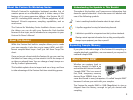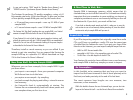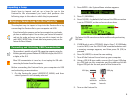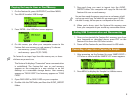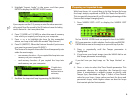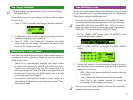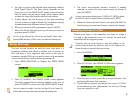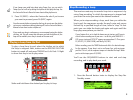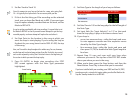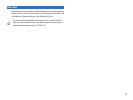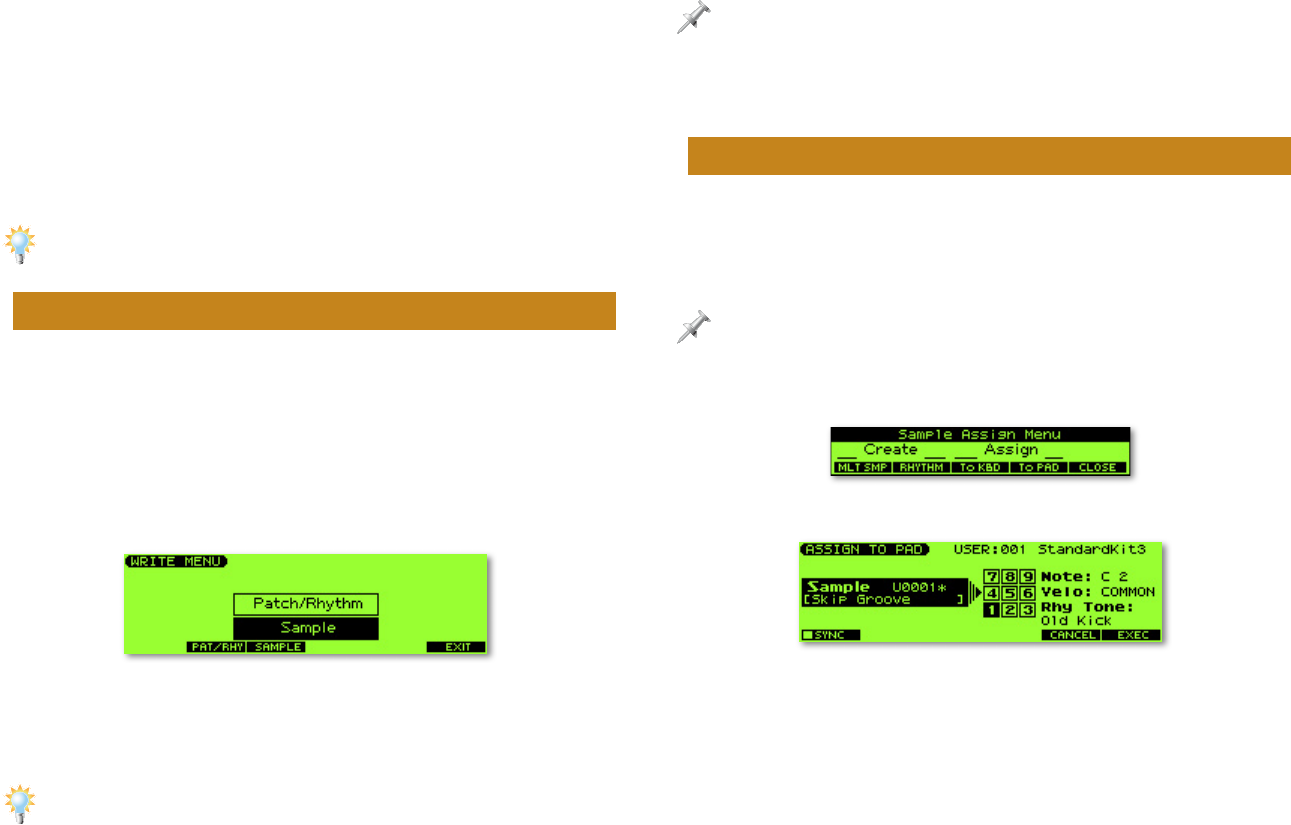
8
4. Set Type to choose the desired time-stretching method,
from Type01-Type10. The best setting depends on the
loop. Just as on the SAMPLE EDIT screen, lower values are
best for drum and percussion loops, while higher values
are best for loops that contain pitched instruments.
5. Quality Adjust sets the accuracy of the time-stretching
process in terms of audio fidelity. Try the default setting,
or experiment with different values if you like.
6. When you’ve set all of the parameters, press F6 (EXEC).
7. When the Fantom-Xa asks you if you’re sure you want to
proceed, press F6 (EXEC).
You can try out different Time Stretch Type and Quality Adjust values,
pressing UNDO and then F6 (EXEC) to start over after each listening test.
Saving Your Loop
The user or card location set aside for your loop gives it a
temporary address that allows a rhythm set—or patch—to
find and play it. Your imported loop exists so far only in
temporary sample RAM, so you need to save it to a permanent
user or card memory location before powering off.
1. Press WRITE•SAVE/LOAD to display the WRITE MENU
screen.
2. Press F3 (SAMPLE)—the SAMPLE NAME screen appears.
The loop’s original name is already spelled out for you, so
press F6 (WRITE) to move onto the SAMPLE WRITE screen.
You can re-name the sample if you like. See Page 28 in the Fantom-Xa
Owner’s Manual to learn about using the Fantom-Xa naming tools.
3. The loop’s pre-assigned memory location is already
selected, so unless you have some reason to change it,
press F6 (WRITE).
To select a new memory location, press F1 (USER) or F2 (CARD) as desired,
turn VALUE to select the desired location, and then press F6 (WRITE).
4. When the Fantom-Xa asks if you’re sure, press F6 (EXEC) to
finish saving your imported loop as a Fantom-Xa sample.
Assigning the Loop to a Pad
Though your loop is now imported, you have to assign it
to a pad or the keyboard to use it in a song. The pads work
especially well for triggering loops.
Technically, when you assign a loop to a pad, you’re adding it to the
currently selected rhythm set. When you send it to the keyboard, the
Fantom-Xa creates a new patch that plays the loop.
1. Press F4 (ASSIGN).
2. Press F5 (To Pad)—the ASSIGN TO PAD screen appears.
3. Press the pad to which you’d like to assign the loop—the
pad you strike turns dark onscreen.
4. If you’d like the loop to use Tempo Sync, press F1 (SYNC)
to checkmark its box. (Remember, we told you Tempo
Sync was simple to use!)