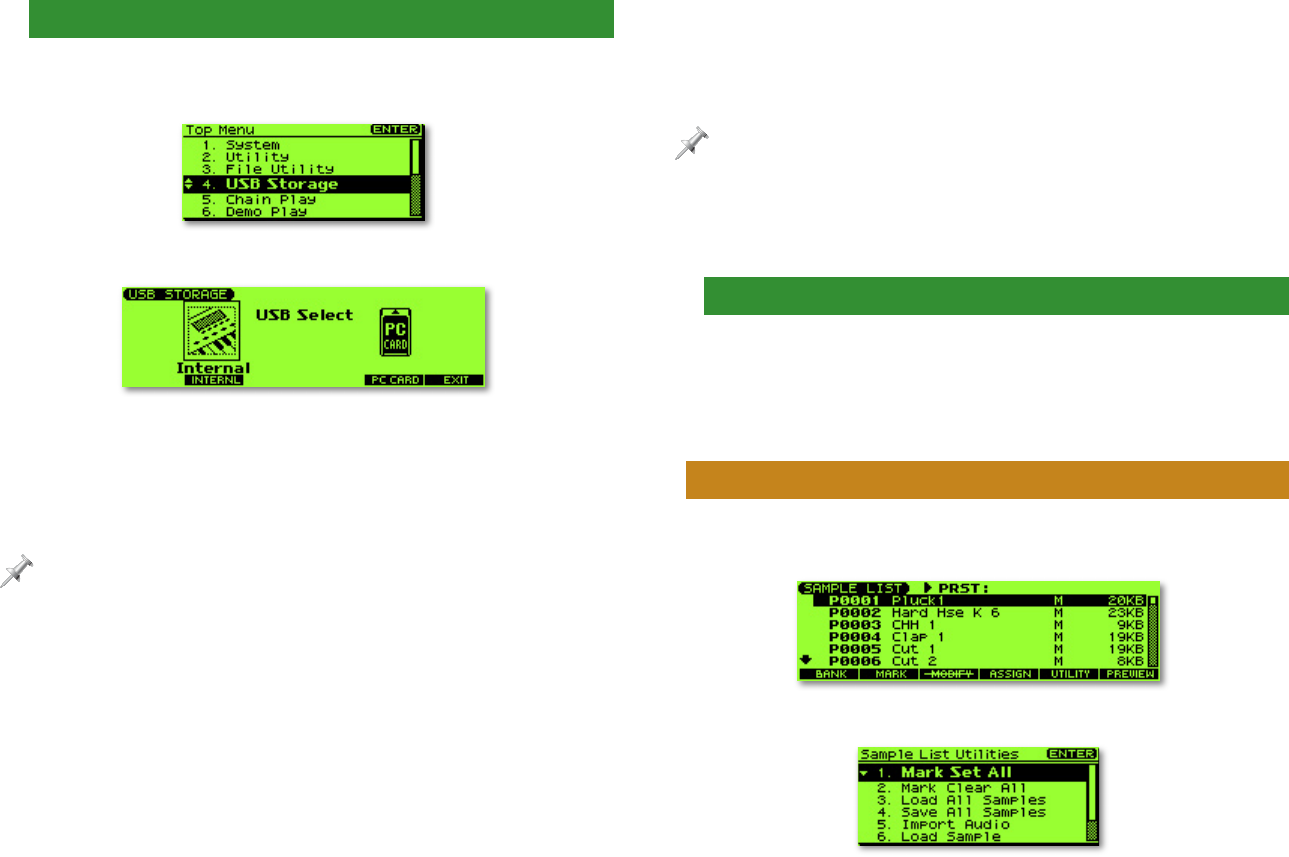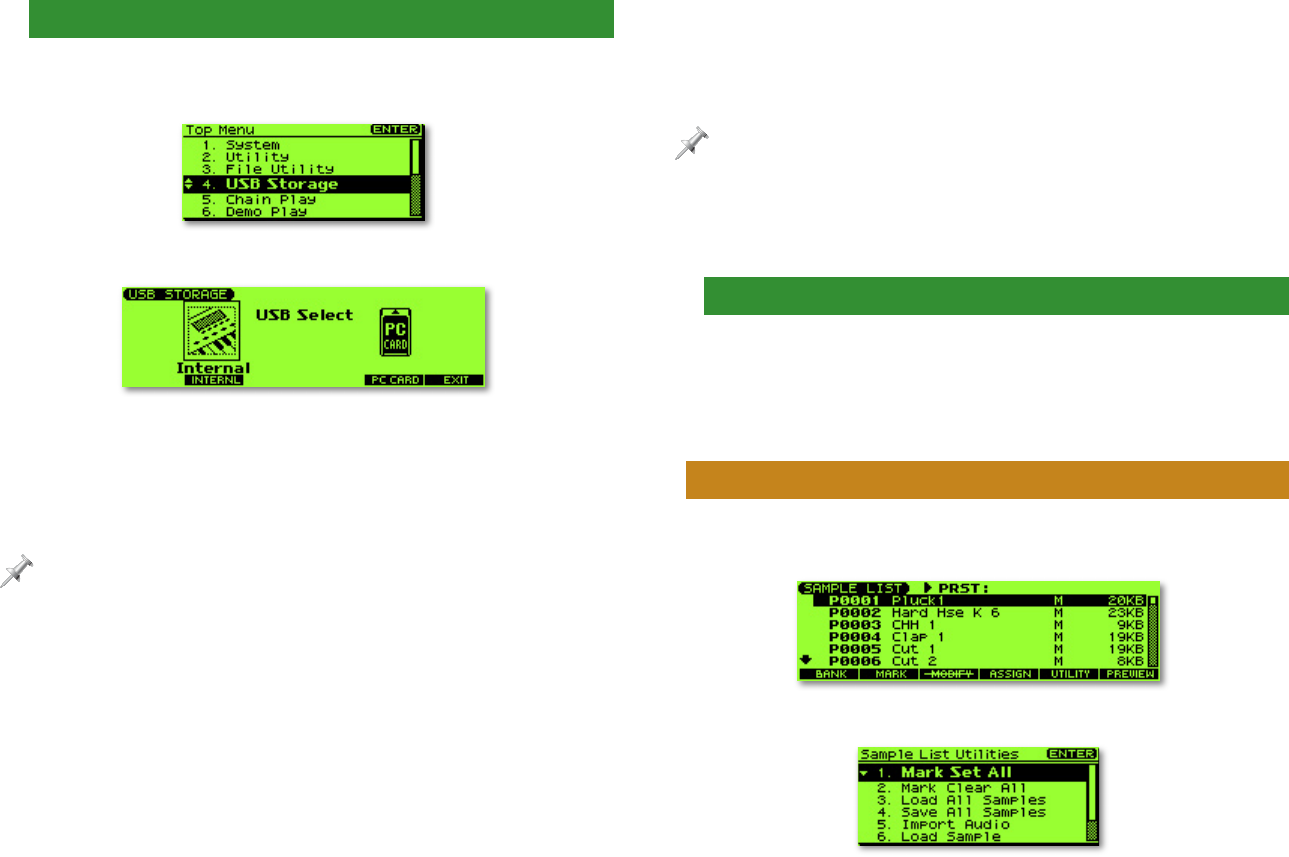
5
Copying the Loop to User or Card Memory
1. On the Fantom-Xa, press LAYER/SPLIT, and then MENU.
2. Turn VALUE to select USB Storage.
3. Press ENTER—the USB Select screen appears.
4. On this screen, you allow your computer access to the
Fantom-Xa’s user memory or card memory. To choose:
• user memory—press F2 (INTERNL).
• card memory—press F5 (PC CARD).
The Fantom-Xa can import loops from either memory area, so choose
whichever one you want to use.
The Fantom-Xa displays “Connected” once communication
is established. The Fantom-Xa’s user or card memory
appears on the computer in a new window or on the
desktop as a removable storage device. User memory
appears as “FANX USER.” Card memory appears as “FANX
CARD.”
5. Open FANX USER or FANX CARD on your computer.
6. Double-click the TMP folder, and then the AUDIO_IMPORT
folder.
7. Drag each loop you want to import into the AUDIO_
IMPORT folder. Your computer will copy the file into the
Fantom-Xa’s user or card memory.
You must have enough free memory space in user or card memory to hold
any loop you want to copy. The Fantom-Xa’s user memory area is 16 MB in
size when it’s empty; the free space on a card depends on the card’s size.
8. When you’re done, eject the Fantom-Xa’s memory area
from your computer as you would any removable device.
Ending USB Communication and Disconnecting
1. Once you’ve ejected the Fantom-Xa’s memory area from
your computer as described above, press EXIT on the
Fantom-Xa to leave the USB Select screen.
2. Power off the Fantom-Xa, and disconnect its USB cable.
Converting a Loop Into a Fantom-Xa Sample
1. After powering up the Fantom-Xa, press SAMPLE EDIT↔
LIST once or twice until the SAMPLE LIST screen appears.
2. Press MENU to display the Sample List Utilities menu.