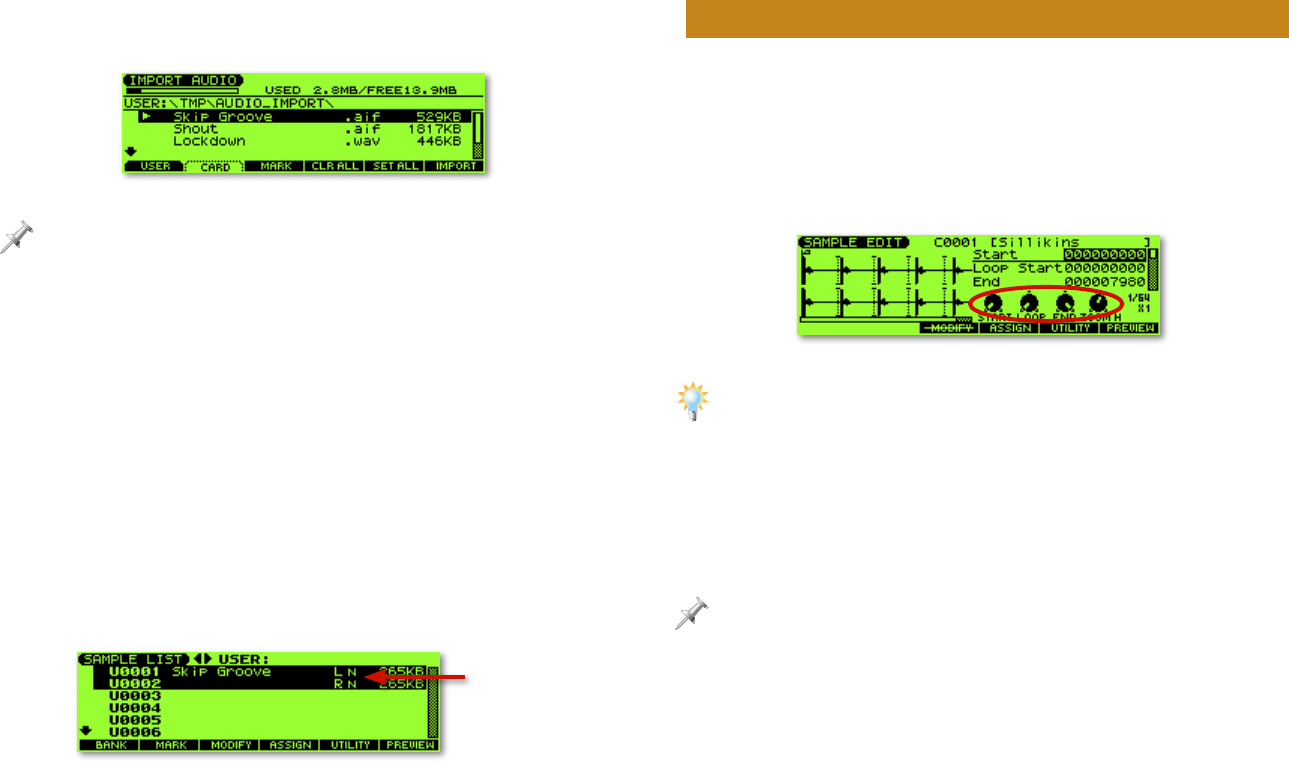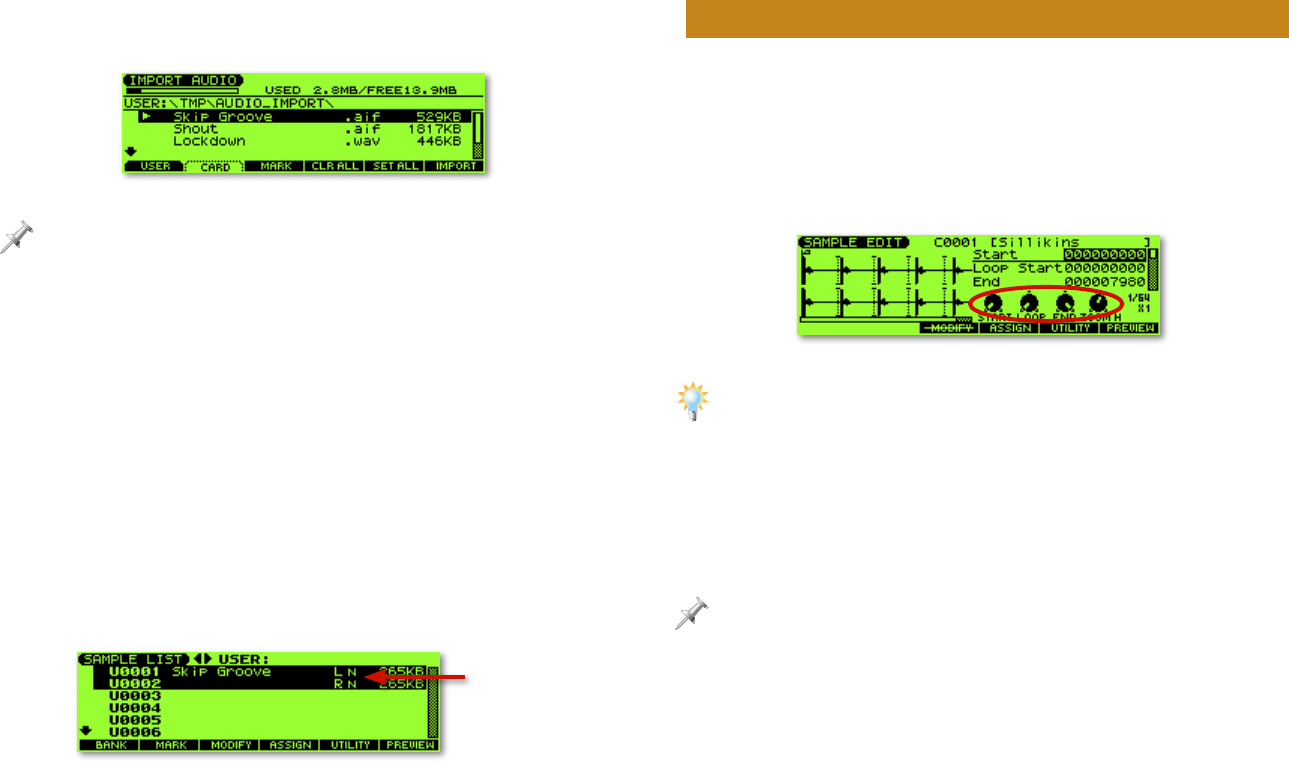
6
3. Highlight “Import Audio” in the menu, and then press
ENTER to display the IMPORT AUDIO screen.
If your computer runs Mac OS X, you may see extra files whose names start
with a period. These files are used by Mac OS X and aren’t meant for loading
into the Fantom-Xa—don’t worry about them.
4. Press F1 (USER) or F2 (CARD) to select the area of memory
into which you copied your loop on your computer.
5. Press
6 or 5 to highlight the loop. (In the screenshot
above, our loop is the audio file named “Skip Groove.”)
6. Press F6 (IMPORT). When the Fantom-Xa asks if you’re sure
you want to proceed, press F6 (EXEC).
The Fantom-Xa imports the audio file and temporarily sets
aside the next empty:
• user memory location—if you copied the loop into user
memory on your computer.
• card memory location—if you copied the loop into
card memory on your computer.
“N” signifies that a
sample has not yet
been stored in user or
card memory.
7. Audition the imported loop by pressing F6 (PREVIEW).
Preparing an Imported Loop
With beat loops, it’s a good idea to let the Fantom-Xa know
the loop’s tempo, expressed as BPM (for “Beats Per Minute”).
This is especially important if you’ll be taking advantage of the
Fantom-Xa’s tempo-changing tools.
1. Press SAMPLE EDIT
↔LIST to display the SAMPLE EDIT
screen.
The four REALTIME CONTROL knobs are assigned to four of the SAMPLE
EDIT screen parameters, circled in red above. Turn the right-most REALTIME
CONTROL knob to zoom out far enough to see your entire loop if you like.
2. Press 6 repeatedly until the Tempo parameter is
highlighted.
3. If you know your loop’s tempo, turn the VALUE dial to set
the Tempo parameter accordingly.
If you don’t know your loop’s tempo, see “The Tempo Calculator” on
Page 7.
4. Press
6 twice to select the Time Stretch parameter. This
parameter chooses the algorithm the Fantom-Xa uses
when it manipulates a sample’s tempo on-the-fly with
Tempo Sync, described on Page 7. Select a Time Stretch
value for your loop—lower values are best for drum and
percussion loops, while higher values are best for loops
that contain pitched instruments.