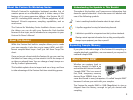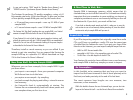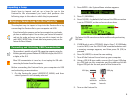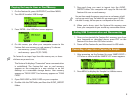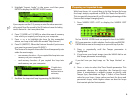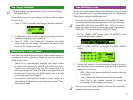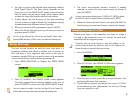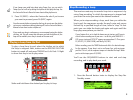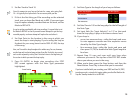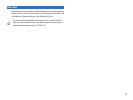7
The Tempo Calculator
When you highlight the Tempo parameter (in Step 2 on the previous page),
“CALC” appears above F1.
If you don’t know your loop’s tempo, the Fantom-Xa can figure
it out for you.
1. Press F1 (CALC) to display the Tempo Calculator window.
2. Set Measure to the number of bars in your loop, and then
set Beat to the loop’s time signature.
3. Press F3 (EXEC)—the Fantom-Xa calculates the loop’s
tempo based on its length, and enters the result as the
value for the Tempo parameter.
Manipulating a Loop’s Tempo
Now that the Fantom-Xa knows your loop’s original tempo, it
can stretch or shrink the loop’s tempo to suit your needs, in
either of two ways:
• Tempo Sync—automatically changes the loop’s tempo
to match any sequence or rhythm with which you use it.
Tempo Sync’s extremely easy use: You simply turn it on
when you assign the loop to a pad or the keyboard, and
the Fantom-Xa does the rest. We’ll explain how to do this
in the steps starting on Page 8.
• Time Stretch—permanently changes a loop’s tempo to a
new setting, as described in the following section, “Time-
Stretching a Loop.”
Time-Stretching a Loop
When your loop’s tempo needs to be changed, and you want
to permanently lock in this new tempo, use the Fantom-Xa’s
Time Stretch sample-modification tool.
You can get to the sample-modification tools from the SAMPLE EDIT screen.
If you’ve been following along, that’s where you are now. Otherwise, to get
to the SAMPLE EDIT screen, press SAMPLE EDIT
↔LIST once or twice to
display the sample list, select the desired loop sample, and then press
SAMPLE EDIT
↔LIST again to display the SAMPLE EDIT screen.
1. On the SAMPLE EDIT screen, press F3 (MODIFY)—the
Sample Modify Menu appears.
2. Press F3 (TIME STRETCH) to display the TIME STRETCH
screen.
3. Choose the amount of time-stretching using any one of
the following three parameters, each of which measures
tempo in its own way:
• BPM—Dial in the desired beats-per-minute value for
the sample.
• Time—Dial in the desired duration for the sample.
• Rate—Dial in the desired amount of change by
percentage. (100% equals no change.)
When you set any one of these parameters, the others are automatically
updated to reflect your new setting.