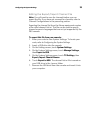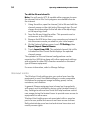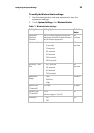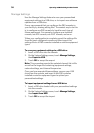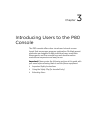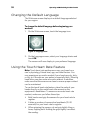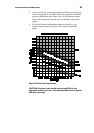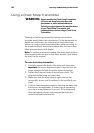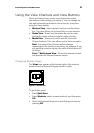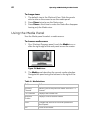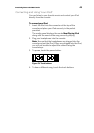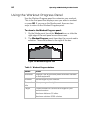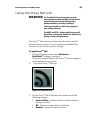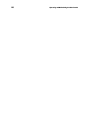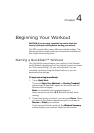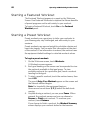Introducing Users to the P80 Console 41
Using the View Channels and View Buttons
There are three primary screen views that make certain
information visible during your workout. You can change the
look and information provided on the screen by at anytime
using the Views button.
Workout View – Shows panels, icon bar, and the status
bar. This view allows you to focus fully on your workout.
Status View – Shows only the status bar and icon bar,
leaving the center of the console for media viewing.
Media View – Shows only media and the Views and
Channel buttons. This view allows you to focus on media.
Note: The name of the Channels button changes
depending on the media you are using. For example, if you
are watching a workout guide, the name of the button will
be Videos.
Preva
TM
Net Featured View – Shows the Internet content
and provides full Internet browser access.
Changing Screen Views
The Views icon appears at the bottom right of the workout
screen when the Personal Progress panel is visible.
Figure 11: Views icon
To get to this panel:
Press Quick Start.
Press Workouts, select a preset workout, and then press
GO.
Select the Featured Workout on the Welcome screen by
pressing GO.