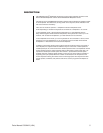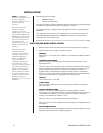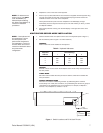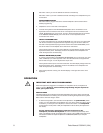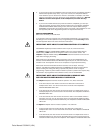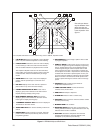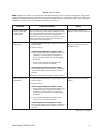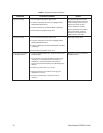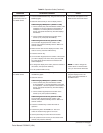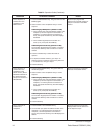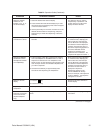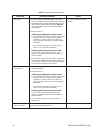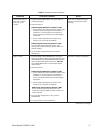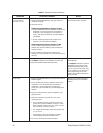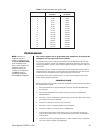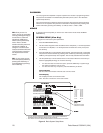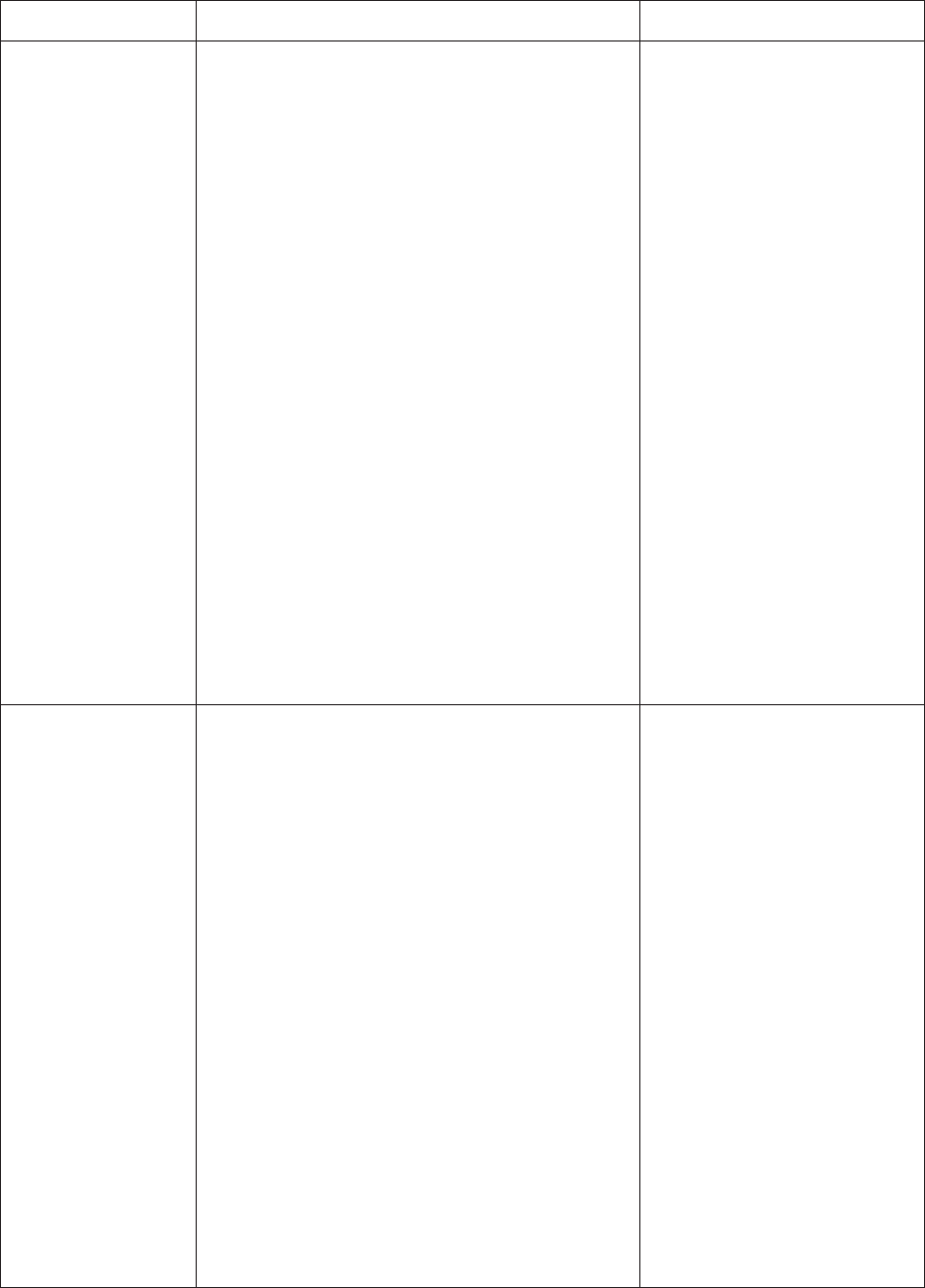
Pelco Manual C581M-B (1/04) 13
Table B. Operation Guide (Continued)
1. Press the MAIN MONITOR key. The green LED over the
MAIN key lights.
2. Select the camera that you want to display full size.
Addressing by Multiplexer (Switch 7 OFF)
a. On the number pad, press the address number of the
multiplexer (1-16 if the keyboard is connected to a
multiplexer; 1-8 if the keyboard is connected to a
server), then press the UNIT key. The LED displays
the address.
b. On the number keypad press the number of the
camera (1-16), then press the CAM key.
Addressing Consecutively (Switch 7 ON)
On the number keypad press the number of the
camera, then press the CAM key. Refer to Table C for
camera numbers.
3. Make sure the main monitor displays live video. If the
video is not live, press the LIVE/VCR key.
4. Press the PIP icon key.
5. On the number keypad press the number of the camera
you want to display in the insert. Then press the CAM
key. (Note: Both cameras must be connected to the
same multiplexer.)
6. To change the display in the insert, press the number of
the camera, then press the CAM key.
7. To exit, press the PIP icon key.
1. Press the MAIN MONITOR key. The green LED over
the MAIN key lights.
2. Select the camera.
Addressing by Multiplexer (Switch 7 OFF)
a. On the number pad, press the address number
of the multiplexer (1-16 if the keyboard is connected
to a multiplexer; 1-8 if the keyboard is connected to a
server), then press the UNIT key. The LED displays
the address.
b. On the number keypad press the number of the
camera (1-16), then press the CAM key.
Addressing Consecutively (Switch 7 ON)
On the number keypad press the number of the
camera, then press the CAM key. Refer to Table C for
camera numbers.
3. Press the LIVE/VCR key to select the mode of
operation.
4. Press the key below the ZOOM icon. The zoom
will be 2X. Press the key again for 4X zoom.
5. Use the pan/tilt keys to control the zoom location.
6. To exit, press the zoom icon key or the number of the
camera, then press the CAM key.
OPERATION KEYBOARD COMMAND RESULT
(Continued on next page)
Zoom on a camera on
the MAIN monitor.
Stops a sequence if one is in
progress. Displays a 2X or 4X
zoom of the camera selected on
the MAIN monitor.
Display a picture-in-
picture (PIP) insert on
the MAIN monitor.
The full-size view appears on the
MAIN monitor with the PIP insert.
NOTE:
In order to change the
camera shown on the full screen
view, you must exit the PIP mode.