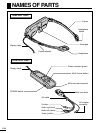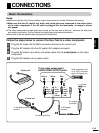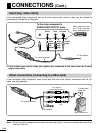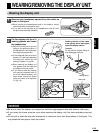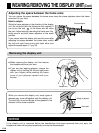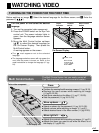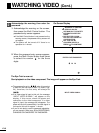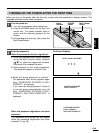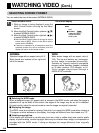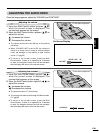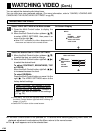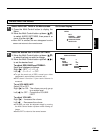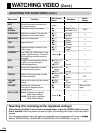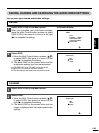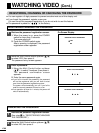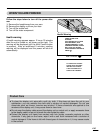Select NORMAL/WIDE.
1. While an image is being displayed, press the
Multi Control button to bring up the Menu
screen.
2. Move the Multi Control button up/down (ᮡ,ᮢ)
to select NORMAL/WIDE.
3. Move the Multi Control button right/left (ᮤ,ᮣ)
to select NORMAL/WIDE.
● Move the Multi Control button to the right to set the
screen size to WIDE. Move it to the left to set the
screen size to NORMAL.
● If there is no operation for 10 seconds or more, the
selected screen size will be activated, then the
display will return to the normal screen.
NORMAL
Standard image with an aspect ratio of 4:3.
Black bands are inserted at the right and
left of the screen.
WIDE
Wide screen image with an aspect ratio of
16:9. The top and bottom are unchanged,
but the image is expanded horizontally.
Suitable for viewing vertically-elongated
images (called Squeeze images) recorded
on a video camera, DVD images, or Hi-
Vision images played back through a
MUSE-NTSC converter.
Ⅵ Selecting the WIDE mode
When a standard image (4:3 aspect ratio) is viewed in the WIDE mode, and when the image is
adjusted to fill up the width of the screen, the edges of the image may be cut off or distorted.
For best results, select the normal mode to view the image as originally intended.
Ⅵ Displaying the image
The WIDE mode is provided for viewing. Note that if you select the WIDE mode when viewing a
TV program or other software on the display, the image will different from that viewed on a TV.
Ⅵ Violating copyright law
If this display unit is placed in a public area (such as a hotel or coffee shop) and used for public
display or profit-making, certain copyright laws may be violated when image is compressed or
enlarged with the WIDE mode, if doing so displays the image differently than originally
intended.
MENU
EXIT
NORMAL WIDE
VIDEO SETTINGS
AUDIO SETTINGS
SAVE
•LOAD
1
On-screen display
SELECTING SCREEN FORMAT
You can select the size of the screen (NORMAL/WIDE).
WATCHING VIDEO (Cont.)
E-20