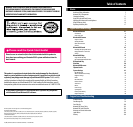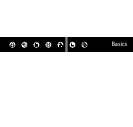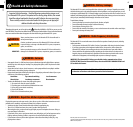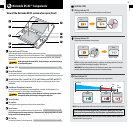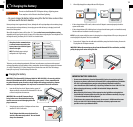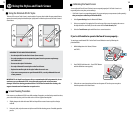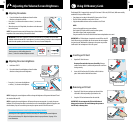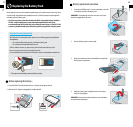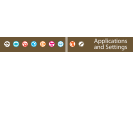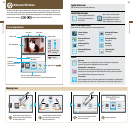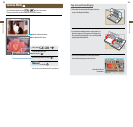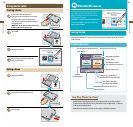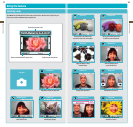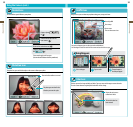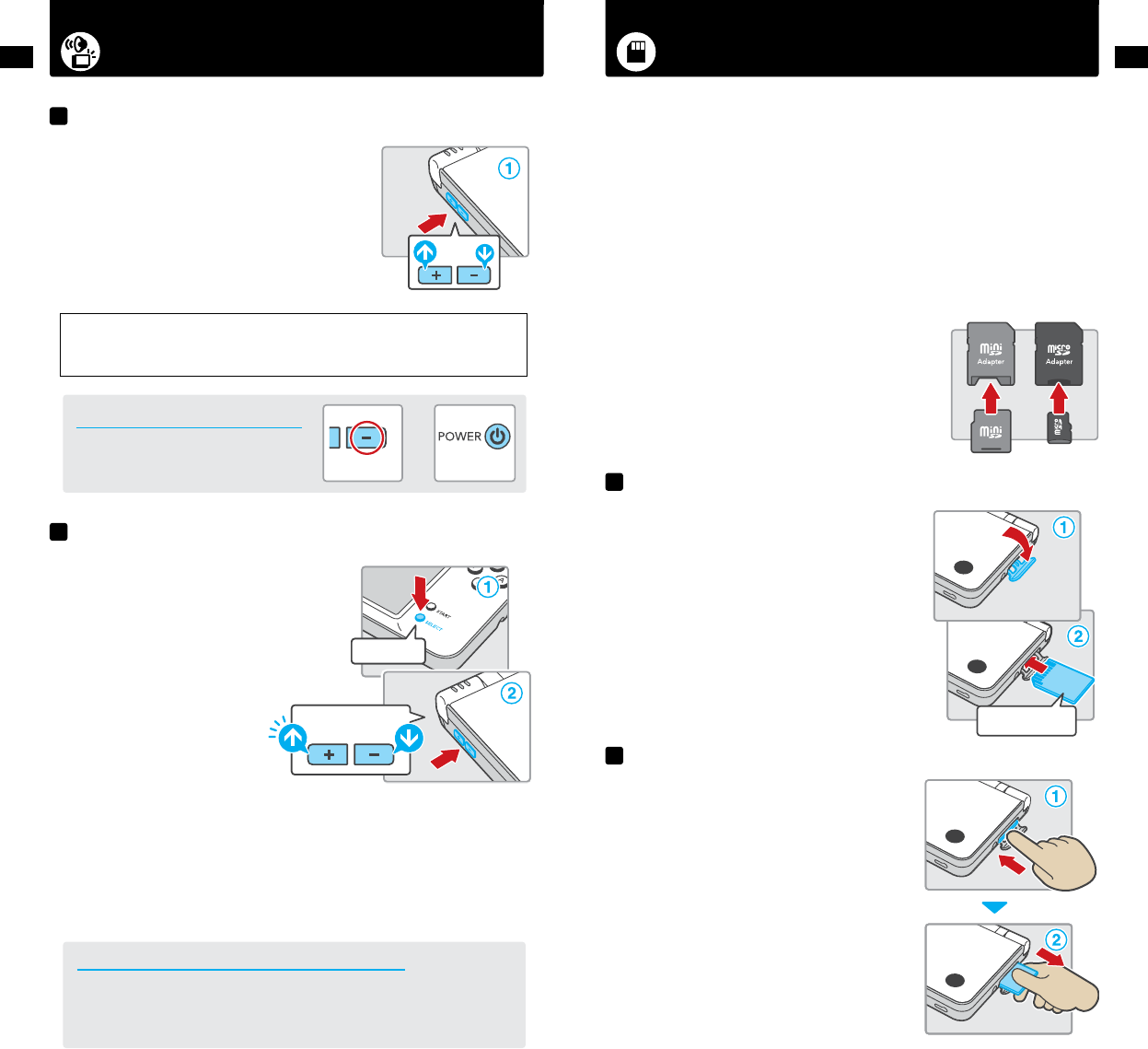
Adjusting the Volume/Screen Brightness Using SD Memory Cards
+
15
Basics
16
Basics
1. Press the Volume/Screen Brightness Control in either
direction to change the volume.
• Pressplus(+)toincreasethevolumeorminus(–)todecrease
the volume.
• WhenthesystemisinSleepMode,thevolumecanbedecreased
but not increased.
NOTE:Thecamera’sshuttersoundwillalwaysplayataxedvolume,
regardless of the current setting of the volume control.
IMPORTANT: Under some conditions, noise from the Nintendo DSi XL speakers can cause audio
feedback with the Nintendo DSi XL microphone. If you hear screeching, howling or other unexpected
noise from the speakers, turn down the volume or use a set of stereo headphones.
Howtostartthesystemwithlow(muted)volume
Turn the power on while holding down the
minus(–)sideofthevolume/brightnesscontrol.
1. Hold down SELECT.
2. Press the Volume/Screen Brightness Control in either
direction to change the screen brightness.
• Pressplus(+)toincreasethebrightness
orminus(–)todecreasethebrightness.
NOTE: Changing the screen brightness will also change the brightness of the power indicator LED and
the wireless indicator LED.
NOTE: Increasing the screen brightness will increase the power consumption. As a result, the power
indicator LED may change from blue to red when the screen is made brighter. When this happens, note
that the battery may run out and the system may lose power soon after the LED turns red.
The relationship between screen brightness and battery duration
Increasing the screen brightness will reduce the battery life. Decreasing the screen brightness
will increase the battery life. Adjust the brightness based on your preference. See page 11 for
more information.
Adjusting the volume
Adjusting the screen brightness
Volume
Screen Brightness
Hold down
Hold down
Turn power on
Label faces down
1. Open the SD Card slot cover.
Do not pull or twist the slot cover forcefully. Doing so
could stretch or deform it, which could prevent the cover from
closing correctly.
2. Insert the SD Card into the SD Card slot until it clicks into
place. Make sure the label side faces down.
1. Open the SD Card slot cover and press on the end of the
card until it clicks and partially ejects from the slot.
2. Grasp the SD Card and remove from the card slot.
IMPORTANT: Do not remove the SD Card while data is
being read or written. This could damage the system or
the SD Card, or destroy data.
TheNintendoDSiXLsupportshigh-capacitySDCardsover2GBinsize(SDHCCards).Withcommercially
available SD Cards you will be able to:
• Savephotosyou’vetakeninNintendoDSiCameratotheSDCard
• PlayAAC-formataudiolessavedontheSDCard
• CopydownloadablesoftwareanditssavedatatotheSDCard
NOTE:
It may not be possible to copy some software.
Data copied to SD Cards cannot be used on other systems.
Save data on Game Cards cannot be copied.
Song or sound les from the SD Card that have been manipulated are not saved.
IMPORTANT: An SD Card adapter is required to use miniSD or microSD
Cards. When using a card adapter, be sure to remove the entire adapter
(notjustthecard).Malfunctionordamagetothesystemoryourdata
could result if the card adapter is left in the system.
Inserting an SD Card
Removing an SD Card