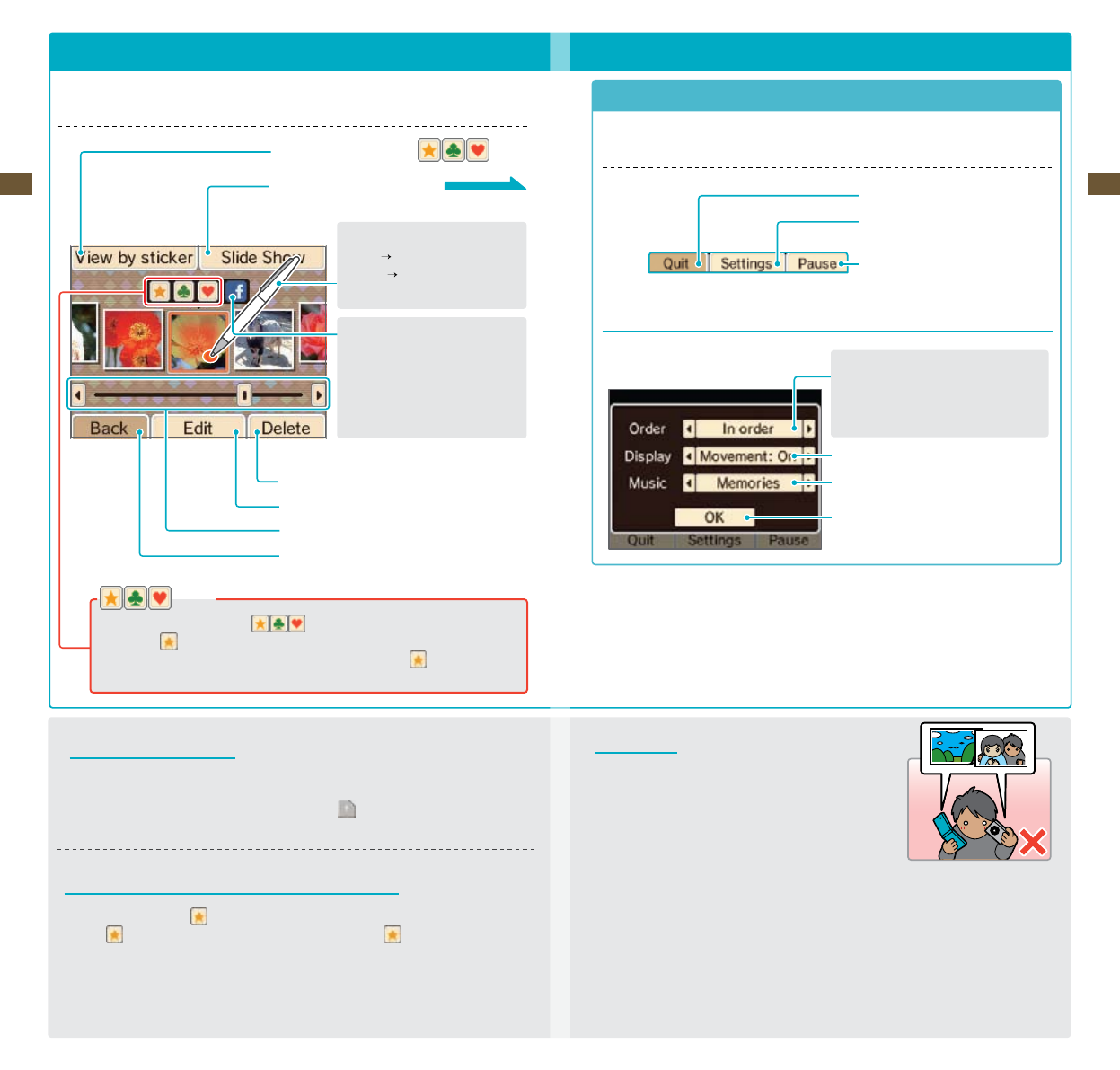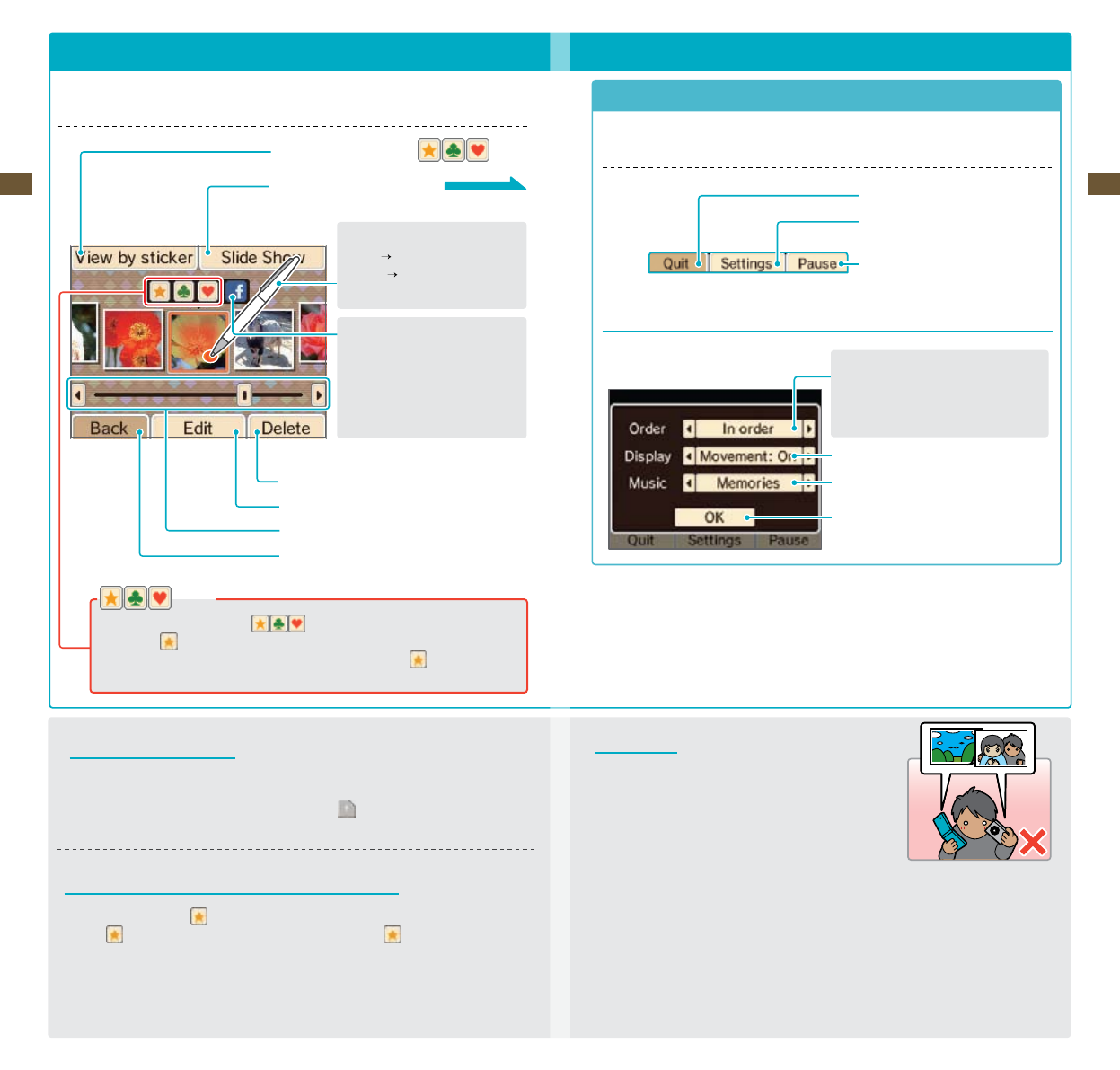
37
Applications & Settings
38
Applications & Settings
Stickers
Youcanapplyavarietyofstickers(
)toyourphotostohelporganizethem.
•Photoswith stickers will appear on the top screen in the Nintendo DSi Menu.
•PhotoscapturedfromtheNintendoDSiMenuautomaticallyreceivea
sticker.
About the Thumbnails
•Photosaredisplayedfromlefttorightinorderofoldesttonewest.Whenusing View by sticker,
photos are displayed from left to right in the order in which stickers were applied.
•Photoswithleformatsthatcannotbedisplayedwillhavea
icon.
•Ifyouhavealotofphotos,itmighttakeawhileforalloftheirthumbnailstoappear.
Displaying Photos on the Nintendo DSi Menu
•Onlyphotoslabeledwitha
sticker will appear on the top screen of the Nintendo DSi Menu.
Apply a
sticker to any photos you want to display in menu. Remove
stickers from
any photos you do not want to appear in the menu.
•OnlyphotographscapturedbytheNintendoDSiCameraortheNintendoDSiMenucameramodeare
displayedontheNintendoDSiMenu.Youcanapplystickerstophotosthatwerecapturedbyother
software, but they will not be displayed on the Nintendo DSi Menu.
Viewing the Album
Select AlbumfromtheNintendoDSiCameramenutoviewthumbnailsofyourphotos.Youcanview,edit,
or delete any of the photos you have taken.
Viewphotosyou’vemarkedwith(
)stickers
View a slide show beginning with the
selected photo.
On the selected photo…
Tap
Zoom
Slide Scroll left or right
through thumbnails
Delete the selected photo
Edit the selected photo using a lens
Scroll left or right through photo thumbnails
Return to the Nintendo DSi Camera menu
Photo Data
•OnlyphotostakenwithaNintendoDSi/NintendoDSiXLcanbe
displayed or edited in Nintendo DSi Camera. Photos taken with a
digital camera or mobile phone cannot be displayed, nor can
photos captured on a Nintendo DSi/Nintendo DSi XL if they have
been copied to an SD Card and then edited on a PC or other device,
or renamed.
•PhotostakenonaNintendoDSi/NintendoDSiXLcontainthumbnaildataandphotodata.Editingthe
photosonaPCorotherdevicedoesnotguaranteethatthethumbnaildatawillreectthosechanges.
As a result, third parties may be able to view unedited thumbnail data if altered photos are uploaded
totheInternet.PhotosmodiedonaNintendoDSi/NintendoDSiXLsystemreectthosechangesin
their thumbnails.
Slide Show
Select Slide Show from the Album menu to display photos one after another.
Tap the Touch Screen to activate the Slide Show options shown below.
End slide show
Change display order, display method,
and music
Pause/Continue slide show
Options on the Touch Screen
Slide-Show Settings
Change the order of photo display
In order…Display in the order shown
in the album
Random…Display in random order
Change the display method
Change the music
Finalizesettingsandreturntoslideshow
Upload selected photographs to
Facebook™.
• YoumustsignupwithFacebook
before you can upload photos.
• To delete uploaded photos,
access Facebook.
About Facebook
Facebook is a service that helps users connect and share with the people in their life. Millions of people
use Facebook everyday to keep up with friends, upload an unlimited number of photos, share links and
videos, and learn more about the people they meet. For more information and to learn how to sign up,
go to www.facebook.com.
Facebook is a trademark of Facebook, Inc.