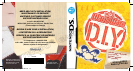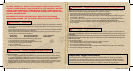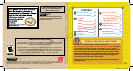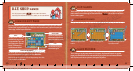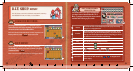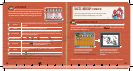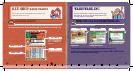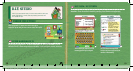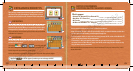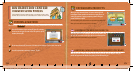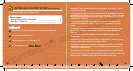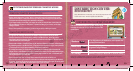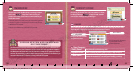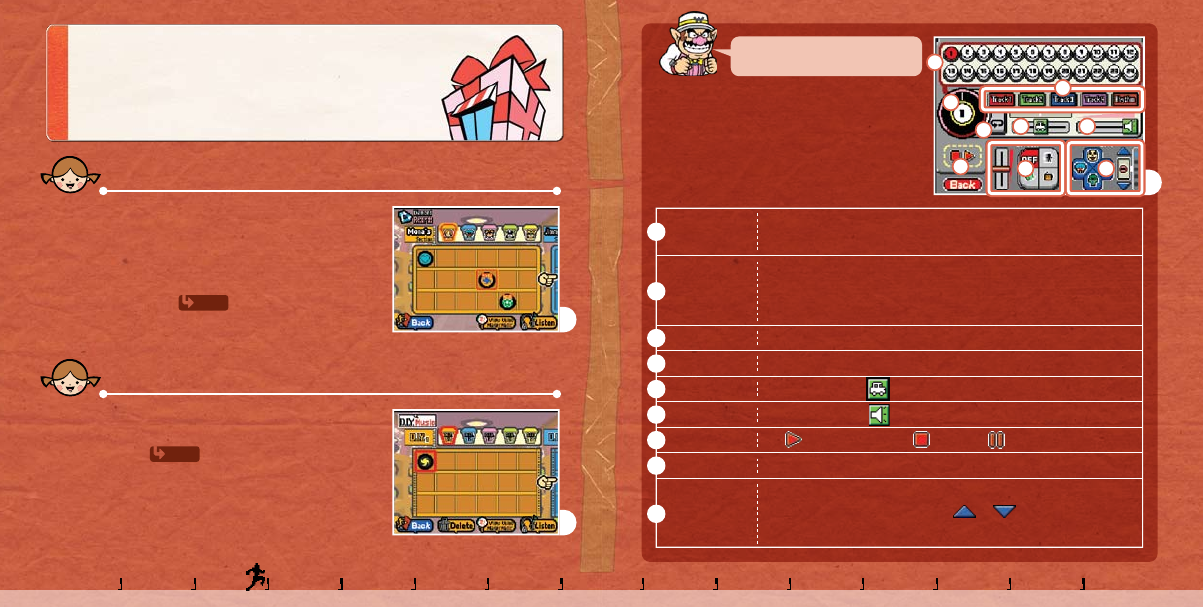
13
12
Diamond Records
Records preloaded in WarioWare: D.I.Y. will show up in your
Diamond Records shelf to play individually. You can also view
the record contents in the Record MakerMatic.
Refer to the instructions for Diamond Software for how to navigate this screen.
Attaining medals in D.I.Y. Data will unlock new records.
D.I.Y. Shop: Music
You can listen to records in the Music Department, selecting
from Diamond Records, D.I.Y. Music, or the Jukebox.
B
D.I.Y. Music
This is where you store (up to 90), listen to, or view (using
the MakerMatic) records you’ve made or received through the
Distribution Center .
Refer to instructions for D.I.Y. Games for how to rearrange your records.
B
P. 19
P. 20
B
Get your record-
grooves on!
The screen shown at the right is displayed when
you select Listen in Diamond Records or D.I.Y.
Music. Try tapping and sliding the various controls
available when listening to your records.
1
1
2
3
4
5
6
7
8
9
2
3
4
5
6
7
8
9
You can tap and select an individual phrase you want to play. The currently
playing phrase is highlighted in red.
The number of the phrase currently playing is displayed in the center. Tap the
number to start playing the phrase from the beginning, or tap a location on the
outer ring of the record to play the phrase from the corresponding spot. You can
also slide the record to fast-forward or rewind the song.
Phrases
Turntables
Tracks
Loop
Playback Speed
Volume
Playback Controls
Filters
Sound Effects
Switch tracks on and off to play or mute them.
Tap to play the currently selected phrase on loop.
The farther you move to the right, the faster the music plays.
The farther you move to the right, the louder the music plays.
Tap to play the record. Tap to stop and to pause.
You can apply effects lters and adjust their intensity.
Tap the buttons to play their respective sound effects. You can also use the
+Control Pad or A/B/X/Y Buttons. Tap or to change the sound-
effects category.
100094_Wario_DIY_Cdn_Manual.indd 13-14 2/22/10 3:51:42 PM