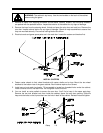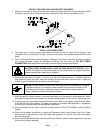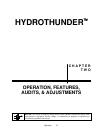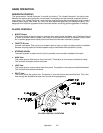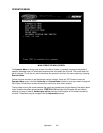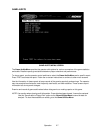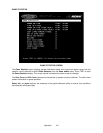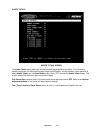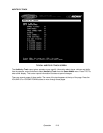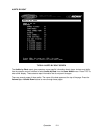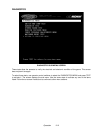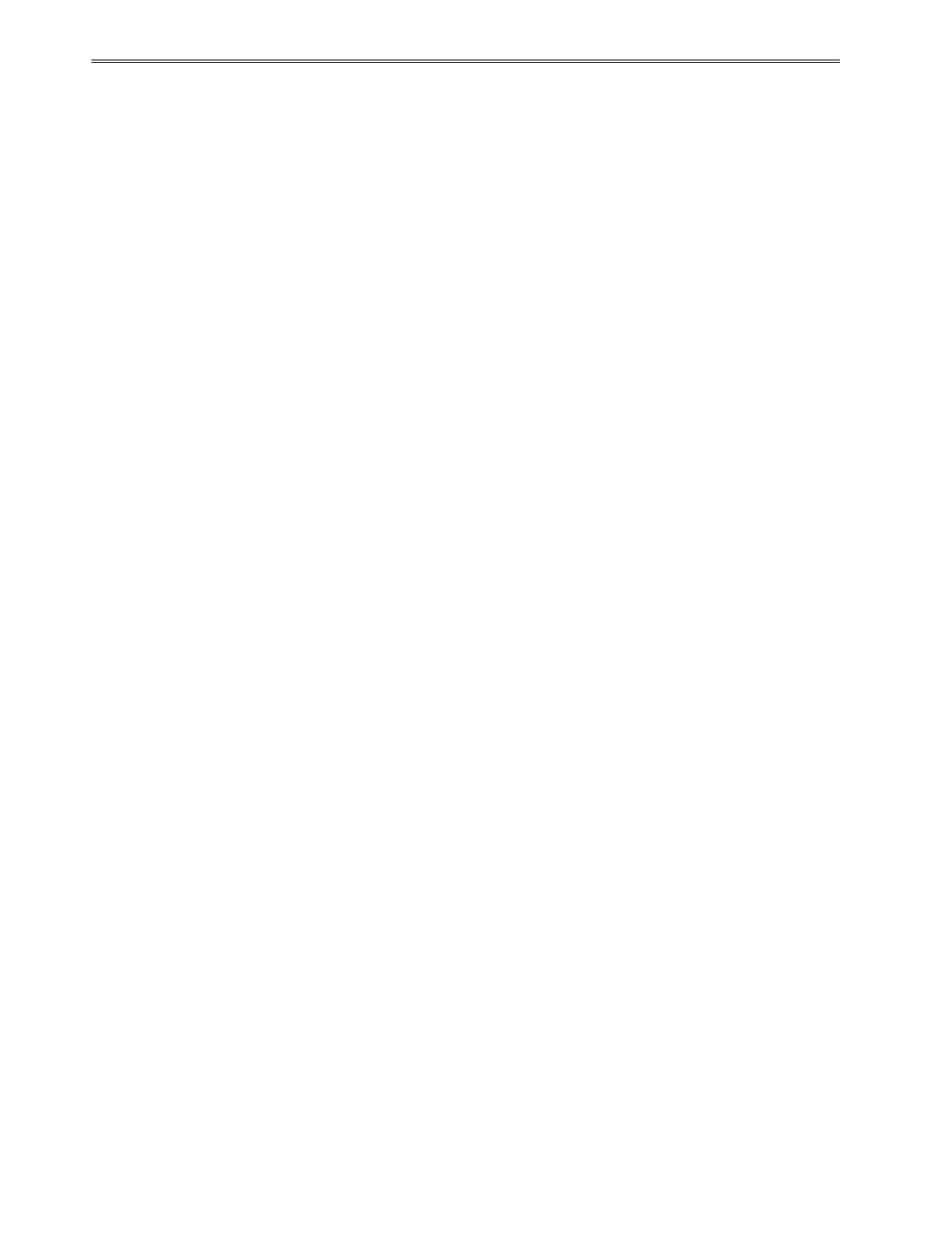
Operation 2-5
MENU SYSTEM
SYSTEM OVERVIEW
A series of on-screen menus present game variables and diagnostics. The Main Menu screen allows the
operator to view information, make changes, or verify equipment operation. Each Sub Menu screen
displays one specific group of choices. Detail Menus present data or run the required tests. You must be
at the Detail Menu level to detect errors, make changes, or activate tests. The operator control switches
are used to move through the menus, select items, and start or stop particular routines.
Each time the game is turned on or switched from normal play mode to the menu system and back, the
startup routine is activated. These basic system checks run automatically; their purpose is to detect those
faults that would prevent the game or the menu system from operating properly. Messages appear on the
screen as each item runs, including any error information. Successful startup takes less than one minute
to complete. Write down any messages or information before proceeding to the menus or game play.
SCREEN LAYOUT
Each menu screen is different, but the material presented stays in the same physical location each time.
The color bar at the top center of each screen displays the current menu title.
The center of the screen shows data (menu items, video signals, statistics, reports, etc.)
The bottom of the screen displays messages (explanations, control functions, revision levels, etc.)
ORGANIZATION
The operator must activate and deactivate the menu system manually using control switches.
The Main Menu screen items are divided into categories: tests, statistics, audits, adjustments, etc.
Tests can verify proper operation of the equipment assemblies one at a time.
Other items allow operators to assess game performance and customize or return to factory defaults.
Sub Menu screen items present the operator choices within a category. Some items have no Sub Menu
while others may have more than one. It is always possible either to return to the previous menu or go on
to the next menu. The instructions are usually listed at the bottom of each individual screen.
Detail Menu screen items display specific information. The operator must command the system to get
results or to make changes. There is always a way to go back to the previous menus from this screen.
Switch functions are listed on each screen. Use the control switches to highlight an item on any menu.
Only one highlighted item can be selected at a time. Press the indicated button to select a highlighted
item. To return the game to normal play mode, use the switches to return to the main Operator Menu and
select START THE GAME, then press TEST. The menu screens will be replaced by the “Attract” scenes.