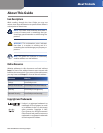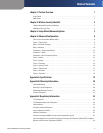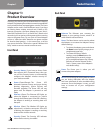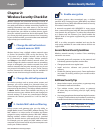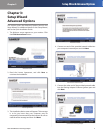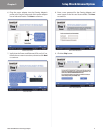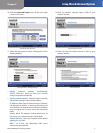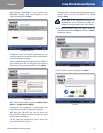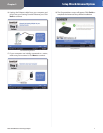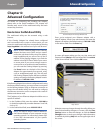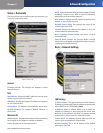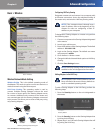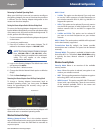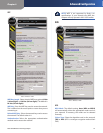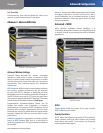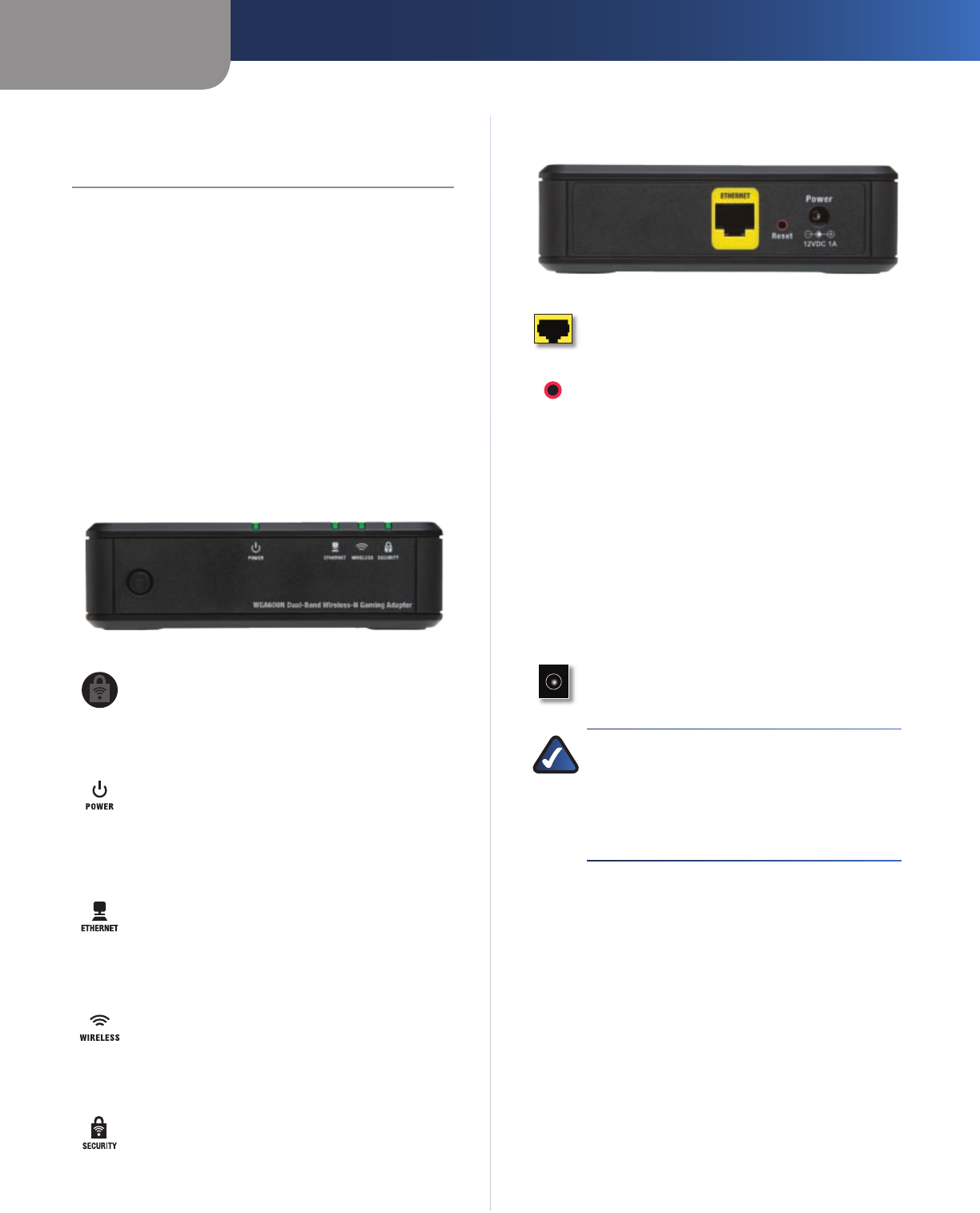
Chapter 1
Product Overview
1
Dual-Band Wireless-N Gaming Adapter
Chapter 1:
Product Overview
Thank you for choosing the Dual-Band Wireless-N Gaming
Adapter. The Adapter gives wireless connection capabilities
to any wired Ethernet-equipped game console. The Game
Adapter can be used in several different ways. If you have
an existing home wireless network and a cable or DSL
Internet connection, the Game Adapter lets your Xbox®,
Xbox 360, PlayStation®2 or 3, or GameCube™ attach to the
network so you can get into online games without running
wires to the game room. Or, use a pair of Game Adapters
to form a “cable-less cable” between two game consoles
for head-to-head gaming – in the same room, or all the
way across the house. There’s also a special “Wireless LAN
Party” mode to connect several consoles at once.
Front Panel
Security Button If you have an Access Point
that supports Wi-Fi Protected Setup, then you
can use the Security button to automatically
configure the Adapter’s wireless security for
your wireless network.
Power (Green/Orange) The Power LED
alternates between orange and green during
booting, diagnostics, system self-test and
firmware upgrades. The Power LED will stay
green once the Adapter is powered on and
ready.
Ethernet (Green) The Ethernet LED lights up
when the Adapter is connected to a device
through the Ethernet port. If the LED is flashing,
the Adapter is sending or receiving data over
that port.
Wireless (Green) The Wireless LED lights up
when there is a wireless connection. If the LED
is flashing, the Adapter is sending or receiving
data over the wireless network.
Security (Green) The Security LED indicates
when wireless security is enabled.
Back Panel
Ethernet The Ethernet port connects the
Adapter to your gaming console, wired PC or
other Ethernet network device.
Reset The Reset button can be used to reboot
the Adapter or to restore the Adapter’s factory
default settings.
To reboot the adapter, press and release
the Reset button quickly using a pin or
straightened paper clip.
To restore the factory default
settings, press the Reset button for
approximately five seconds, using a
pin or straightened paper clip ( factory
defaults can also be restored via the
Tools > System screen of the Adapter’s
web-based utility).
•
•
Power The Power port is where you will
connect the power adapter.
NOTE: Do not restore the factory defaults unless
you are having difficulties with the Adapter
and have exhausted all other troubleshooting
measures. Once the Adapter is reset, you will
have to re-enter all of your configuration
settings.