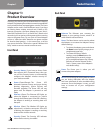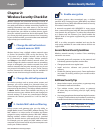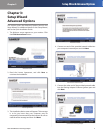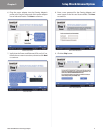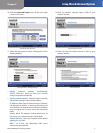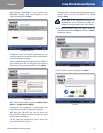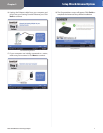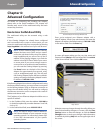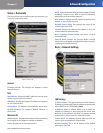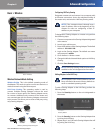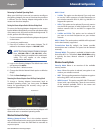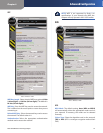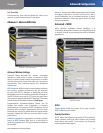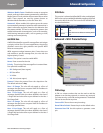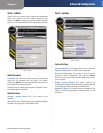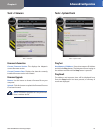Chapter 4
Advanced Configuration
9
Dual-Band Wireless-N Gaming Adapter
Status > Device Info
The Device Info screen is the first screen you see when you
access the web-based utility.
Status > Device Info
General
Firmware Version This displays the Adapter’s current
firmware version.
LAN
MAC Address Displays the MAC Address as seen by other
devices on your local area network.
IP Address Displays the Adapter’s IP address, as it appears
on your local network.
Subnet Mask The Adapter’s Subnet Mask is shown here.
Default Gateway The Adapter’s Default Gateway is
shown here.
Wireless LAN
Wireless Radio Displays whether the wireless networking
functionality of the Adapter is enabled or disabled.
Status Displays the AP association status.
WISH Indicates whether WISH (Wireless Intelligent Stream
Handling) is active or not. WISH is used for prioritizing
applications over the wireless network.
MAC Address Displays the MAC Address as seen by other
devices on your wireless network.
Network Name (SSID) This displays the name of the
wireless network or SSID.
Channel Displays the channel the Adapter is set to for
wireless network communication.
Wi-Fi Protected Setup Displays the status of Wi-Fi
Protected Setup.
Security Mode Displays the Security Mode currently
being used or will appear as disabled if wireless security is
not being used on the network.
Basic > Network Settings
Basic > Network Settings
LAN Settings
IP Address Mode This option determines if the Adapter’s
IP address is set manually (Static) or obtained automatically
from a DHCP server. The default is Static.
IP Address When IP Address Mode is set to static, the
Adapter’s IP address, as seen from the LAN (Local Area
Network) can be defined in this field. This address must be
unique and is used to access the web-based utility.
Subnet Mask The Adapter’s Subnet Mask must be the
same as your wired network’s Subnet Mask.
Default Gateway This is the IP address of the default
gateway for your LAN.