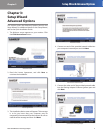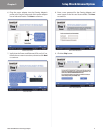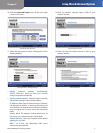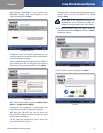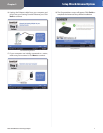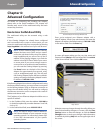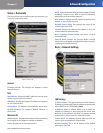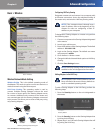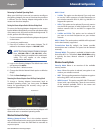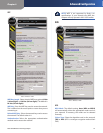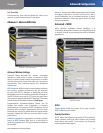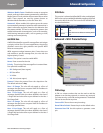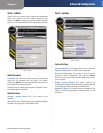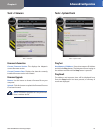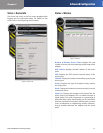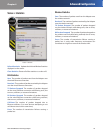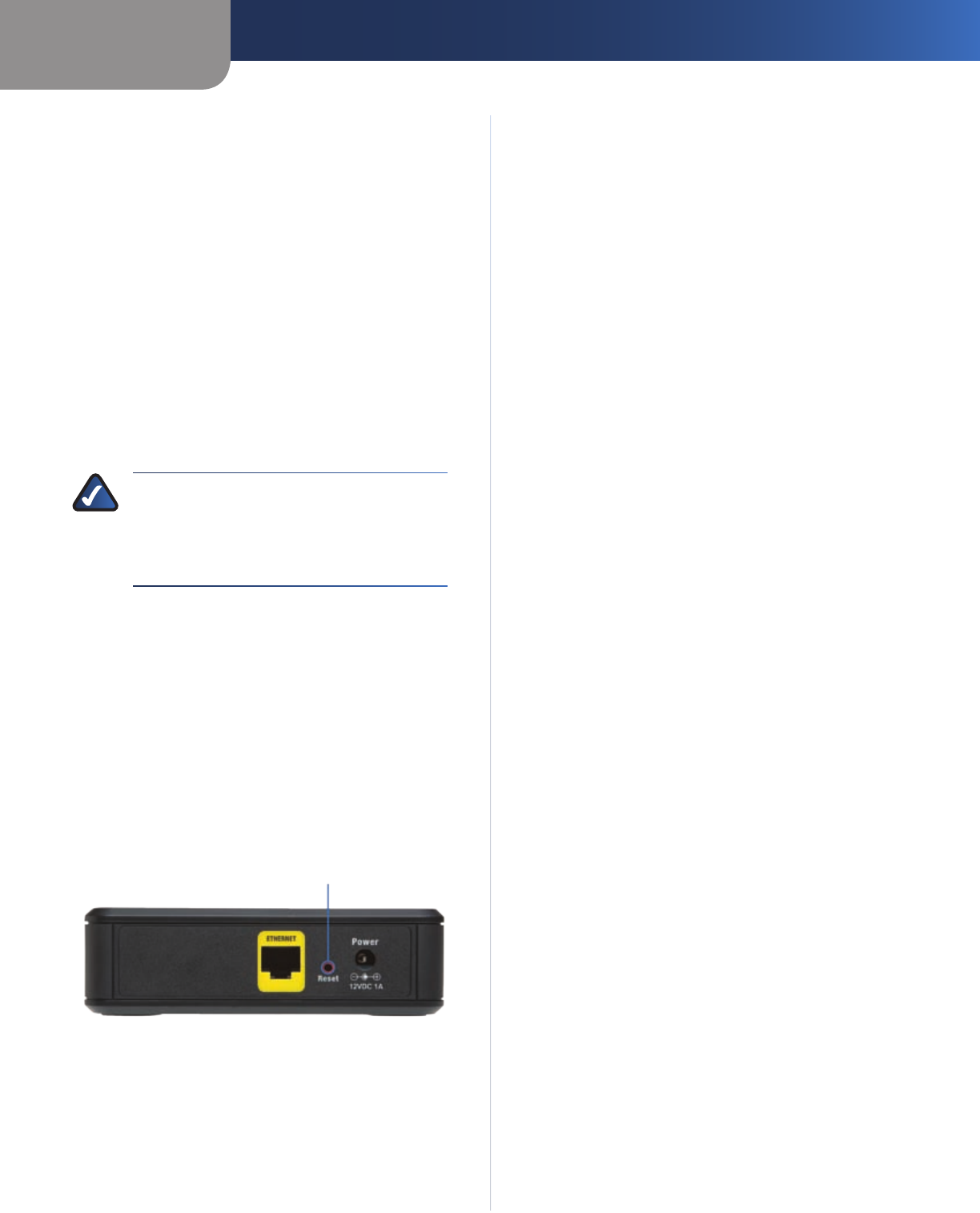
Chapter 4
Advanced Configuration
11
Dual-Band Wireless-N Gaming Adapter
Returning to Standard Operating Mode
When your LAN Party is over and you want to reconfigure
the Gaming Adapters, be sure to note that the procedure
is different for the Gaming Adapter designated as the
master and the other adapters.
Setting the Master Adapter Back to Wireless Bridge Mode
To return the Gaming Adapter designated as the master
back to Wireless Bridge Mode, access the web-based utility
of the master unit, and switch to Wireless Bridge mode. To
do this, perform the following steps:
Connect a computer to the Gaming Adapter designated
as the master.
Launch your web browser.
Enter the IP address of the master Adapter. The IP
address for the master adapter is 192.168.1.251.
NOTE: The Gaming Adapter IP address changes
from 192.168.1.250 to 192.168.1.251 when
LAN Party Gaming is enabled in the web-based
utility. This only applies to the adapter
designated as the master.
Login to the Gaming Adapter. The default user name
and password is admin.
Go to the Basic > Wireless screen.
Change the Wireless Network Mode option to Wireless
Bridge.
Click the Save Settings button.
Removing Non-Master Adapters from LAN Party Gaming Mode
To change a Gaming Adapter (non-master) back to
standard operating mode, you must press the Reset
button for approximately five seconds, using a pin or
straightened paper clip.
Reset Button
Upon release of the Reset button the Gaming Adapter will
restart and return to standard operating mode.
Wireless Network Settings
Wireless Network Name This is the wireless network
name (SSID) defined on the access point that the Adapter
will associate with. Leave this field blank to associate to
any access point.
1.
2.
3.
4.
5.
6.
7.
802.11 Band
2.4GHz This option can be selected if you only want
to use the 2.4GHz spectrum of radio frequencies on
your wireless network. 802.11b, 802.11g, and 802.11n
support this spectrum.
5GHz This option can be selected if you only want to
use the 5GHz spectrum of radio frequencies for your
wireless network. 802.11a and 802.11n support this
spectrum.
2.4GHz and 5GHz This option can be selected if
you want to use both frequencies on your wireless
network.
802.11 Mode The mode options available will vary based
on the band mode(s) supported.
Transmission Rate By default, the fastest possible
transmission rate is selected. The speed can be selected
manually.
Channel Width This option is available in Mixed modes
that utilize 802.11n. The default Auto 20/40 MHz setting
is typically the best. Manual selection is possible if
necessary.
Wireless Security Mode
Security Mode Below is an overview of the available
security modes:
None When this option is selected, encryption is not
used on your wireless network.
WEP This is an earlier generation of wireless encryption
technology. WEP is not as secure as WPA.
WPA-Personal This option uses WPA (Wi-Fi Protected
Access) with a pre-shared key. There are two versions
of the standard available. WPA2 is the newer and
stronger version of encryption.
•
•
•
•
•
•