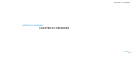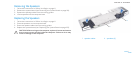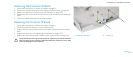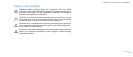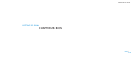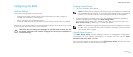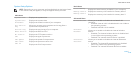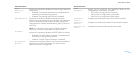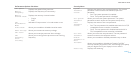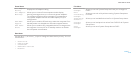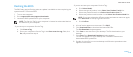0118
0118
/
CHAPTER 26: BIOS
- If you do not have your computer’s Service Tag:
Click a. Select Model.
Select the type of product in the b. Select Your Product Family list.
Select the product brand in the c. Select Your Product Line list.
Select the product model number in the d. Select Your Product Model list.
NOTE: If you have selected a dierent model and want to start over again,
click Start Over on the top right of the menu.
Click e. Conrm.
A list of results appear on the screen. Click 4. BIOS.
Click 5. Download Now to download the latest BIOS le.
e File Download window appears.
Click 6. Save to save the le on your desktop. e le downloads to your
desktop.
Click 7. Close if the Download Complete window appears.
e le icon appears on your desktop and is titled the same as the
downloaded BIOS update le.
Double-click the le icon on the desktop and follow the procedures that 8.
appear on the screen.
Flashing the BIOS
e BIOS may require ashing when an update is available or when replacing the
system board. To ash the BIOS:
Turn on the computer.1.
Go to 2. support.dell.com/support/downloads.
Locate the BIOS update le for your computer:3.
NOTE: e Service Tag for your computer is located on a barcode label on
the bottom of your computer.
- If you have your computer’s Service Tag:
Click a. Enter a Tag.
Enter your computer’s Service Tag in the b. Enter a service tag: eld, click
Go, and proceed to step 4.