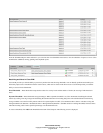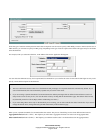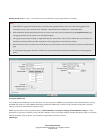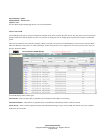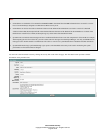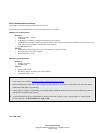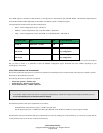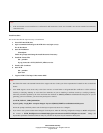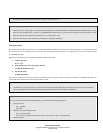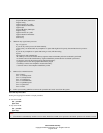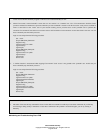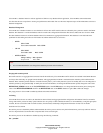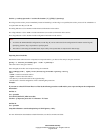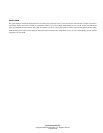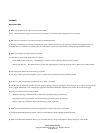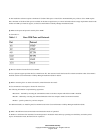Cisco Internal Use Only
Copyright © 2006 Cisco Systems, Inc. All rights reserved.
Page 54 of 66
Remember to generate and install the SSL certificate as ‘pvmadm’ user
Troubleshooting Tips:
1. Verify the log files for any signs of trouble. Cisco PVM places the installation log files in the $PVM_BASE/installlogs directory. The
main Cisco PVM install log file is named ‘sp_installMM.DD.YY.hh.mm.ss.log’. From there you can glean enough information to look
at the other log files and find the issue. If unable to do so, contact Cisco TAC.
2. If you are re-installing, ensure that the prior installation is completely uninstalled.
Uninstall Procedure:
This section describes the steps necessary to uninstall PVM. While uninstalling Cisco PVM, remove all the application’s components and data
files from the server. The uninstall process stops the Cisco PVM application and removes its components. It also removes Oracle and the
corresponding data files.
Removing Cisco PVM involves executing the uninstall routine as described
1. Login as root user.
Ex: su - root
2. Go to the directory where the script is located.
$ cd $PVM_BASE/server/bin
3. Execute the script
$ ./uninstall_pvm.sh
The progress of uninstall is shown in the shell environment where the uninstall script was executed. If uninstall is completed successfully, all
Cisco PVM related artifacts have been removed from the system.
Note:
1. Uninstallation of Cisco PVM removes any data and all configurations that might have been collected by Cisco PVM. If you intend to
reuse the configuration, follow the archiving procedure outlined in the section on Database maintenance.
Tip:
If you ever need to uninstall Cisco PVM manually, you can follow the following procedure:
1. Stop Cisco PVM
$su – pvmadm
$pvm stop
2. Shutdown any rogue PVM processes
$ps –ef | grep pvmadm
If you see any processes listed other than bash or ssh use kill -9 <pid> to terminate them.
3. Shutdown Oracle