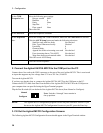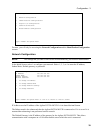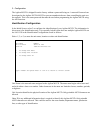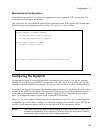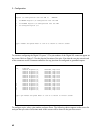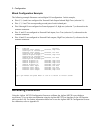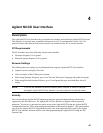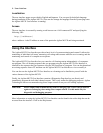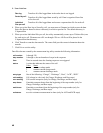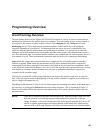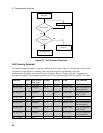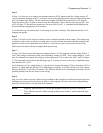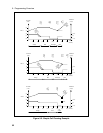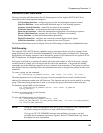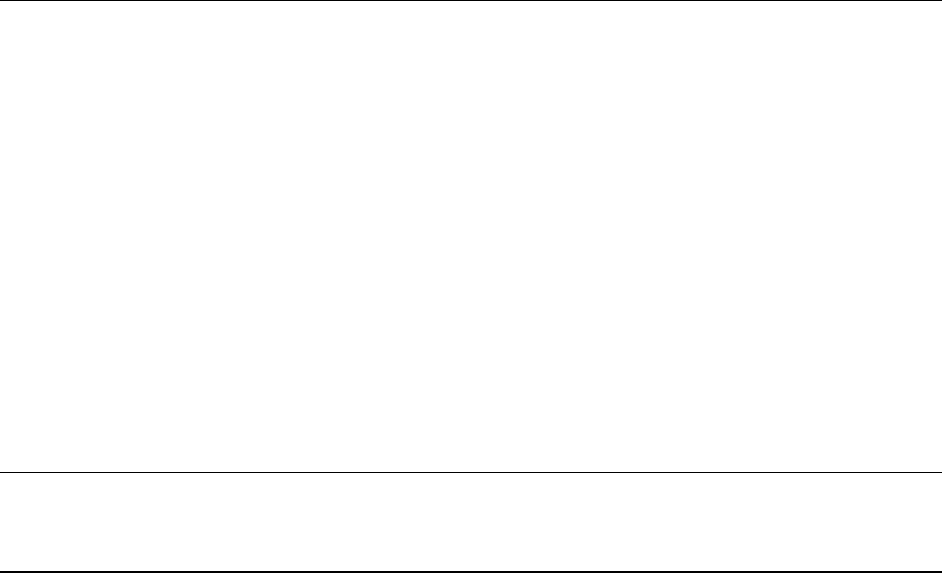
4 - User Interface
46
Localization
The user interface pages are provided in English and Japanese. You can specify the default language
during installation of the Agilent MCCD. (You can also change the language from the System page once
the Agilent MCCD User Interface is running.)
Access
The user interface is accessed by starting a web browser on a LAN-connected PC and specifying the
following URL:
http://<address>/
where <address> is the IP address or name of the particular Agilent MCCD unit being monitored.
Using the Interface
The Agilent MCCD User Interface provides a basic level of system monitoring and control. It allows the
monitoring of individual cell states, measuring cell voltage and currents while the test is running, and the
monitoring and control of a complete test sequence.
The Agilent MCCD User Interface lets you control a cell-forming station independently of a computer
test program. The cell forming sequence that you program using the Agilent MCCD User Interface is
identical to the sequence that you construct using the API functions in a program. You can also download
an existing sequence from a PC and then use the Agilent MCCD User Interface to view or modify it.
You can also use the Agilent MCCD User Interface as a learning tool to familiarize yourself with the
various features of the Agilent MCCD.
Finally, the Agilent MCCD User Interface contains a Diagnostics Page that lets you directly and
immediately program the individual channel outputs. This is only meant for debugging purposes. Agilent
Technologies does not recommend using direct output control to run your cell forming sequence.
CAUTION Direct output control should not be used for charging cells. There is no protection
against overcharging when using direct output control. Use this mode only for
diagnostic and debugging purposes.
More information on using the Agilent MCCD User Interface can be found in the online help that can be
accessed from the interface. Click on the Help button.