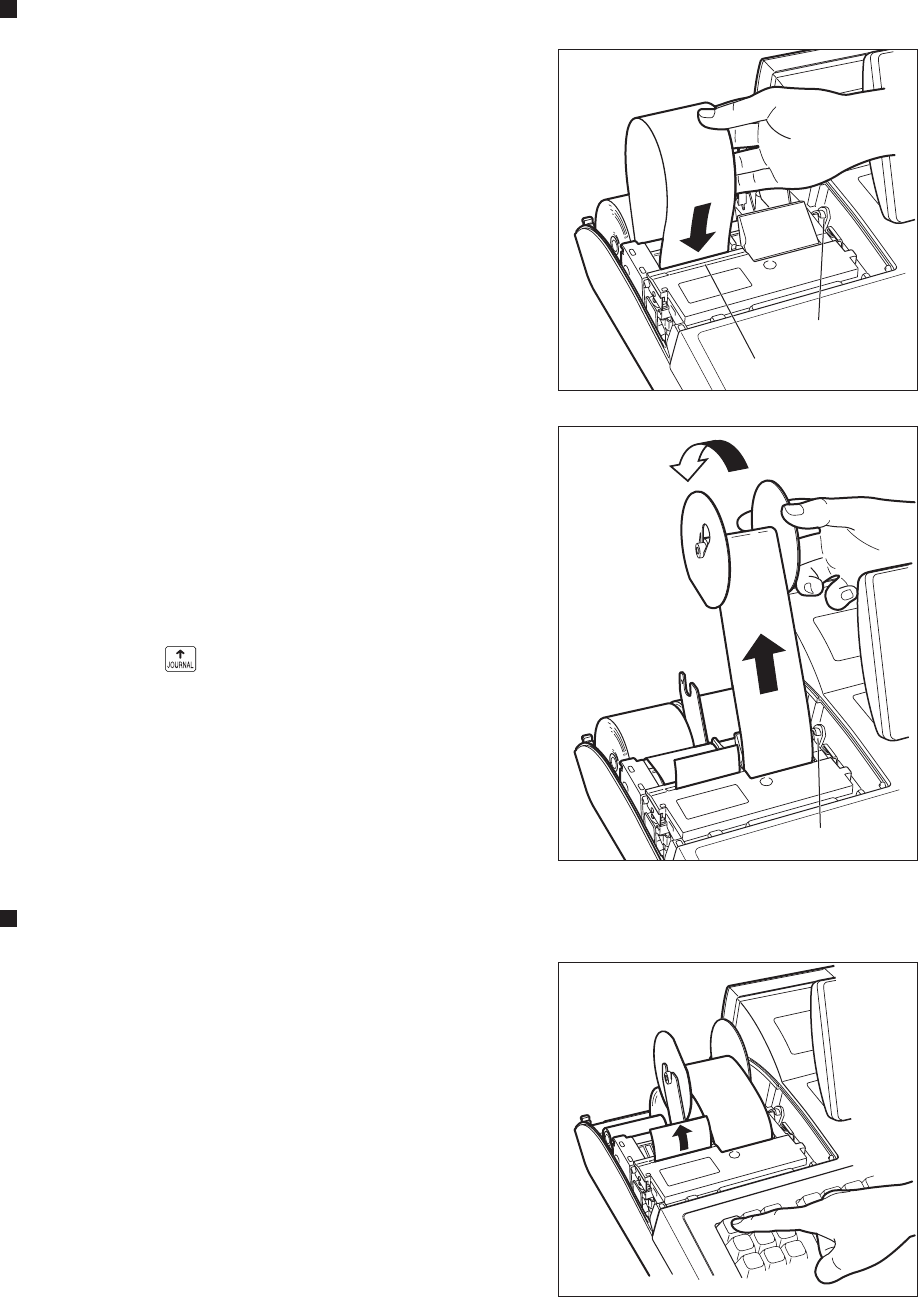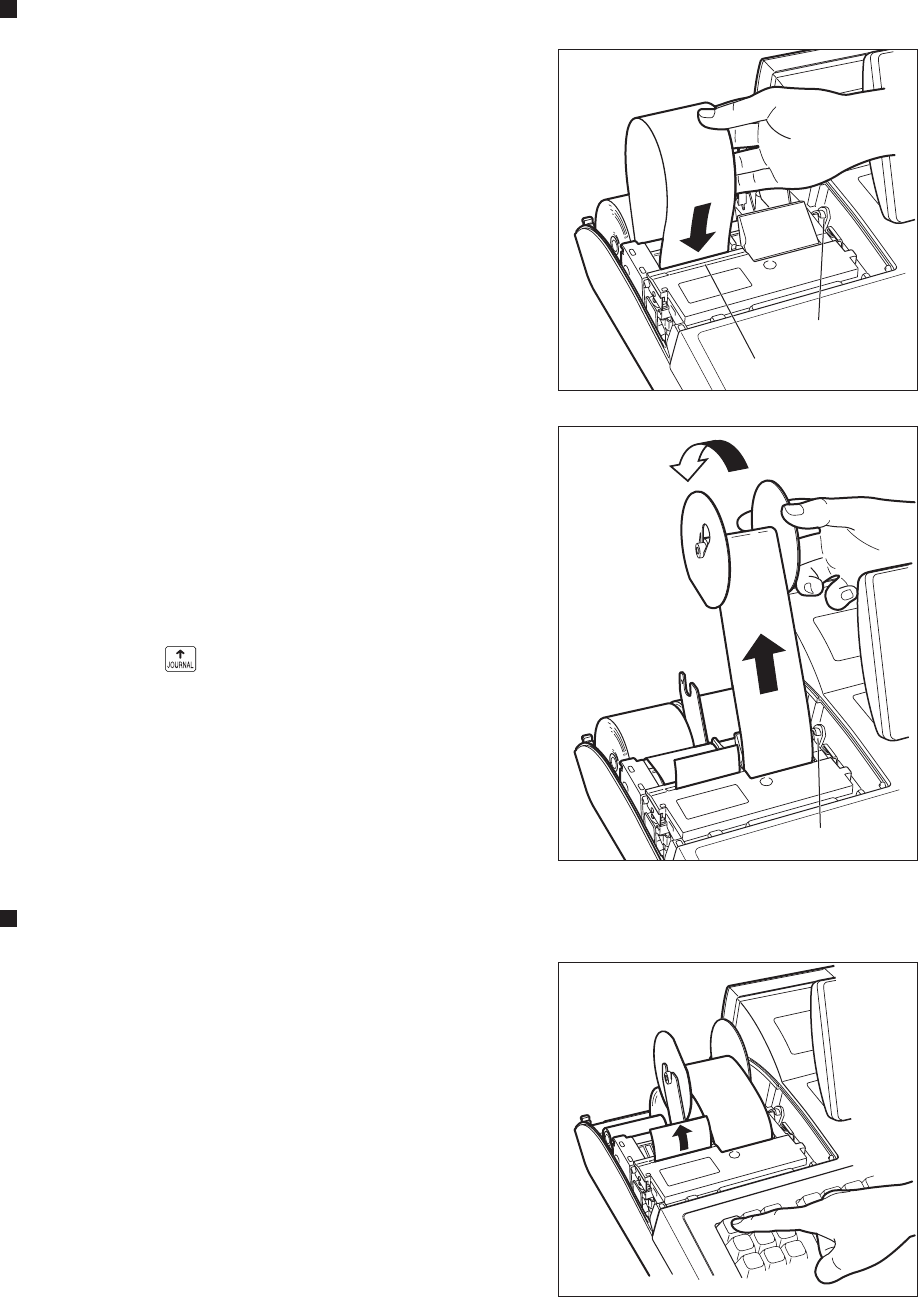
— 266 —
Installing a paper roll
Installing the receipt paper roll
1.
Select the “REG” mode with the AC cord connected.
2.
Remove the printer cover.
3.
Check that the print head release lever is in its printing position.
4.
Set the paper correctly as illustrated right in the paper roll
location (receipt side) of the printer.
5.
Insert the end of the paper into the paper chute as shown on
the right. It will automatically be fed through the printer.
6.
Cut off the excess paper that comes out of the printer with the
manual cutter.
7.
Replace the printer cover.
Installing a journal paper roll
1.
Select the “REG” mode with the AC cord connected.
2.
Remove the printer cover.
3.
Confirm that the print head release lever is in its printing
position.
4.
Set the paper correctly in the journal paper holder of the printer.
(See the illustrations on the previous page.)
5.
Insert the end of the paper into the paper chute as shown on the
right. It will automatically be fed through the printer.
6.
Insert the end of the paper into the slit in the paper take-up
spool. (Press the key to feed paper more if required.)
7.
Wind the paper around the spool shaft two or three turns.
8.
Set the spool on the bearing.
9.
Replace the printer cover.
Printing position
Manual cutter
Printing position
Manual installing of a paper roll
When you want to manually install a new roll of paper while your
machine is turned off, follow the steps below:
1.
Pull the print head release lever toward you to lift up the prin
head.
2.
Correctly place the new paper roll in the receipt/journal paper
roll holder.
3.
Insert the paper end into the paper chute until it comes out of
the printer.
4.
Cut off the excess receipt paper or wind the paper around the
take-up spool as described on the right (journal paper).
5.
Return the print head release lever to its original position.