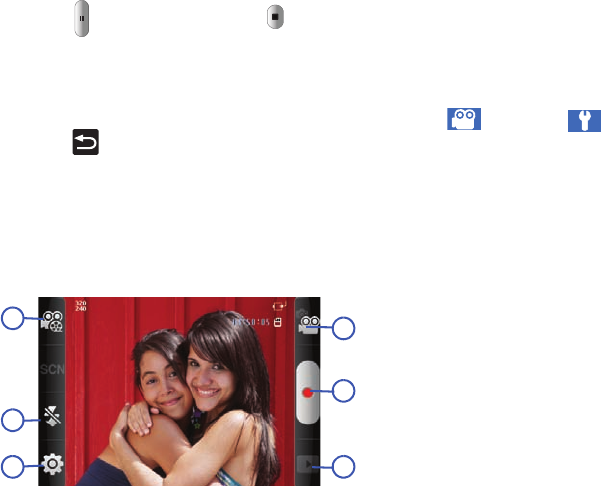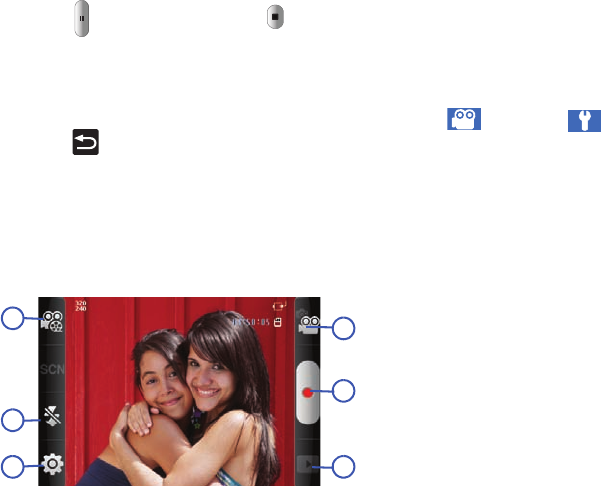
100
5.
Touch to pause the recording or touch to stop the
recording and save the video file to your Photo folder.
6. If the Review option is turned on (see General Settings
below), the Preview screen appears. Tap
Play
to play your
video for review.
7. Press to return to the viewer.
Camcorder Options
Camcorder options are represented by icons along both sides of
the screen.
Camcorder Options
The following camcorder options are available:
1.
Recording mode
: Normal or Limit for MMS.
2.
Flash
: selects whether the camcorder uses the flash for
additional light while capturing video. Choose Off or On.
3.
Settings
: displays two types of settings, Camcorder
( ) and General ( ).
Camcorder settings
:
•Timer
: allows you to set a time delay before the camcorder
records the video (Off, 2 sec, 5 sec, or 10 sec). When you press
the Camera key, the camcorder records the video after the
specified time elapses.
• Resolution
: sets the video resolution to: 320x240 or 176x144.
• White balance
: allows you to set this option from the following
choices: Auto, Daylight, Cloudy, Incandescent, or Fluorescent.
• Effects
: allows you to change the color tone or apply special
effects to the photo. Options include: Normal, Black and White,
Negative, or Sepia.
• Video quality
: allows you to set the video quality to: Superfine,
Fine, or Normal.
• Adjust
: allows you to adjust the Contrast, Saturation and
Sharpness for this video.
General settings
:
• Guidelines
: displays alignment and framing guidelines to help
compose your videos.