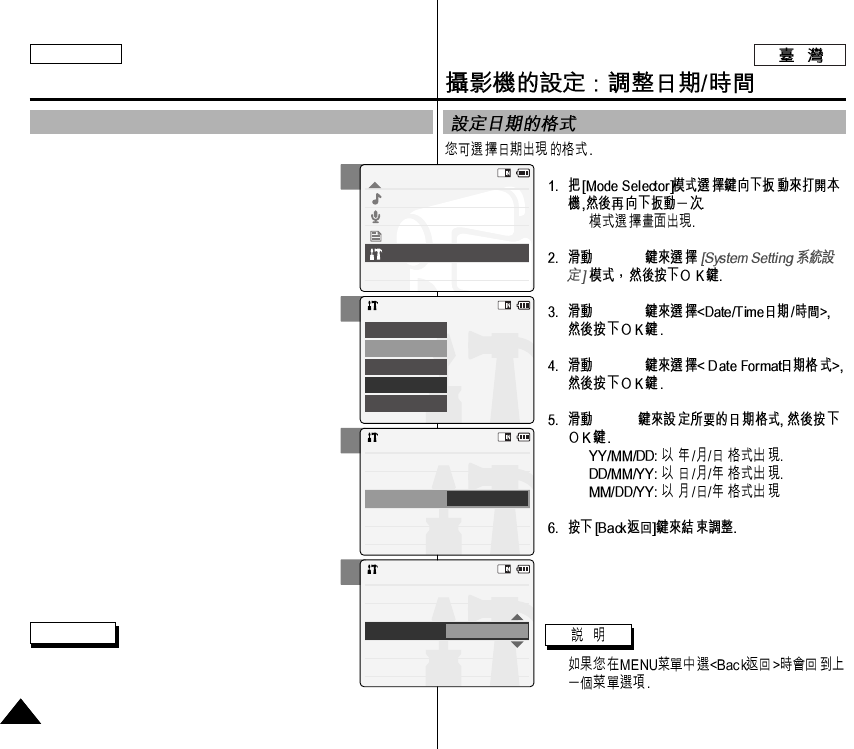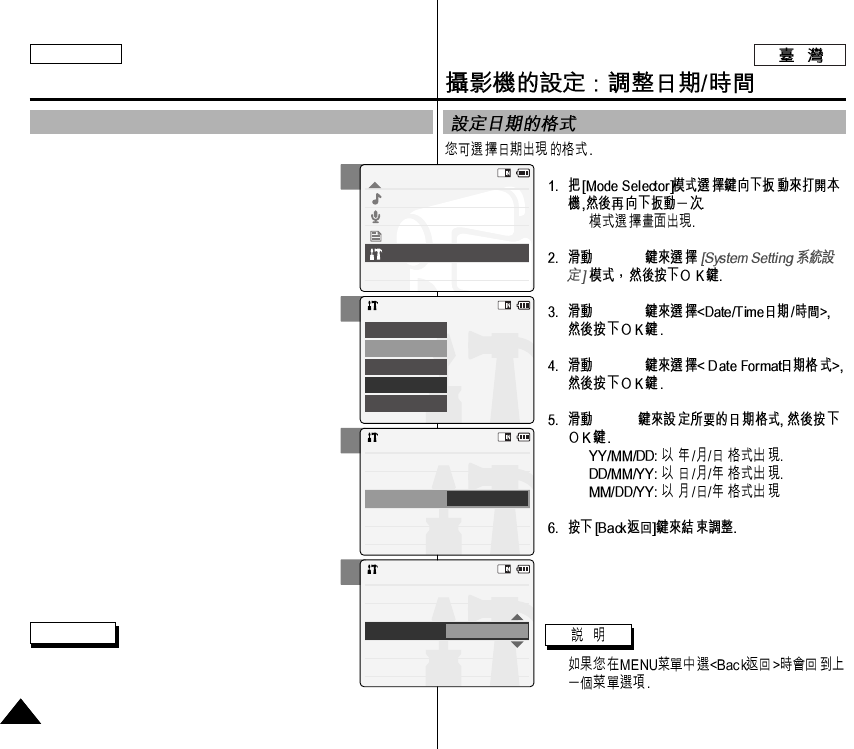
ENGLISH
9090
◆
[▲/▼]
[▲/▼]
[▲/▼]
[▲/▼]
◆
◆
◆
✤
2
3
4
5
Setting the CAM : Adjusting Date/Time
Setting Date Format
You can select the date format to display.
1. Slide [Mode Selector] down to turn on the
CAM and slide it down again.
◆ The <Mode Selection> screen appears.
2. Slide the [▲/▼] switch to select System Settings
and press the [OK] button.
3. Slide the [▲/▼] switch to select <Date/Time>
and press the [OK] button.
4. Slide the [▲/▼] switch to select <Date Format>
and press the [OK] button.
5. Slide the [▲/▼] switch to select the desired
format and press the [OK] button.
◆ <YY/MM/DD>:The date is displayed in order
as Year/Month/Date.
◆ <DD/MM/YY>:The date is displayed in order
as Date/Month/Year.
◆ <MM/DD/YY>:The date is displayed in order
as Month/Date/Year.
6. Press the [Back] button to finish setting.
Note
✤ If you select <Back> in the menu, the previous
menu appears.
Mode Selection
MP3
Voice Recorder
File Browser
System Settings
Back
System Settings
Date/Time
System
Display
Memory
Back
Settings: Date/Time
Time Format
Back
Date Format
YY/MM/DD
12 Hour
Set Date
Set Time
2004/01/01
08:30:01 AM
Settings: Date/Time
Time Format
Back
Date Format
DD/MM/YY
12 Hour
Set Date
Set Time
2004/01/01
08:30:01 AM