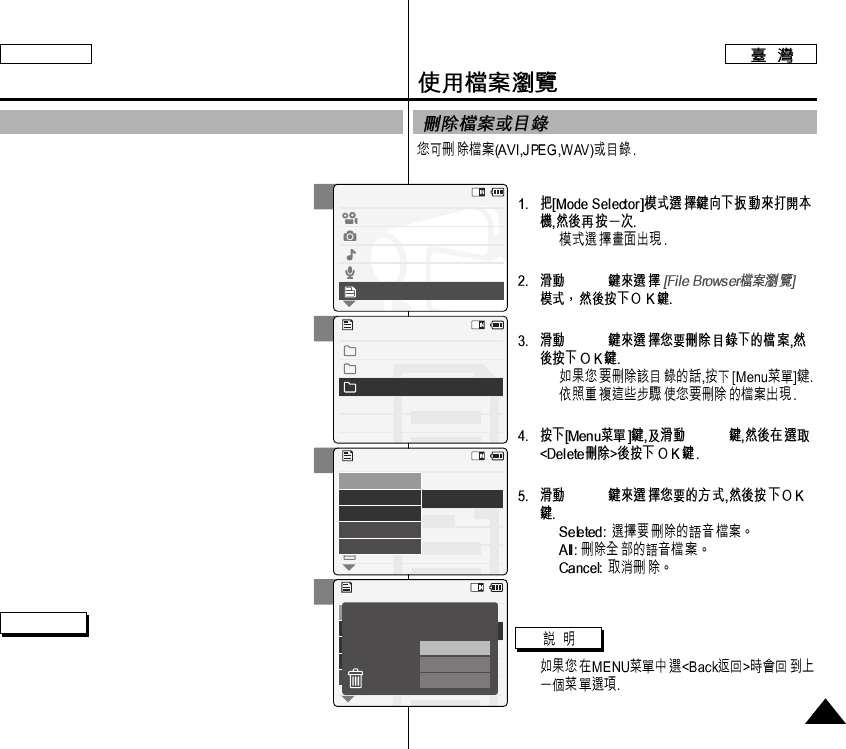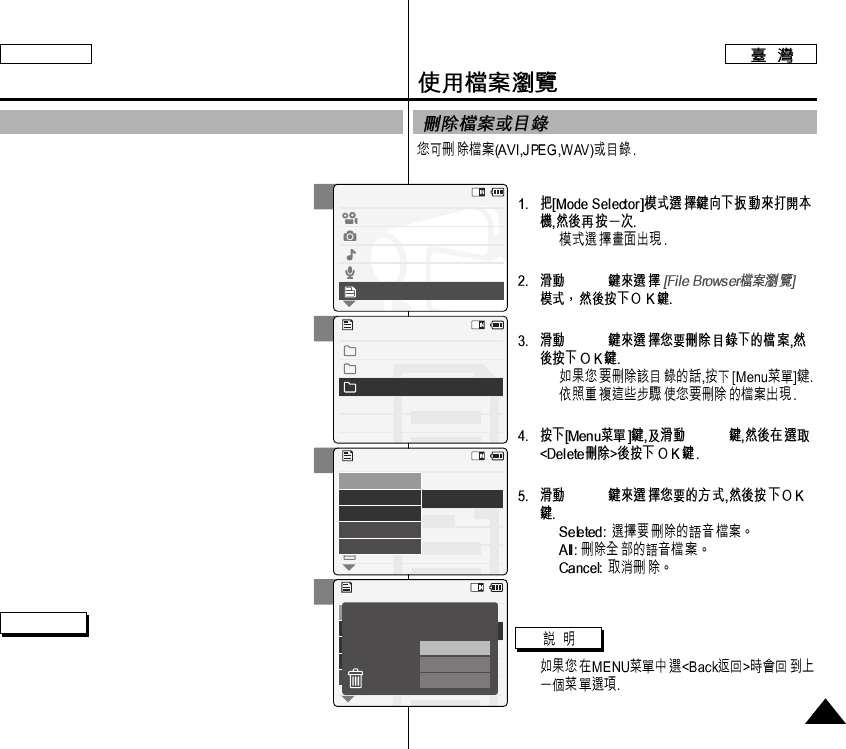
8181
ENGLISH
◆
[▲/▼]
[▲/▼]
◆
◆
[▲/▼]
[▲/▼]
◆
◆
◆
✤
2
3
4
6
Using File Browser
Deleting Files or Folders
You can delete the file(AVI, MP3, JPEG, WAV) or folders you recorded.
1. Slide the [Mode Selector] down to turn on the
CAM and press it again.
◆ The <Mode Selection> screen appears.
2. Slide the [▲/▼] switch to select File Browser
and press the [OK] button.
3. Slide the [▲/▼] switch to select the folder to
find the file you want to delete.
Press the [OK] button.
◆ Press the [Menu] button if you want to delete
the selected folder.
◆ Perform these steps repeatedly until the file
you want to delete appears.
4. Press the [Menu] button and slide the [▲/▼]
switch.
Press the [OK] button after selecting <Delete>.
5. Slide the [▲/▼] button to select the setting
you want.
Press the [OK] button.
◆ <Selected>:The selected file is deleted.
◆ <All>: All files are deleted.
◆ <Cancel>: Cancels deleting files.
Note
✤ If you select <Back> in the menu, the previous
menu appears.
Mode Selection
Video
Photo
MP3
Voice Recorder
File Browser
/ . . . / 100SSWAV
SWAV0004.WAV
Up One Level
SWAV0001.WAV
SWAV0002.WAV
SWAV0003.WAV
Lock
Copy To
Delete
File Info
Back
/ . . . / 100SSWAV
SWAV0004.WAV
Up One Level
SWAV0001.WAV
SWAV0002.WAV
SWAV0003.WAV
Lock
Copy To
Delete
File Info
Back
Choose the file(s) to delete
Selected
All
Cancel