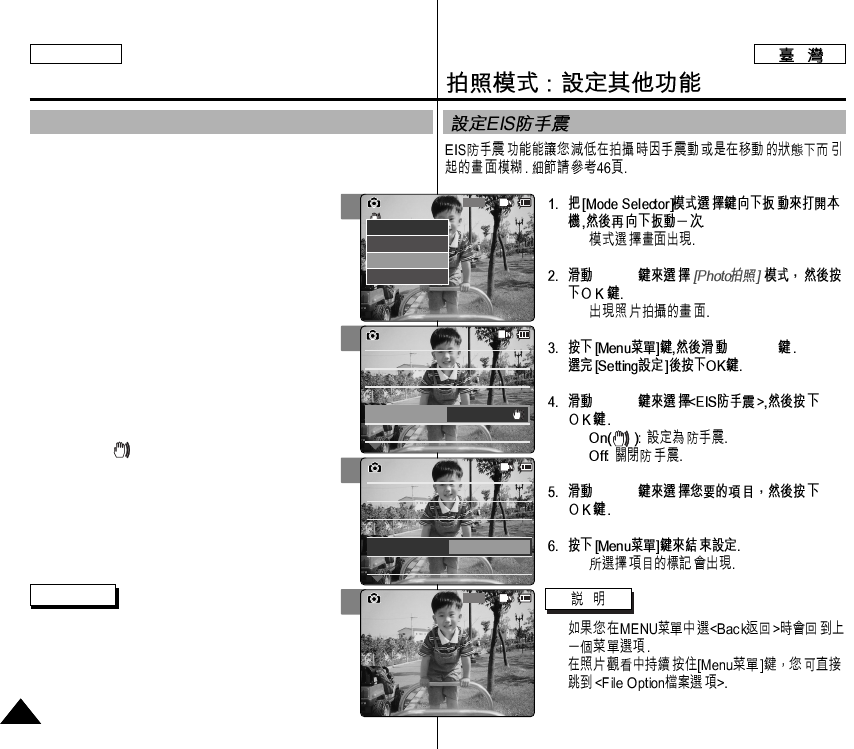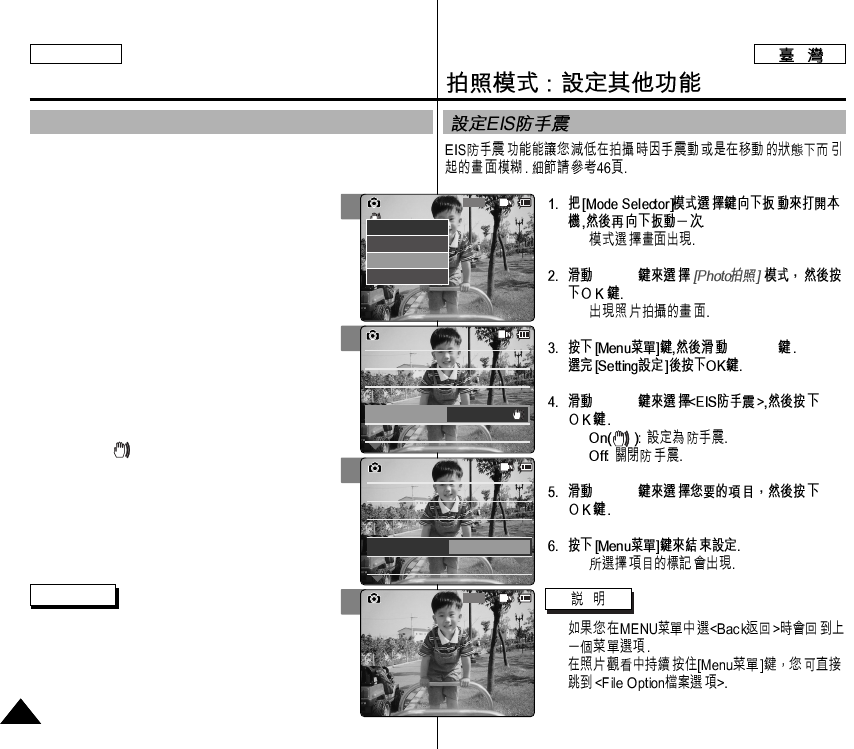
◆
[▲/▼]
◆
[▲/▼]
[▲/▼]
◆
◆
[▲/▼]
◆
✤
✤
3
4
5
6
Photo Mode : Setting Various Functions
6464
ENGLISH
Setting the EIS (Electronic Image Stabilizer)
The Electrical Image Stabilizer is a function that compensates for hand
shake and other movements while taking pictures.
Refer to page 46 for further details.
1. Slide [Mode Selector] down to turn on the
CAM and slide it down again.
◆ The <Mode Selection> screen appears.
2. Slide the [▲/▼] switch to select Photo mode
and press the [OK] button.
◆ The <Photo Capture> screen appears.
3. Press the [Menu] button and slide the [▲/▼]
switch.
Press the [OK] button after selecting <Settings>.
4. Slide the [▲/▼] switch to select <EIS> and
press the [OK] button.
◆ <On>( ): Sets the EIS function.
◆ <Off>: Cancels the EIS function.
5. Slide the [▲/▼] switch to select the desired
setting and press the [OK] button.
6. Press the [Menu] button to finish setting.
◆ The icon of selected function is displayed.
Notes
✤ If you select <Back> in the menu, the previous
menu appears.
✤ Press and hold the [Menu] button in <Photo
View> to move to <File Options> directly.
800
Photo Capture
View
Capture
Settings
Back
Size 800 x 600
White Balance
Auto
Focus
AF
Light
Auto
Photo SettingsPhoto Settings
Size 800 x 600
White Balance
Auto
Focus
AF
Light
Auto
EIS
On
Size
White Balance
Auto
Focus
AF
Light
Auto
800 x 600
Photo SettingsPhoto Settings
Size
White Balance
Auto
Focus
AF
Light
Auto
800 x 600
EIS
Off