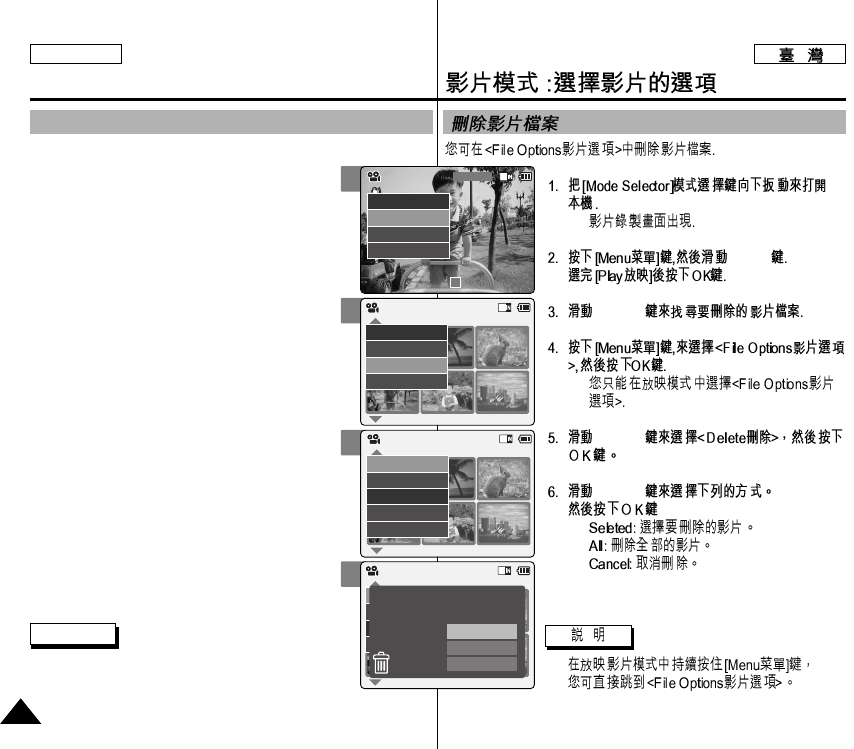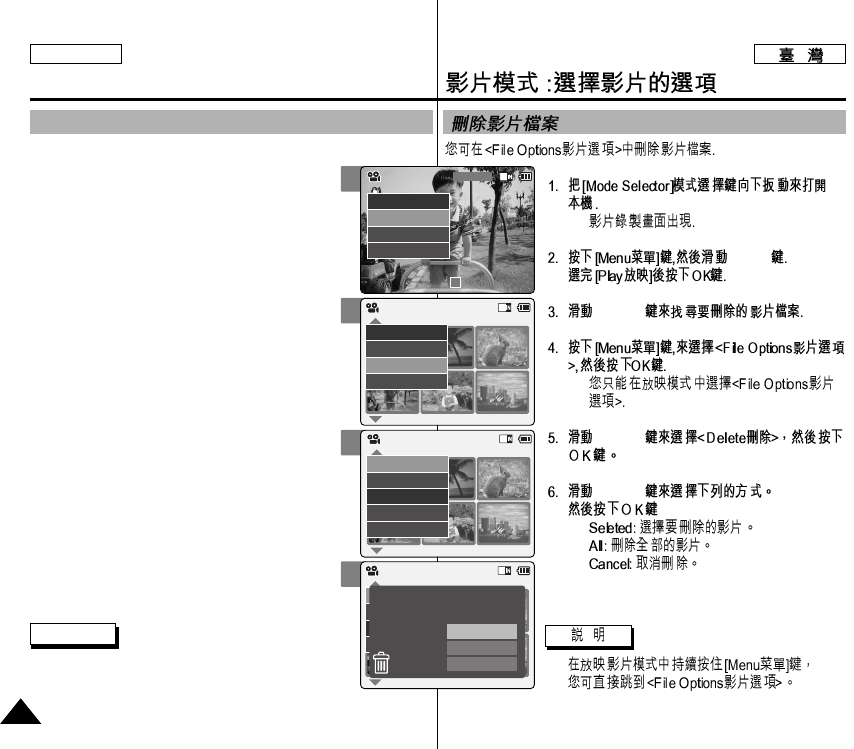
ENGLISH
◆
[▲/▼]
[▲/▼]
◆
[▲/▼]
[▲/▼]
◆
◆
◆
✤
2
4
5
6
4040
Deleting Video files
Video Mode : Selecting File Options
You can delete video files in <File Options>.
1. Slide [Mode Selector] down to turn on the
CAM.
◆ The <Video Record> screen appears.
2. Press the [Menu] button and slide the [▲/▼]
switch.
Press the [OK] button after selecting [Play].
3. Slide the [▲/▼] switch to select the video
file you want to delete.
4. Press the [Menu] button to select
<File Options> and press the [OK] button.
◆ You can select <File Options> only in <Play>.
5. Slide the [▲/▼] switch to select <Delete>
and press the [OK] button.
6. Slide the [▲/▼] switch to select from the
following.Press the [OK] button.
◆ <Selected>:The selected video file is deleted.
◆ <All>: All video files are deleted.
◆ <Cancel : Cancel deleting video files.
Note
✤ Press and hold the [Menu] button in <Video Play>
mode, you can move to <File Options> directly.
Video Record
00:00 / 10:57
SF / 720
STBY
Play
Record
Settings
Back
01 03
Play
File Options
Record
Back
Video Play 100-0056
01 03
Lock
Copy To
Delete
Back
Video Play 100-0056
PB Option
01 03
Lock
Copy To ext.
Delete
Back
Video Play 100-0056
Selected
All
Cancel
Choose the file(s) to delete