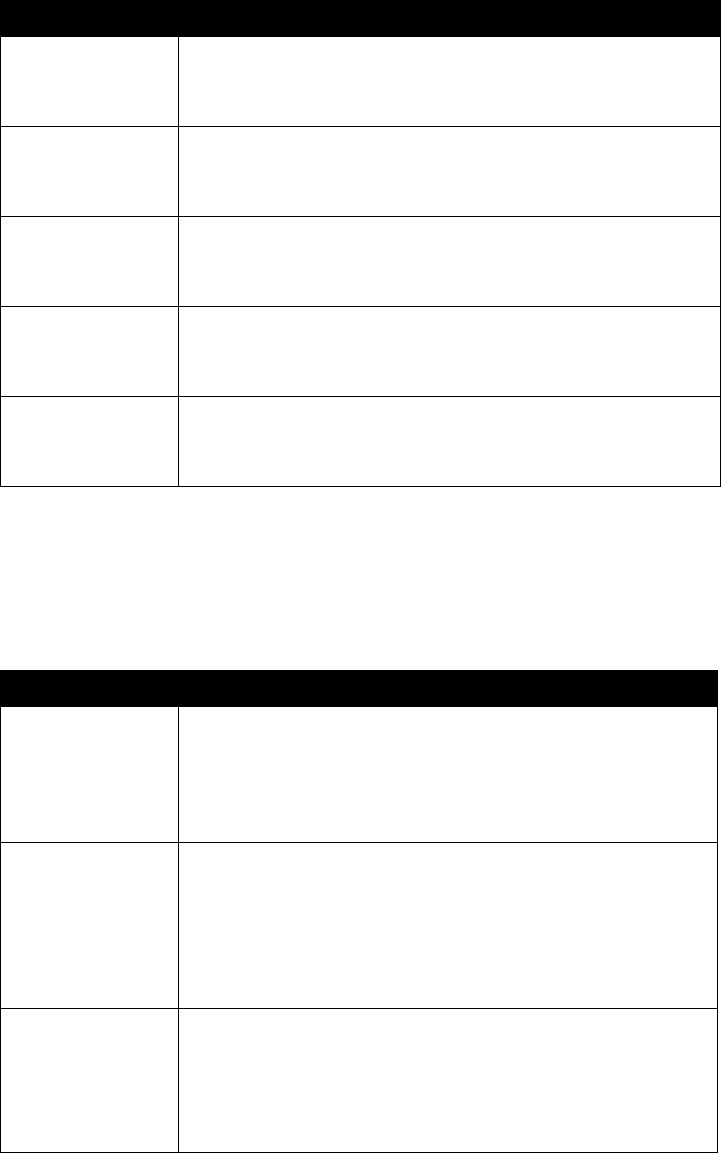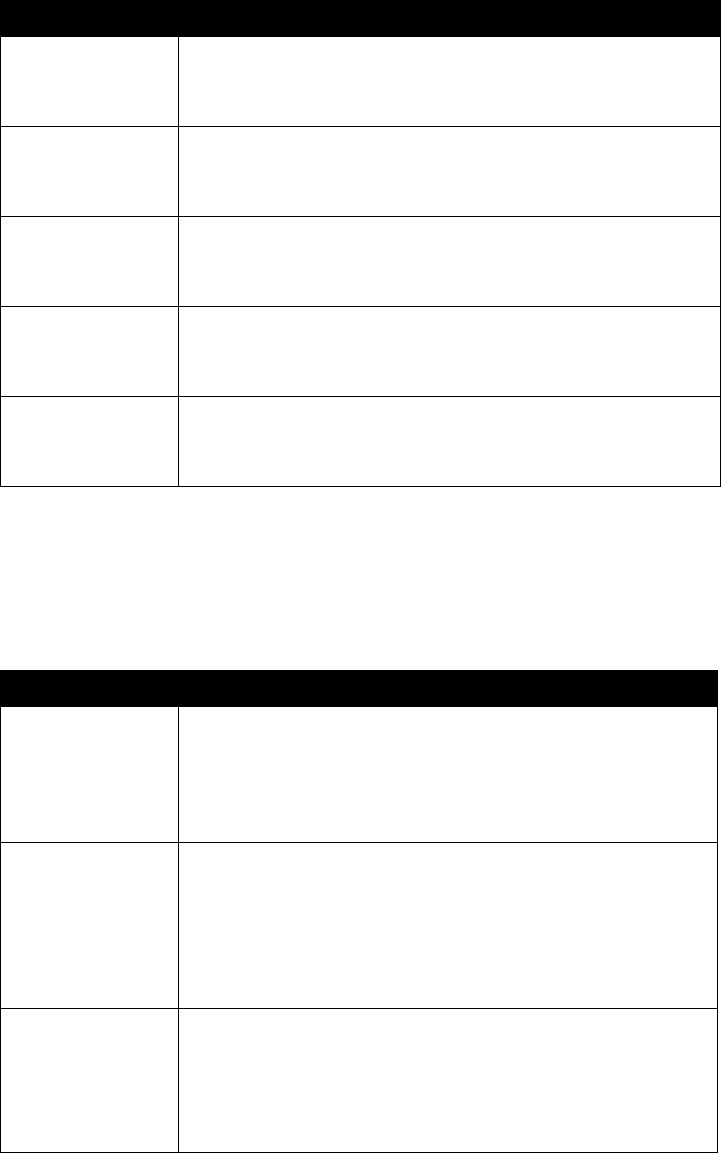
Administrator’s Guide for ViewStation EX, ViewStation FX, and VS4000
3-6 www.polycom.com/videodocumentation
To configure Advanced LAN properties:
1. Go to System Info > Admin Setup > LAN/H.323 > LAN/Intranet > Advanced
LAN Settings.
2. Configure these settings:
IP Address Displays the IP address currently assigned to the system.
If the system does not automatically obtain an IP Address, enter
the IP address here.
DNS Servers Displays the DNS servers currently assigned to the system.
If the system does not automatically obtain a DNS server address,
enter up to four DNS servers here.
Default Gateway Displays the gateway currently assigned to the system.
If the system does not automatically obtain a gateway IP address,
enter one here.
Subnet Mask Displays the subnet mask currently assigned to the system.
If the system does not automatically obtain a subnet mask, enter
one here.
WINS Server Displays the WINS server currently assigned to the system.
If the system does not automatically obtain a WINS server IP
address, enter one here.
Setting Description
Select LAN Port Specifies whether a PC is connected to this system.
• LAN Port — No PC is connected to this system.
•PC Port — A PC is connected to this system. If the
videoconferencing system is connected to the LAN, the PC can
also access the network.
LAN Speed Specifies the LAN speed to use. Note that the speed you choose
must be supported by the switch.
Choose Auto to have the network switch negotiate the speed
automatically.
If you choose 10 Mbps or 100 Mbps, you must also select a
duplex mode.
Duplex Mode Specifies Half Duplex or Full Duplex. Note that the duplex mode
you choose must be supported by the switch.
Choose Auto to have the network switch negotiate the duplex
mode automatically.
The system restarts if you change this setting.
Setting Description