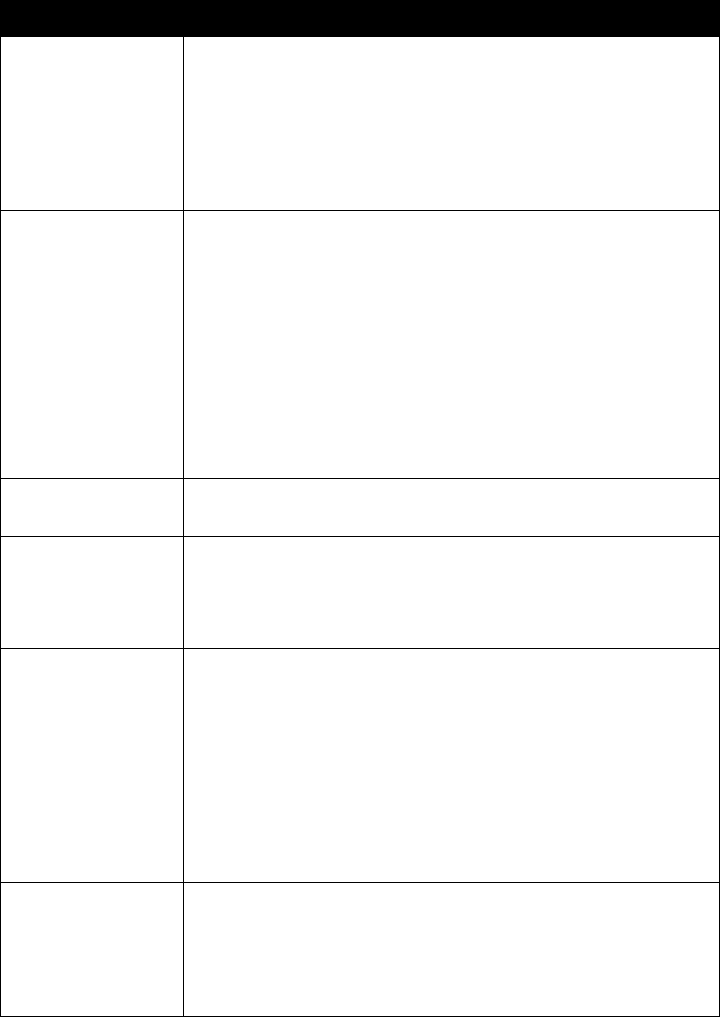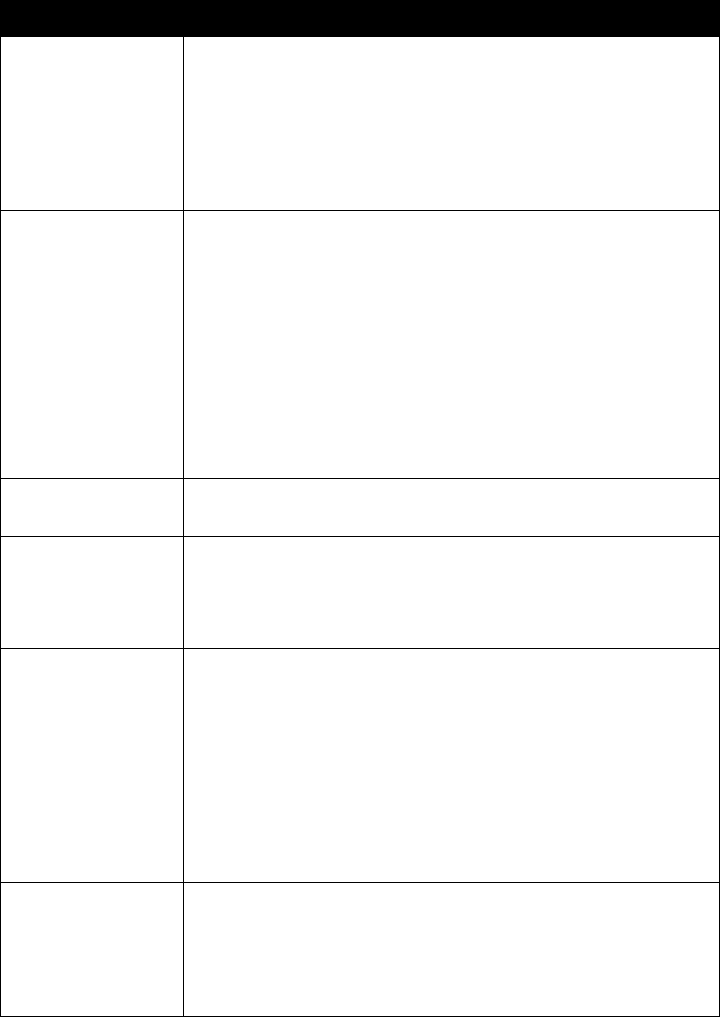
Chapter 4 - Designing the User Experience
© Polycom, Inc. 4-23
Setting Passwords and Security Options
You can enter or change the administrator and meeting passwords as well as
specify whether to allow remote access to the system.
1. Go to System Info > Admin Setup > Security.
2. Configure these settings:
Setting Description
Admin Password Enter or change the Admin Password.
When the Admin Password is set, you must enter this password
to:
• Make configuration changes not in the User Settings screen
• Update the software
• Manage the system using the web interface
Meeting password Specifies the password users must supply in the following
instances:
• Joining a multipoint call using the internal MCU
• Viewing slides on the web interface
• Viewing streams on the web interface
• Accessing closed caption on the web interface
This field can also be used to store a password required by
another system that this system calls. If a password is stored in
this field, you do not need to enter it at the time of the call; your
system supplies it to the system that requires it.
Software Update
Password
Specifies the password required by the system to update the
system software from another site over ISDN.
Call Encryption
(if enabled on the
System Options
screen)
Specifies whether to encrypt calls with other endpoints that
support AES encryption.
Enable Remote
Access
Specifies whether to allow remote access to the system by:
• FTP
• Web
• Telnet
• SNMP
You may select any of these, or any combination of them.
NOTE: The system reboots if you change the remote access
settings.
Crypto Resync Available if a V.35/RS-449/RS-530 network interface module is
connected to the system.
For information about configuring crypto resync, please see
Configuring the Serial V.35/RS-449/RS-530 Network Interface on
page 3-18.