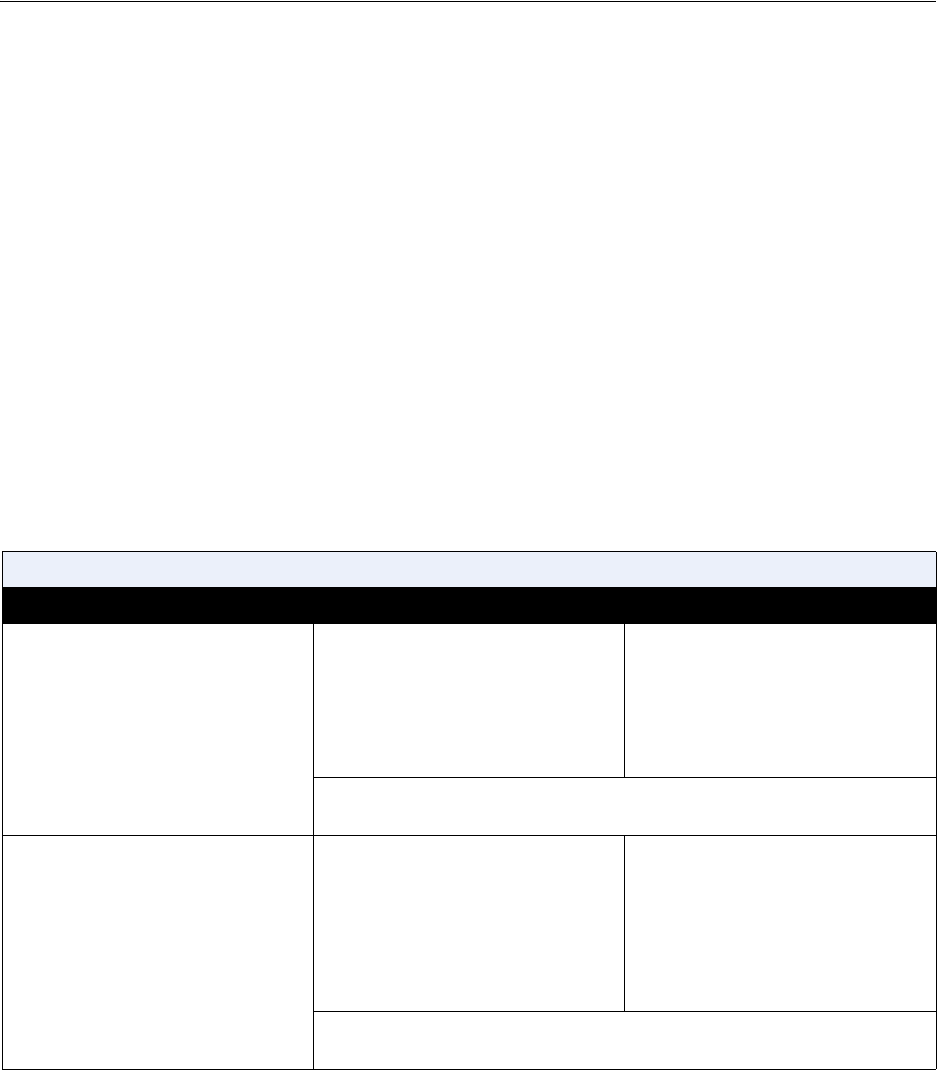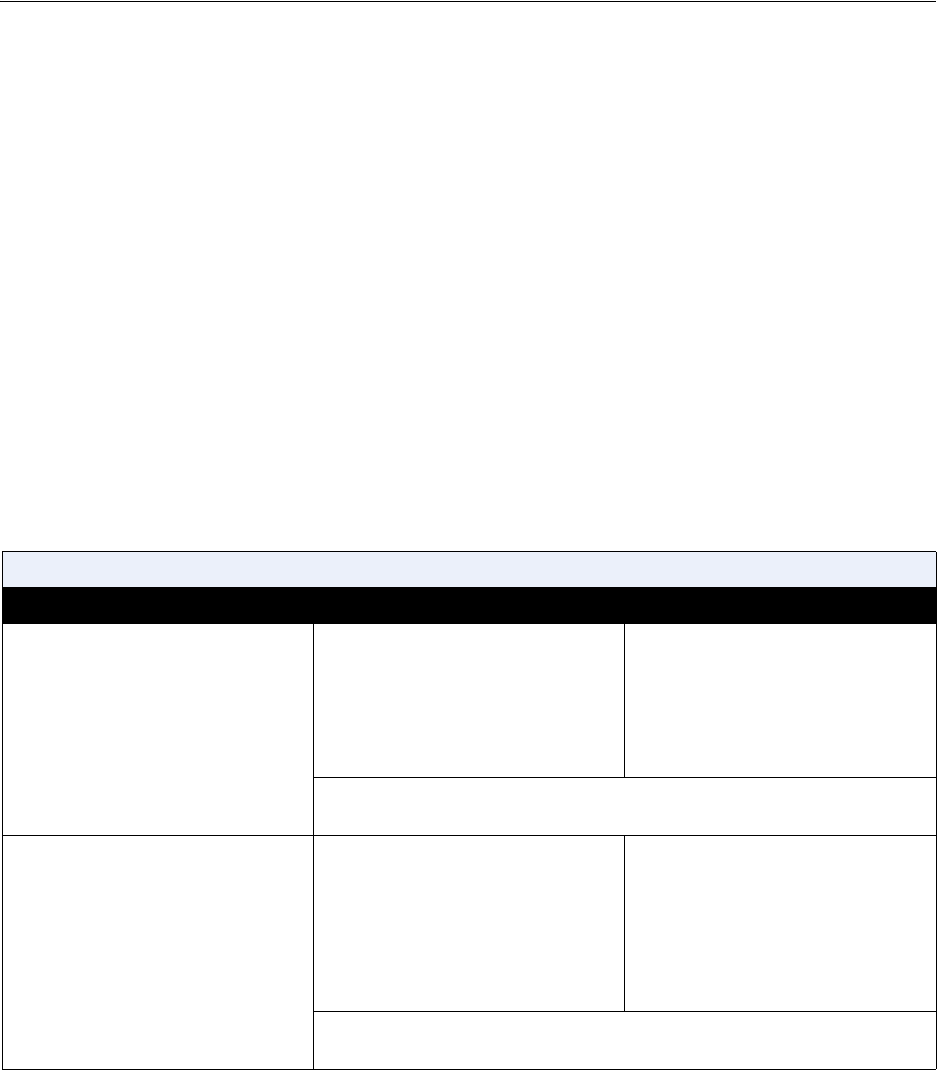
Chapter 7 - Diagnostics and General Troubleshooting
© Polycom, Inc. 7-3
Diagnostics Screens
You can view network statistics and perform diagnostic tests from the system’s
Diagnostics screens.
To access the Diagnostics screens on the system:
>> Go to System Info > Diagnostics.
This screen is accessible without a password.
To access the Diagnostics screens from the web interface:
1. Open a web browser on your computer.
2. Enter the system’s IP address, for example, http://255.255.255.255.
3. Click Set Up System.
4. If a password prompt opens, enter
admin and the administrator’s password.
5. Click Diagnostics from any page in the web interface.
The following diagnostic screens and tools are available:
Network and Call Status Tools
Diagnostic Tool In the system’s user interface In the ViewStation web interface
Network Statistics screen
Displays call speed, audio and
video protocols, annexes, and error
count for the call in progress.
In multipoint calls, the Call Status
screen shows most of this
information for all systems in the
call.
On the Diagnostics screen, select
Network Stats.
On the Diagnostics screen, select
Network Statistics.
For more information about this screen, see Network Statistics and
Advanced Statistics on page 6-3.
Advanced Statistics screen
Displays audio, video, and other
data rates, errors detected, and
identifying information about the
system at the far site.
In multipoint calls, the Call Status
screen shows most of this
information for all systems in the
call.
On the Diagnostics screen, select
Advanced Stats.
On the Diagnostics screen, select
Advanced Statistics.
For more information about this screen, see Network Statistics and
Advanced Statistics on page 6-3.