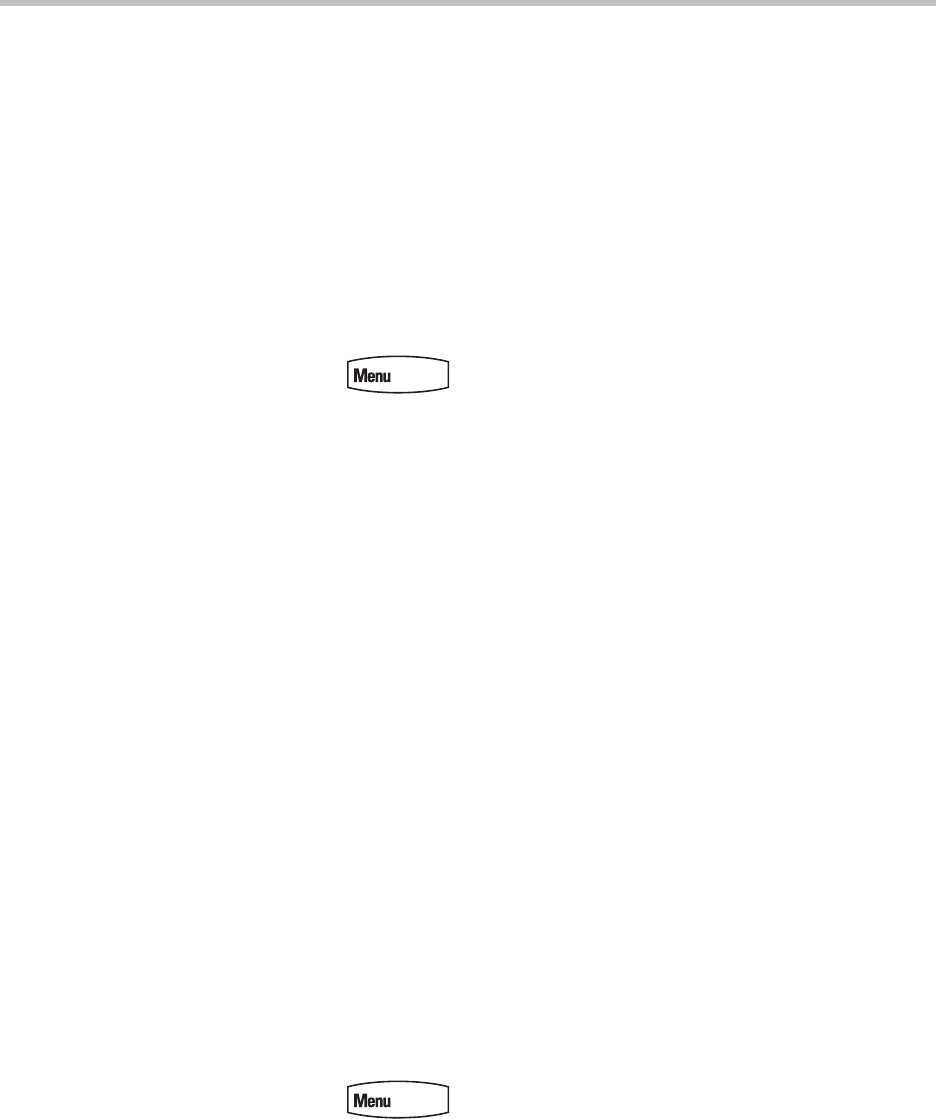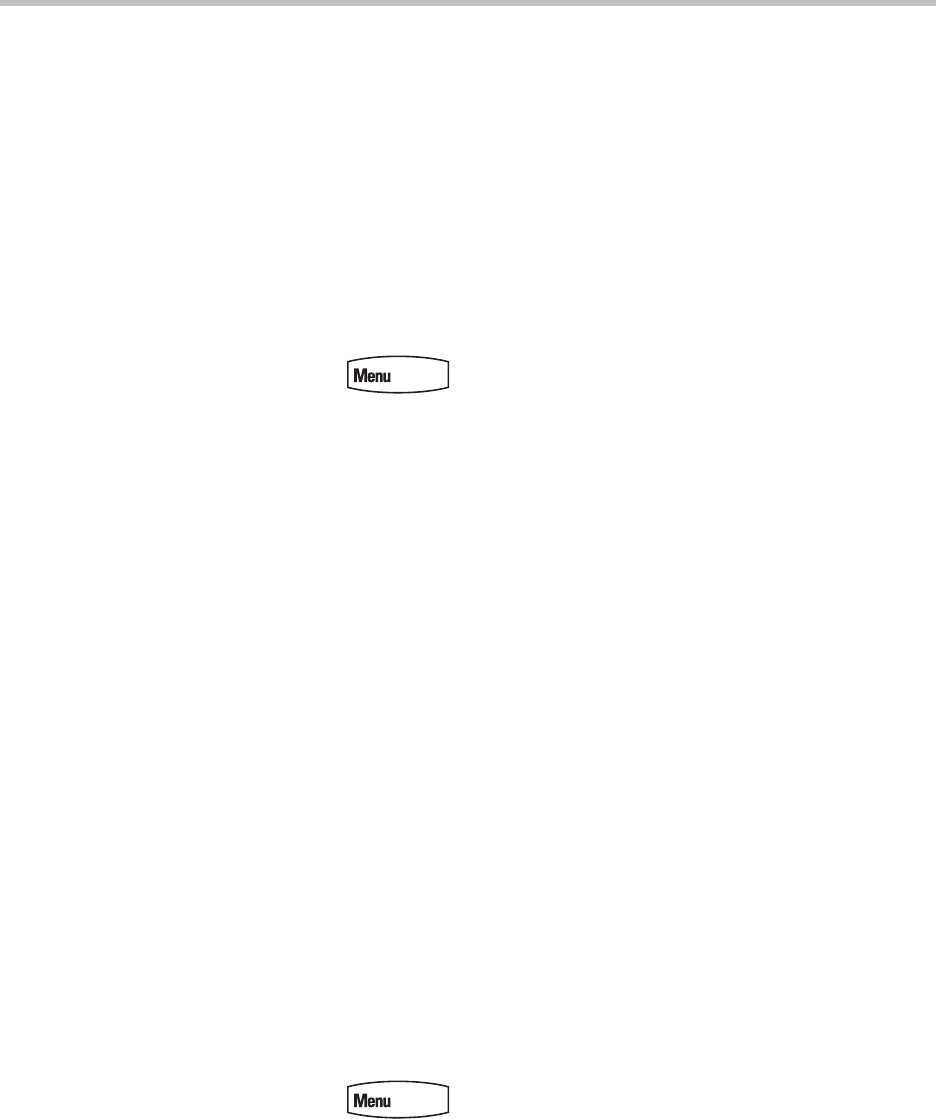
Using the Advanced Features of Your Phone
4 - 25
3. Enter the number of the new default paging group, then press the Ok soft
key.
Updating Paging Group Subscriptions
By default, you’re subscribed to Paging Groups 1, 24, and 25. This means that
you can send pages to and receive pages sent to these groups. You can change
which groups you are subscribed to. However, you can’t disable your
subscriptions to Paging Groups 24 and 25.
To update your Paging Group subscriptions:
1. Press , then select Settings > Basic > Preferences >
Paging/PTT Configuration > Group Paging.
2. From the Group Paging Configuration screen, use the down arrow key to
locate Groups Subscriptions, then press the Select soft key.
3. From the Group Subscription screen, use the down arrow key to select a
group to subscribe to, then press the Edit soft key.
For example, you may want to enable subscriptions to Paging Group 6, so
you’ll be able to send pages to, and receive pages sent to, this group.
4. Use the left or right arrow keys to select Yes, then press the Ok soft key.
By default, you’re subscribed to Channels 1, 24, and 25.
Allowing Pages to Play During Active Calls
The Accept While Busy option allows pages to come in as active calls (if
enabled) or Pending (if disabled). A Pending page displays as if it were held.
If enabled, a page will interrupt telephone calls and you’ll be able to hear the
audio of both the telephone call and the page. The party on the other end of the
telephone call cannot hear the page unless that party has also enabled
Accept While Busy.
If disabled, the incoming page won't disrupt the phone call, and you won't
hear the page. To hear the page, select the page and press the Select soft key
(the phone call will automatically be held). Or, hold or end the phone call.
To allow or disallow pages to play during an active call:
1. Press , then select Settings > Basic > Preferences >
Paging/PTT Configuration > Group Paging.
2. From the Group Paging Configuration screen, use the down arrow key to
locate Accept While Busy, then press the Edit soft key.