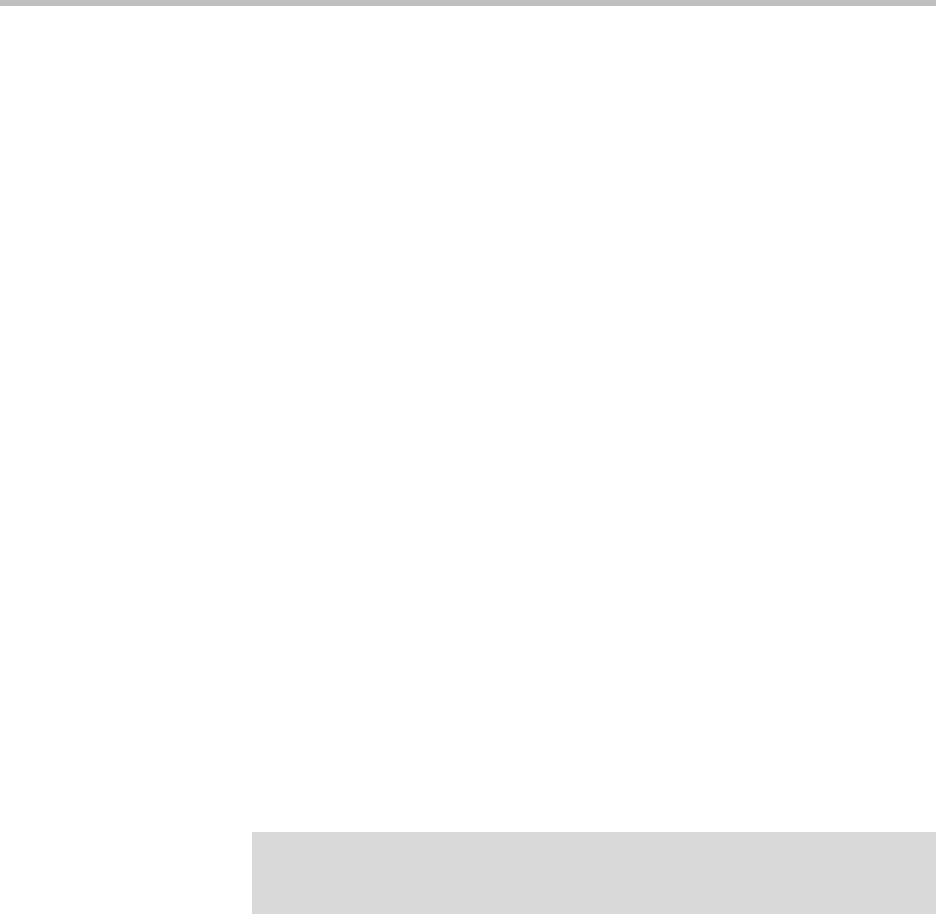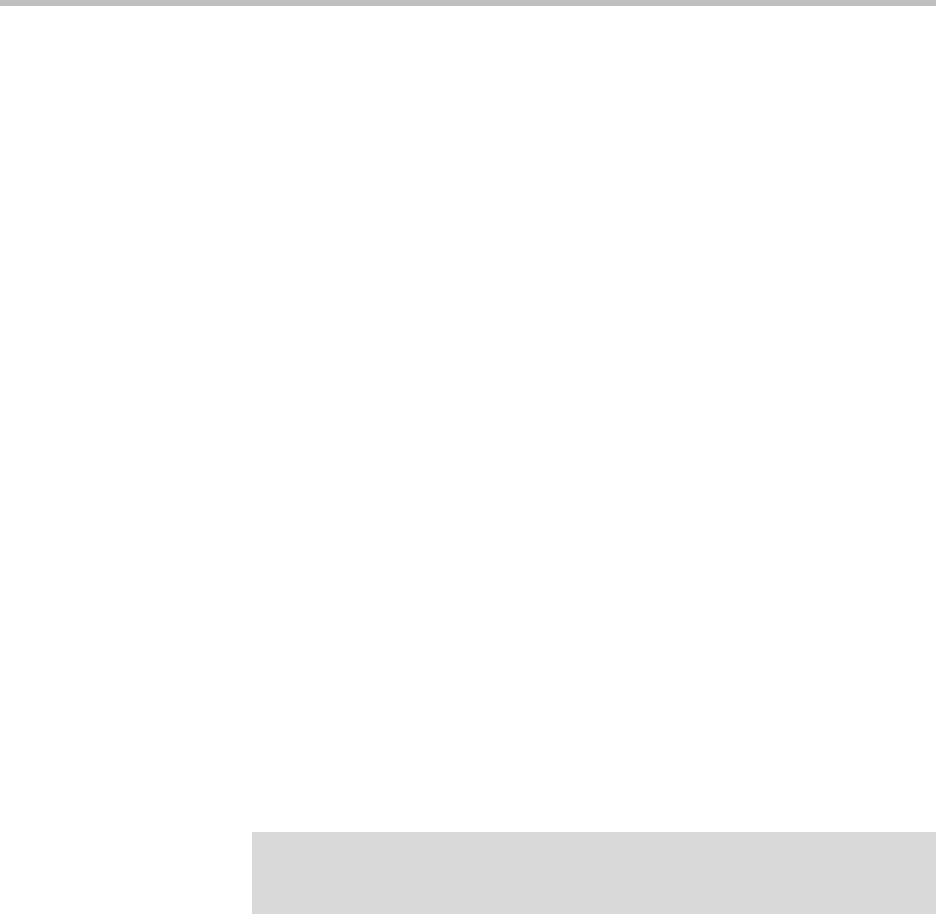
User Guide for the SoundPoint IP 670 Desktop Phone
1 - 8
Registering Your Phone
Generally, your phone will be deployed with multiple other phones. In this
case, your system administrator will configure the phone parameters
beforehand, so that once it is set up, it will be registered and ready to use.
If your phone is not part of a large deployment, it may not be registered after
you set it up. Before you use your phone, you or your system administrator
will have to register it.
For detailed information on how to register your phone after you install it,
refer to Quick Tip 44011 Registering Standalone SoundPoint IP, SoundStation IP,
and Polycom VVX Phones, available from
http://www.polycom.com/usa/en/support/voice/soundpoint_ip/VoIP_T
echnical_Bulletins_pub.html .
Using the Polycom Web Configuration Utility
This user guide explains how to update phone settings from your phone, using
your phone’s menu system. If you want, you can update these settings
remotely with the Polycom Web Configuration Utility.
The phone’s Web Configuration Utility enables you to view and configure
phone behavior from a computer using any compatible Web browser. The
utility provides a browser-friendly view of your phone’s current settings.
Using the utility, you can perform the same updates from your computer that
you can perform using your phone’s menu system.
You can access the utility using any compatible Web browser. Before you
begin, you’ll need to know the IP address of your phone, and the user name
and password login credentials of the phone user or the phone administrator.
To access the Web Configuration Utility for your phone:
1 Launch the compatible Web browser from a computer on the same
network as your phone. The supported browsers are:
— Microsoft Internet Explorer (version 7.0 and higher)
— Mozilla Firefox (version 3.0.X and higher)
— Apple Safari (version 5 and higher)
— Google Chrome
Note
For detailed information on accessing, navigating, and using the utility, see the
Polycom Web Configuration Utility User Guide, available from the Technical
Bulletins Support page