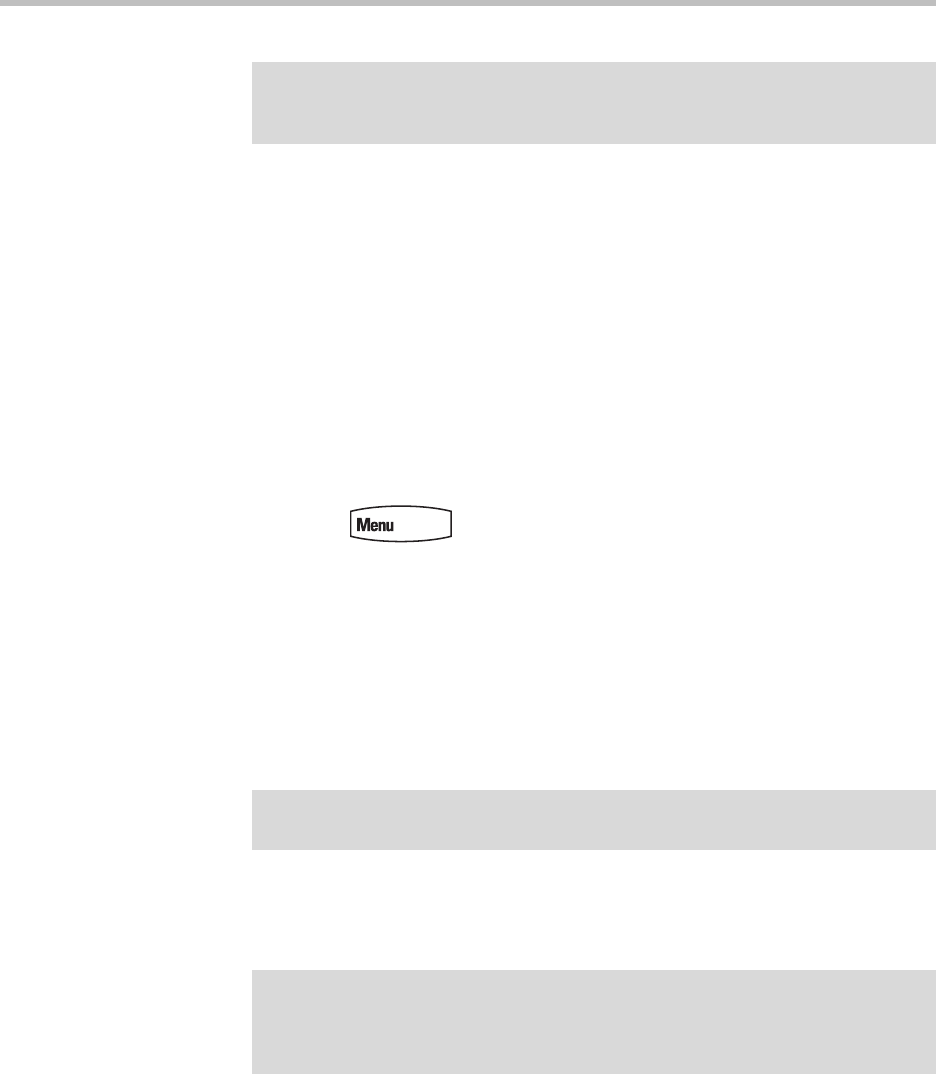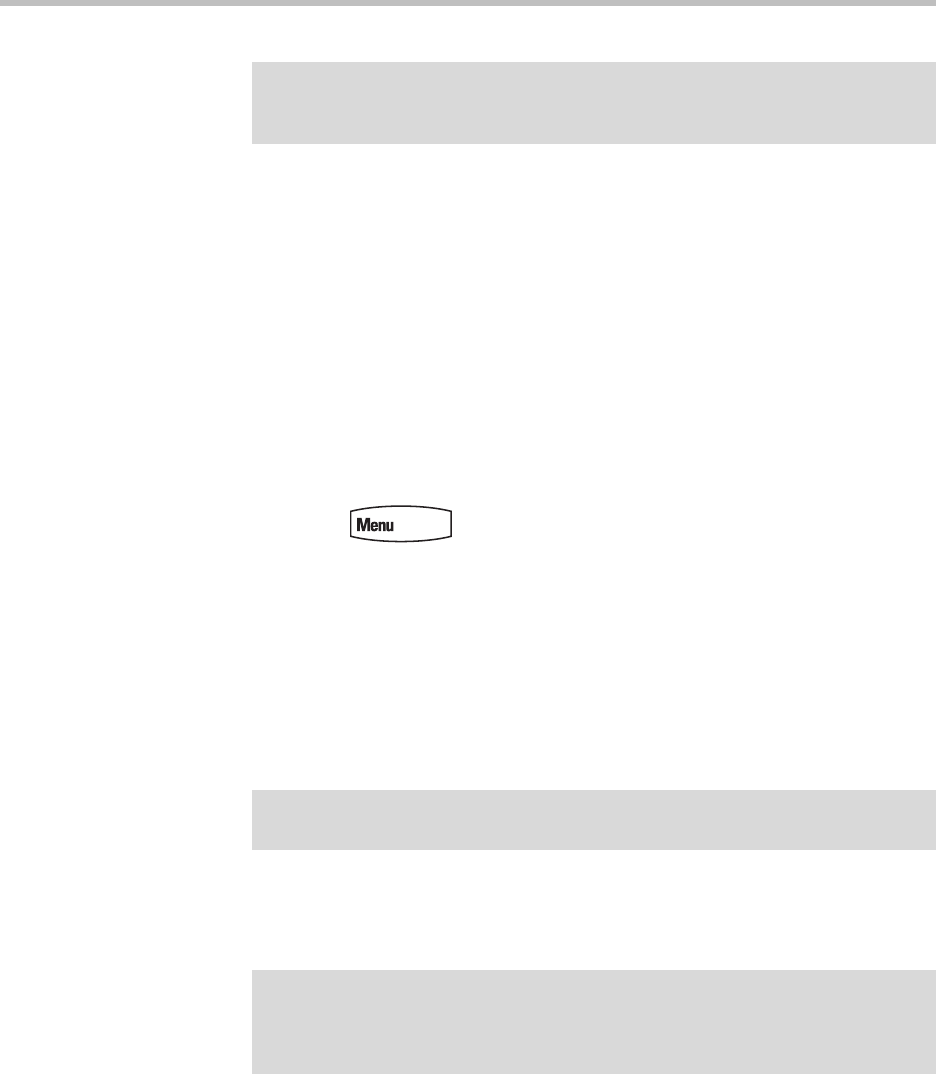
User Guide for the SoundPoint IP 670 Desktop Phone
3 - 26
3. From the Advanced screen, select Change User Password.
4. From the Change User Password screen, enter your password
information and press the Enter key.
Locking and Unlocking Your Phone
You can choose how you want your phone to handle incoming calls when it is
locked. You can configure your phone to either allow incoming calls, or
activate Do Not Disturb when it locks.
To Lock your Phone:
1. Press > Settings > Basic > Lock Phone.
2. From the Lock Phone screen, select how you want incoming calls handled
when your phone is locked.
— Allow ringing when locked (default)- Your phone will ring if you
have an incoming call. You can answer the call after entering your user
password.
— DND when locked - You will not receive indication of any incoming
calls. Calls will go directly to voice mail (if enabled) and display in
your Missed Calls list when you unlock the phone.
3. Press the Lock soft key.
Your phone is locked.
To unlock your phone:
1. From the idle screen, press the Unlock soft key.
Note
Your user password will let you see certain items in the Advanced Settings menu.
To see the full Advanced Settings menu, you need to enter the administrator
password.
Note
Enabling DND when locked on shared lines disables ringing only. You will still see
a visual notification of the call and have the option to answer it.
Note
Your phone may be set up so that you can quickly lock your phone by pressing the
Lock soft key from the idle screen. If you do this, however, you cannot choose how
to handle incoming calls. Your phone will use the default setting (Allow ringing when
locked), or the last setting you selected.