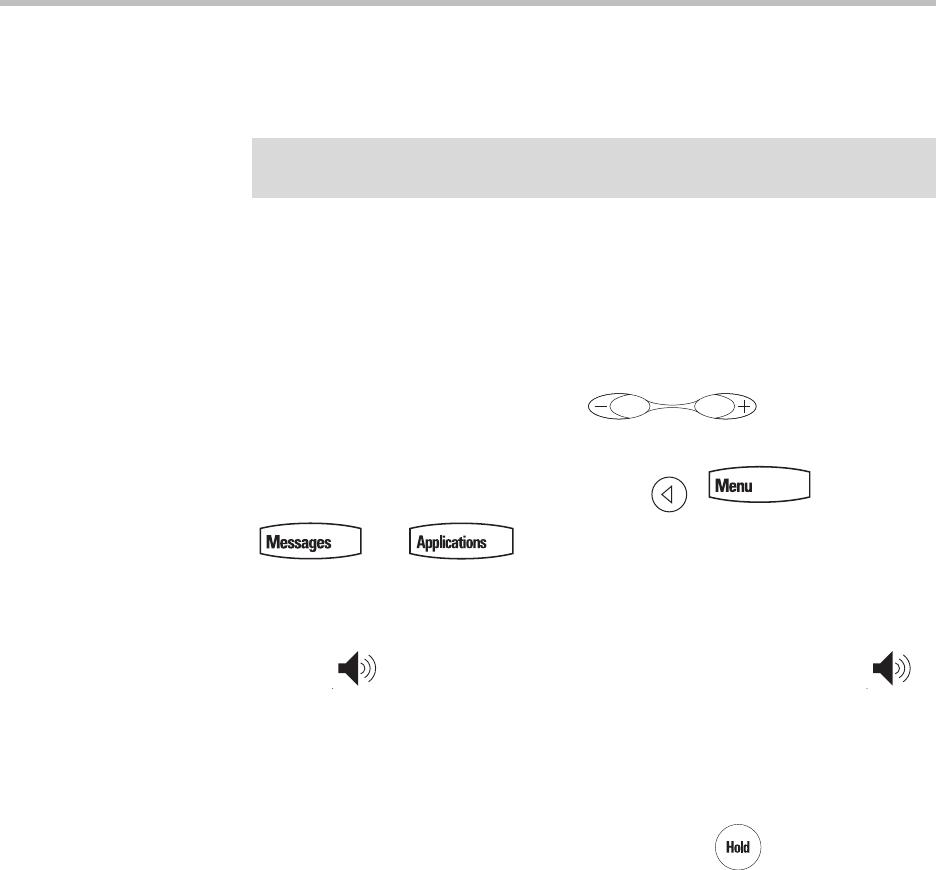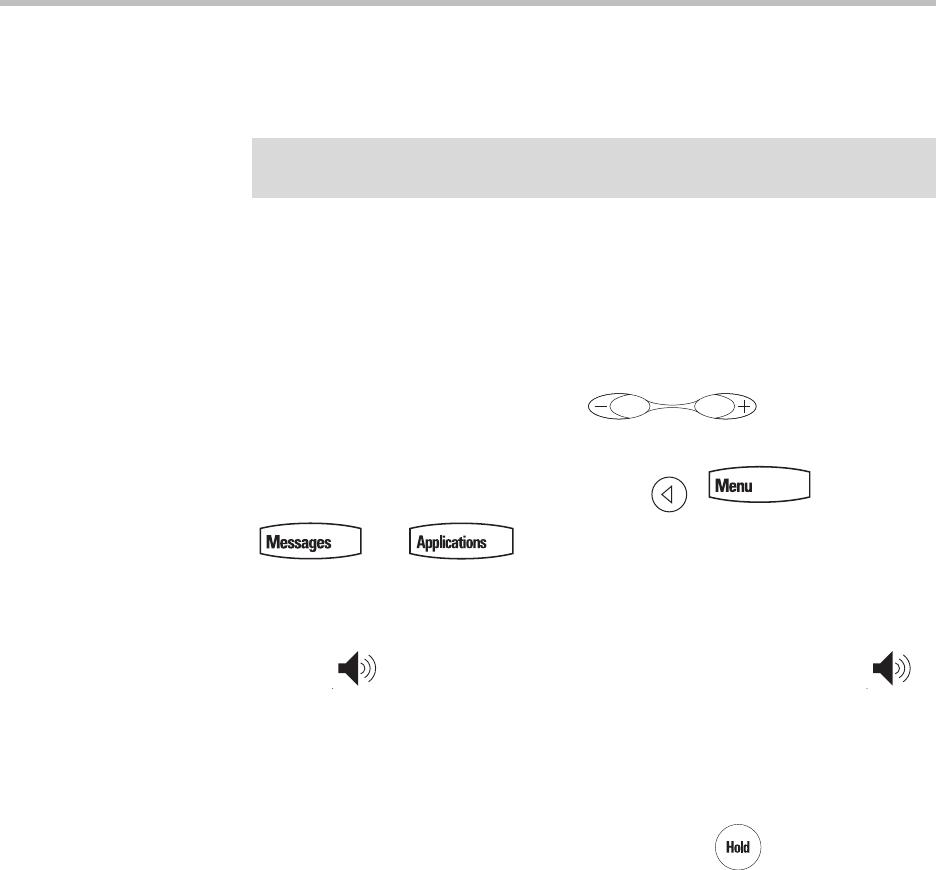
User Guide for the SoundPoint IP 670 Desktop Phone
4 - 10
Playing Back a Recorded Call
If the Call Recording and Playback feature is available, and a removable USB
flash drive is plugged into the USB port of your SoundPoint IP 670, you can
play back calls that you recorded on your phone.
You can browse the recorded files, stored as .wav files on the USB flash drive.
You can also open, rename, and delete the recorded files.
You can play, pause, resume, and stop recording through the use of soft keys.
Playback occurs in real time. Pressing adjusts the volume
of the receiver audio during playback.
Playback stops if you press the Exit soft key, , ,
, or .
If the handset is off-hook when you press the Play soft key, you will hear audio
through the handset. If the handset is on-hook when you press the Play soft
key, you will hear audio through the speaker. If the handset is on-hook,
pressing is the same as pressing the Play soft key, and pressing
again is the same as pressing the Exit soft key. If you lift the handset while you
are listening through the speaker, you will now hear the audio through the
handset.
You cannot start playback while a call is in progress or if you have placed a
call. The message “Active call. Action aborted.” appears in either case. If all
calls are on hold, you can start playback. If you press on the selected call
or the particular line key for the held call, playback stops and the call resumes.
You cannot place a call while playback is in progress using the dial pad.
However, you can place a call using a speed dial key or line key. You can
answer calls while playback is in progress (refer to Answering a Call While
Playing Back Recorded Calls on page 4-13).
You can also playback recorded files on other devices, such as a computer
using an application capable of playing .wav files.
If an error occurs while playback is in progress, playback stops. If you remove
the USB flash drive during recording, recording stops and the message “USB
device removed unsafely. Playback cancelled.” appears.
Note
Call Playback is an optional feature and may not be supported on your particular
system. For more information, contact your system administrator.