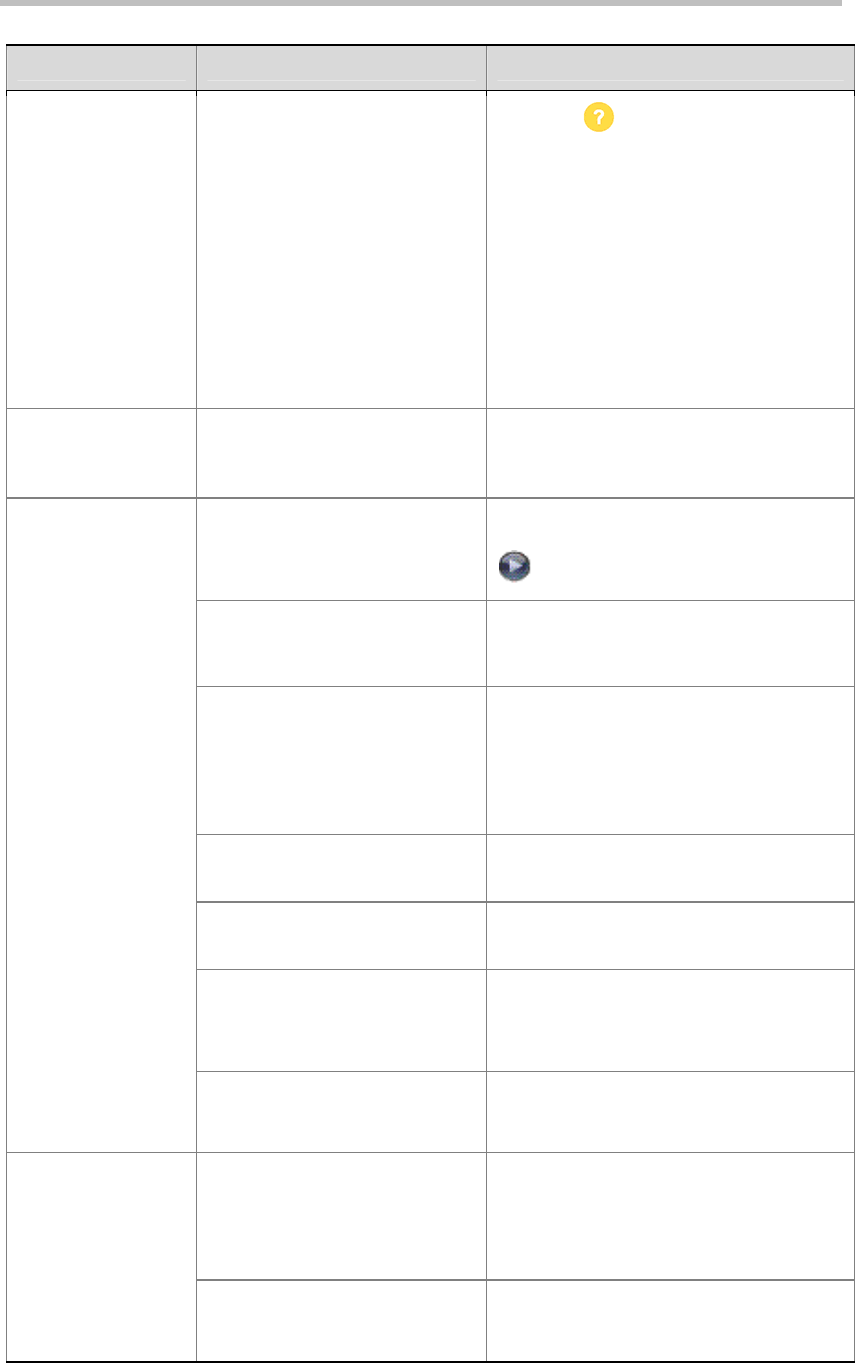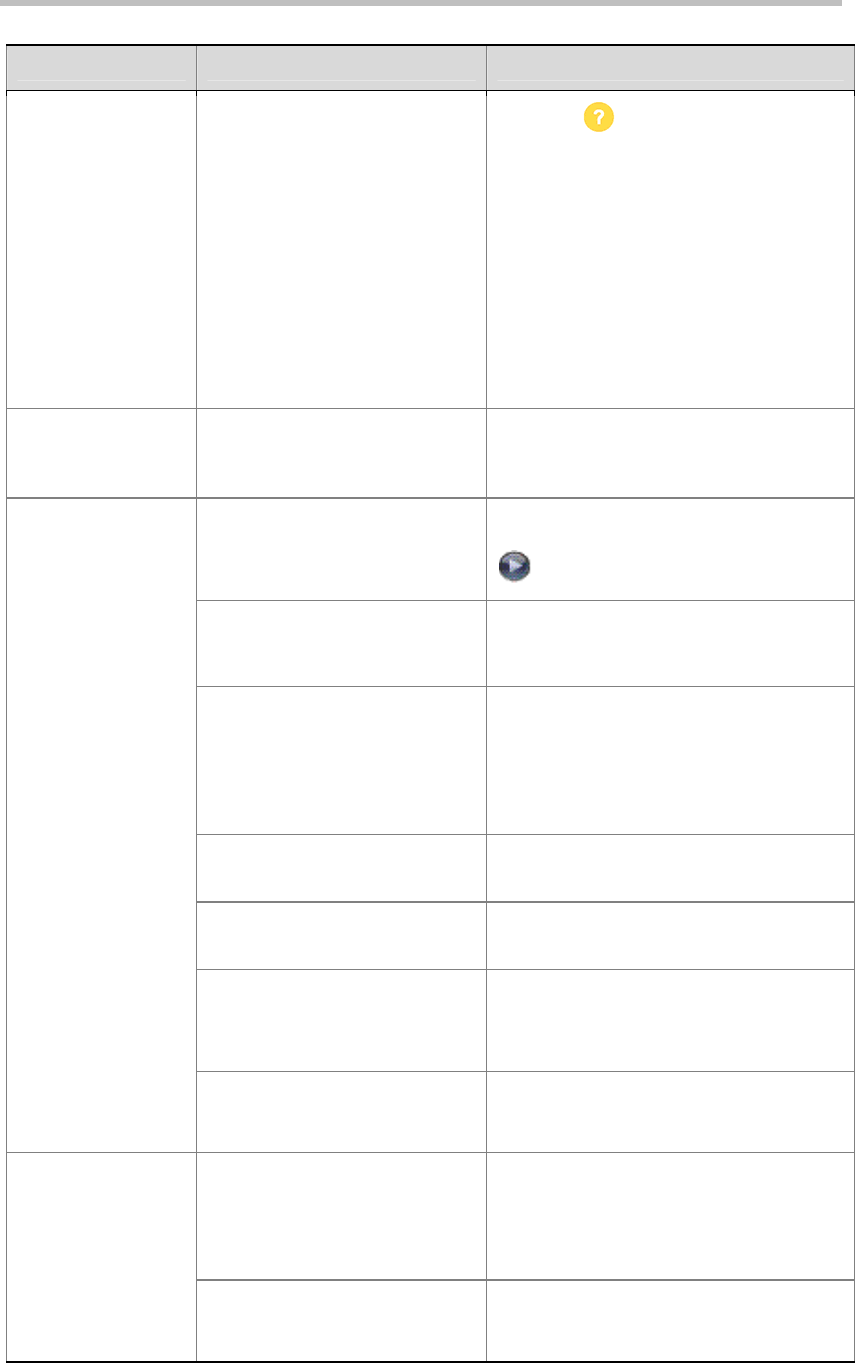
Troubleshooting
11-4
Access to Screens and Systems
Symptom Problem Corrective Action
Cannot navigate to
Admin screens —
System
button is not
displayed.
The home screen is not
configured to display the
System
button.
Press the
Help
button on the remote
and select System at the end of the help
message, or access the system remotely
using the Polycom QDX 6000 Web
interface, Telnet or SNMP.
From the Polycom QDX 6000 Web
interface, you can add the
System
button
back to the home screen.
1) Click
Admin Settings > General
Settings > Home Screen Settings
and
select
System
.
2) Click
Update
to make the change take
effect.
Cannot navigate to
Admin screens
without a password.
The system administrator has set
a password, or the default
password was not deleted.
Enter the password
The default password is the system’s serial
number.
The system does not allow
remote access.
On the system, go to
System
>
Admin
Settings
>
General Settings
>
Security
>
and enable access.
The system or your computer is
not connected to the LAN.
Check the LAN cable to the LAN port on the
rear of the system.
Check the LAN cable to your computer.
The LAN cable to the system or to
your computer is bad.
Replace the appropriate LAN cable.
To verify this, check the lights on the
system. There should be a steady green
light indicating a connection to the LAN, and
a flashing orange light indicating LAN traffic
if the cable is good.
DHCP Client is ON and no DHCP
server is available.
Contact your network administrator.
There is a firewall between your
computer and your system.
Contact your network administrator.
Your computer is on a different
network and there is not
connectivity between the
networks.
Place your computer and system on the
same subnet. If this corrects the problem,
check your router configuration. If it does
not, contact your network service provider.
Cannot access the
system remotely.
The system is in
Security Mode
,
which requires secure access.
Use secure modes of access. For more
information, refer to Configuring Security
Mode.
You have not entered the correct
password.
Enter the correct user name and remote
access password.
Note:
For Web access, the user name is
admin
, and the default password is the
unit’s serial number.
Cannot manage the
system remotely.
Too many managers are logged
into the system.
Only five system managers are allowed at
any one time. To log everyone out, restart
your system.