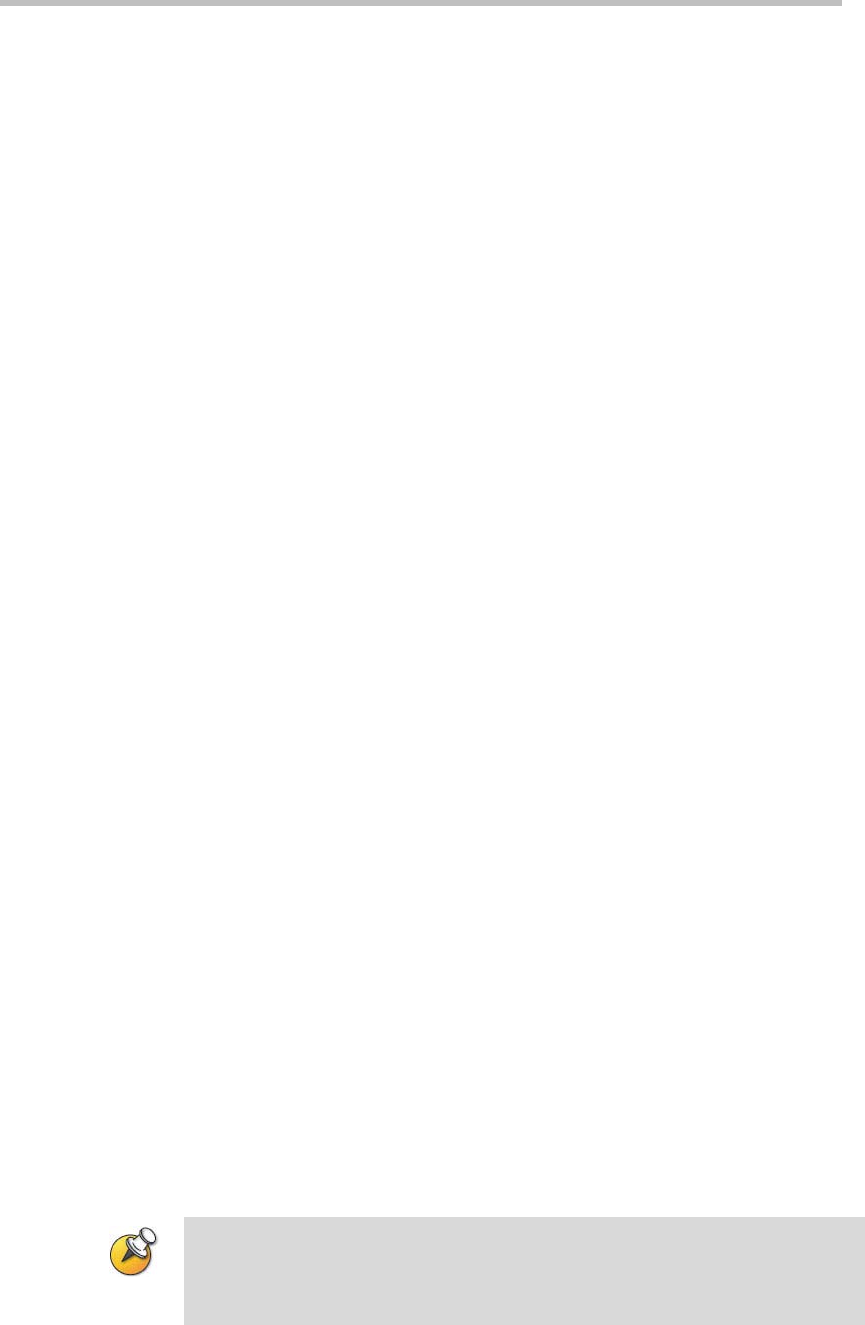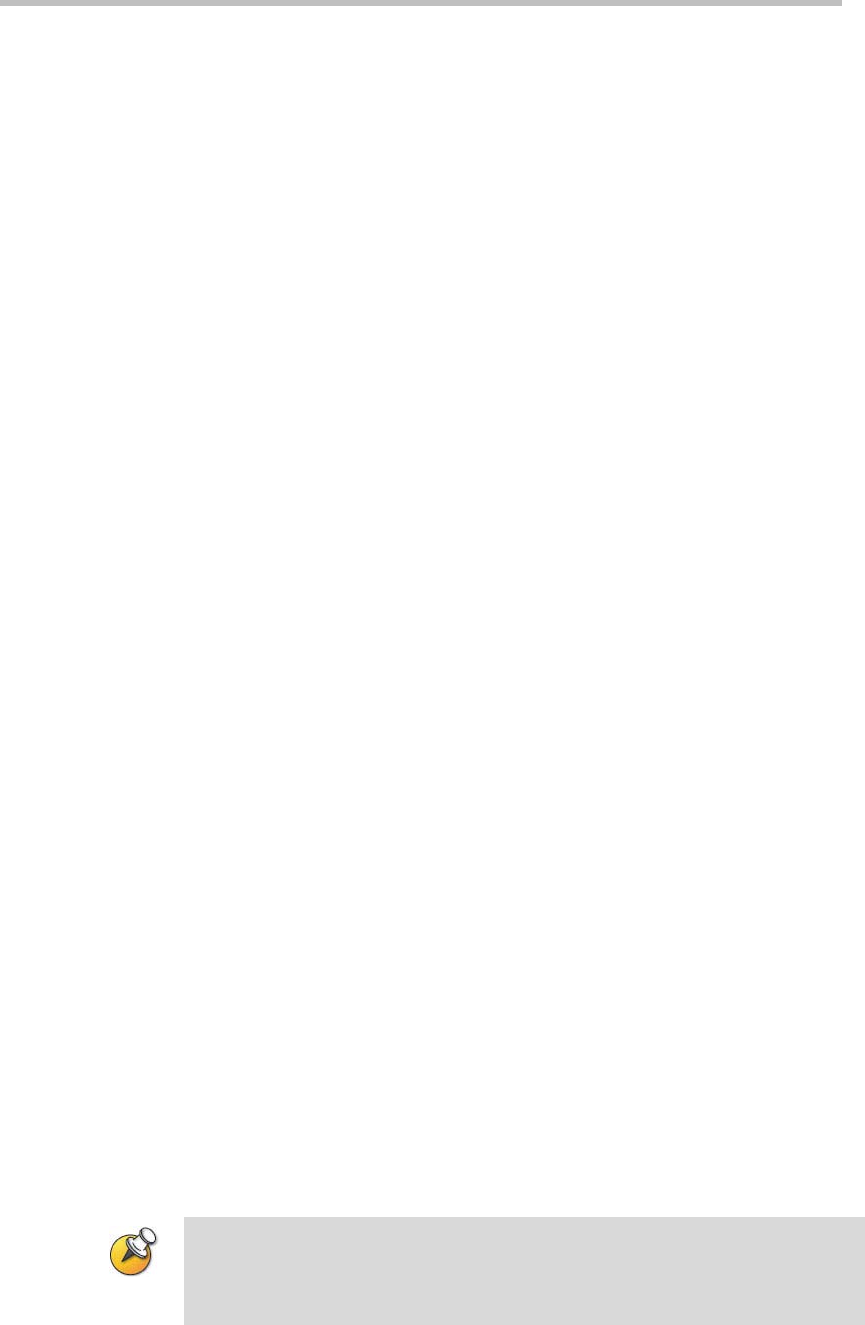
Statistics and Diagnostics
10-8
Call Detail Report Archives
Calls are added to the CDR until the file size reaches 50 KB, which is
equivalent to about 150 calls. The system then automatically archives the
CDR and creates a new CDR file. If an archive is already present, the new
archive overwrites it.
The CDR starts with Row 1, but the conference numbers continue from the
file most recently archived. Conference numbering restarts at 1 after the
system assigns the conference number 100,000.
To view and download a CDR archive via the Polycom QDX 6000 Web
interface:
1 On a PC, open a web browser.
2 In the browser address line, enter the system’s IP address, for example,
http://10.11.12.13, to go to the Polycom QDX 6000 Web interface.
3 If prompted, enter admin as the user name, and enter the admin
password.
4 Click Utilities > Call Detail Report to view the details of this file.
5 Click Save Archive and then specify a location on your computer to save
the file.
System Logs
You can use the Polycom QDX 6000 web interface to view or download
system logs.
Viewing System Logs
To view the system logs:
1 On a PC, open a web browser.
2 In the browser address line, enter the system’s IP address, for example,
http://10.11.12.13, to go to the Polycom QDX 6000 Web interface.
3 If prompted, enter admin as the user name, and enter the admin
password.
4 Click Diagnostics > System Log > View Logs.
You can view current logs or archived logs. You can also filter what
information is displayed.
Setting a filter only changes the display in the current web interface section. Setting a
filter does not affect which messages are logged. filters are not saved for other web
interface sessions.